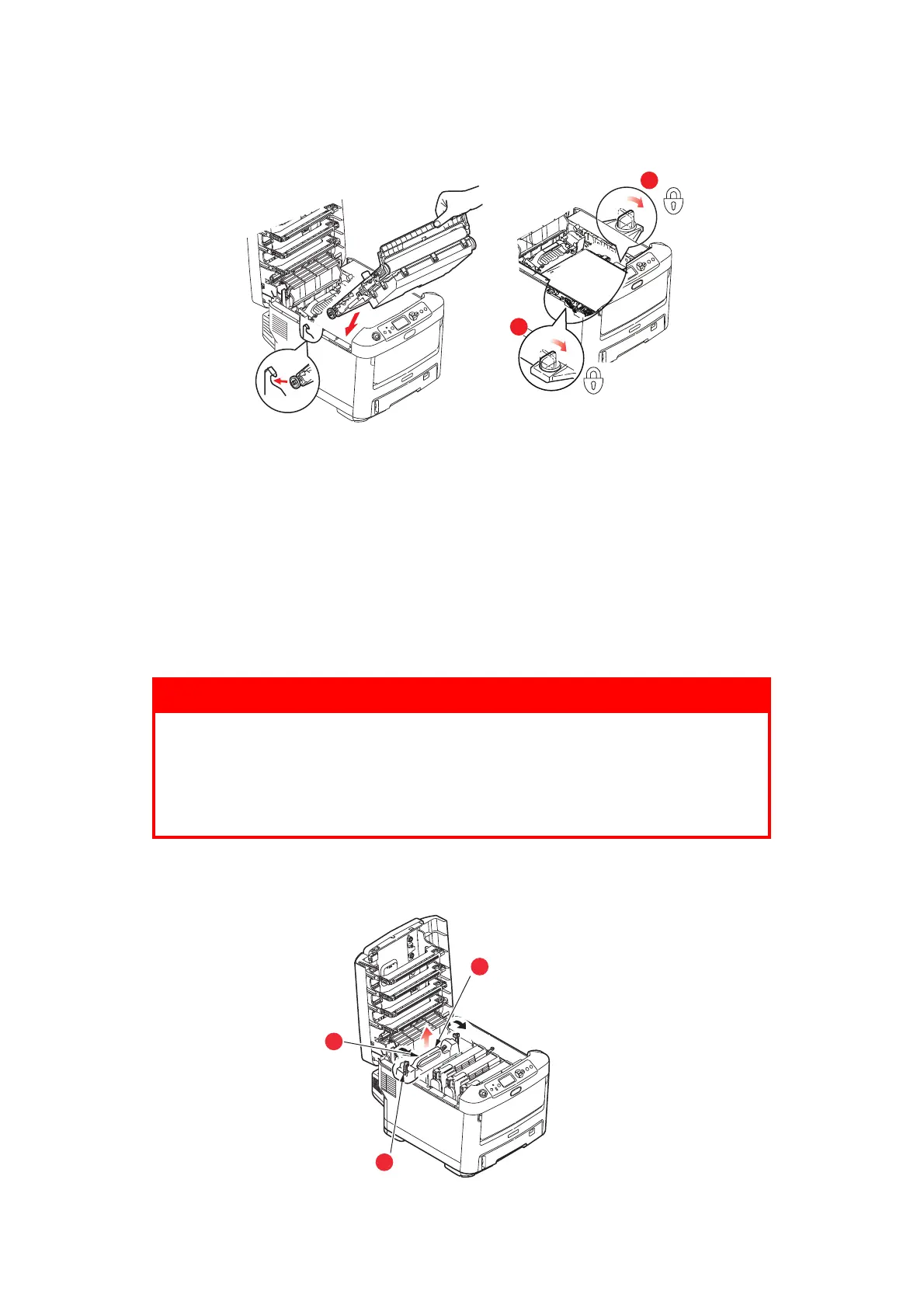Maintenance > 61
7. Lower the new belt unit into place, with the lifting bar at the front and the drive gear
towards the rear of the printer. Locate the drive gear into the gear inside the printer
by the rear left corner of the unit, and lower the belt unit flat inside the printer.
8. Turn the two fasteners (a) 90° to the right until they lock. This will secure the belt
unit in place.
9. Replace the four image drums, complete with their toner cartridges, into the printer
in the same sequence as they came out: cyan (nearest the rear), magenta, yellow
and black (nearest the front).
10. Finally, close the output tray and press down firmly at both sides so that the cover
latches closed.
F
USER
REPLACEMENT
The fuser is located inside the printer just behind the four image drum units.
1. Press the cover release and open the printer’s output tray fully.
2. Identify the fuser handle (a) on the top of the fuser unit.
WARNING
If the printer has recently been powered on, some fuser
components will be very hot. Handle the fuser with extreme care,
holding it only by its handle, which will only be mildly warm to the
touch. A warning label clearly indicates the area. If in doubt, switch
the printer off and wait at least 10 minutes for the fuser to cool
before opening the printer cover.
a
a
b
b
a