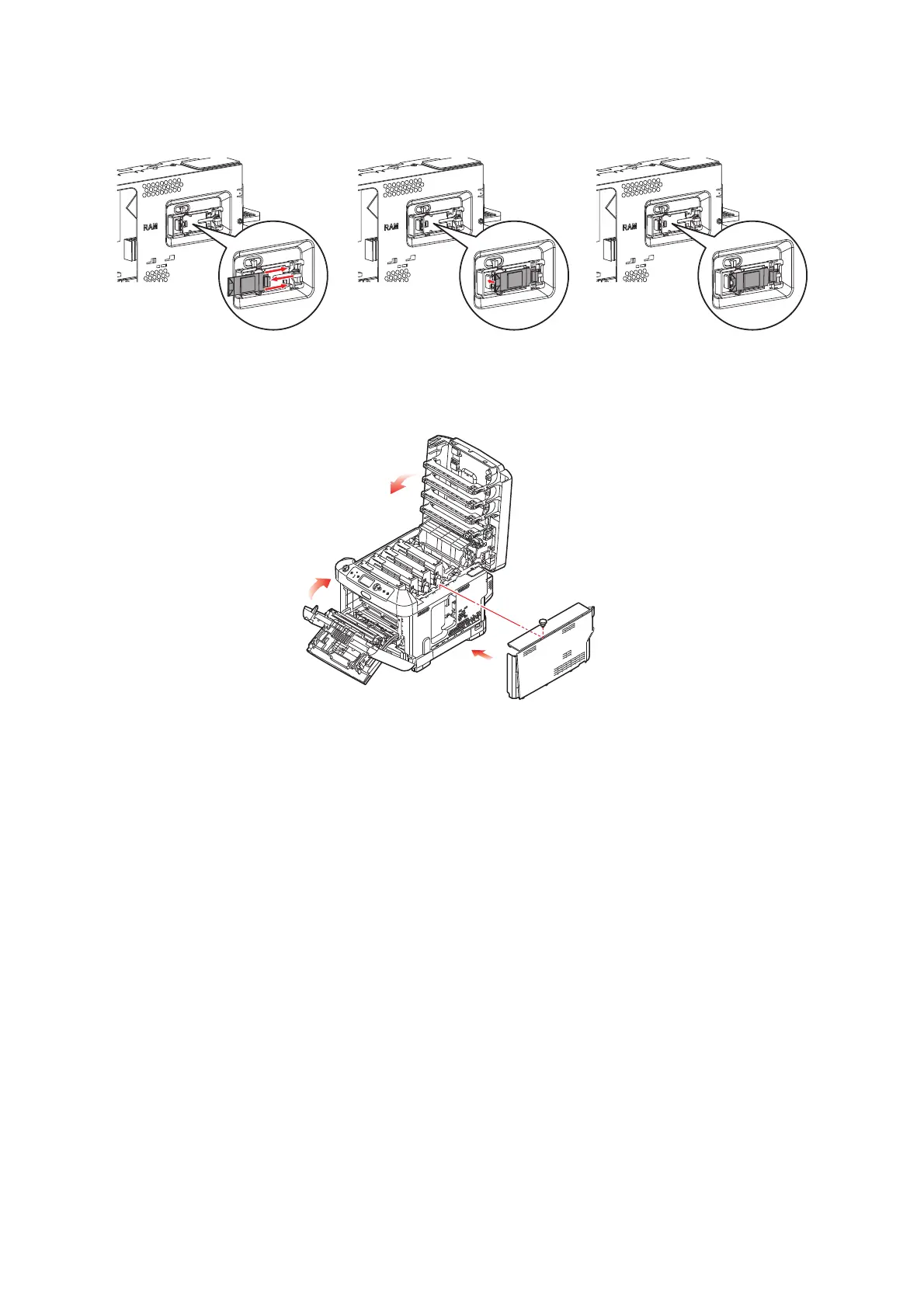Installing upgrades > 72
5. Connect the connector of the connection cable at the rear of right side to the
wireless LAN module, and then install the module to the machine.
6. Locate the retaining clips at the bottom of the side cover into their rectangular holes
near the bottom of the printer.
7. Close the top of the side cover up to the printer and refit the securing screw
loosened in step 4.
8.
Close the front cover and the output tray, pressing down firmly at each side to latch it closed
.
9. Press and hold the Enter button on the operator panel while turning on the printer.
10. Press the Enter button.
11. Enter the Admin password, and then press the Enter button.
(The default password is 999999.)
12. Select Wireless Module, and then press the Enter button.
13. Select Enable, and then press the Enter button.