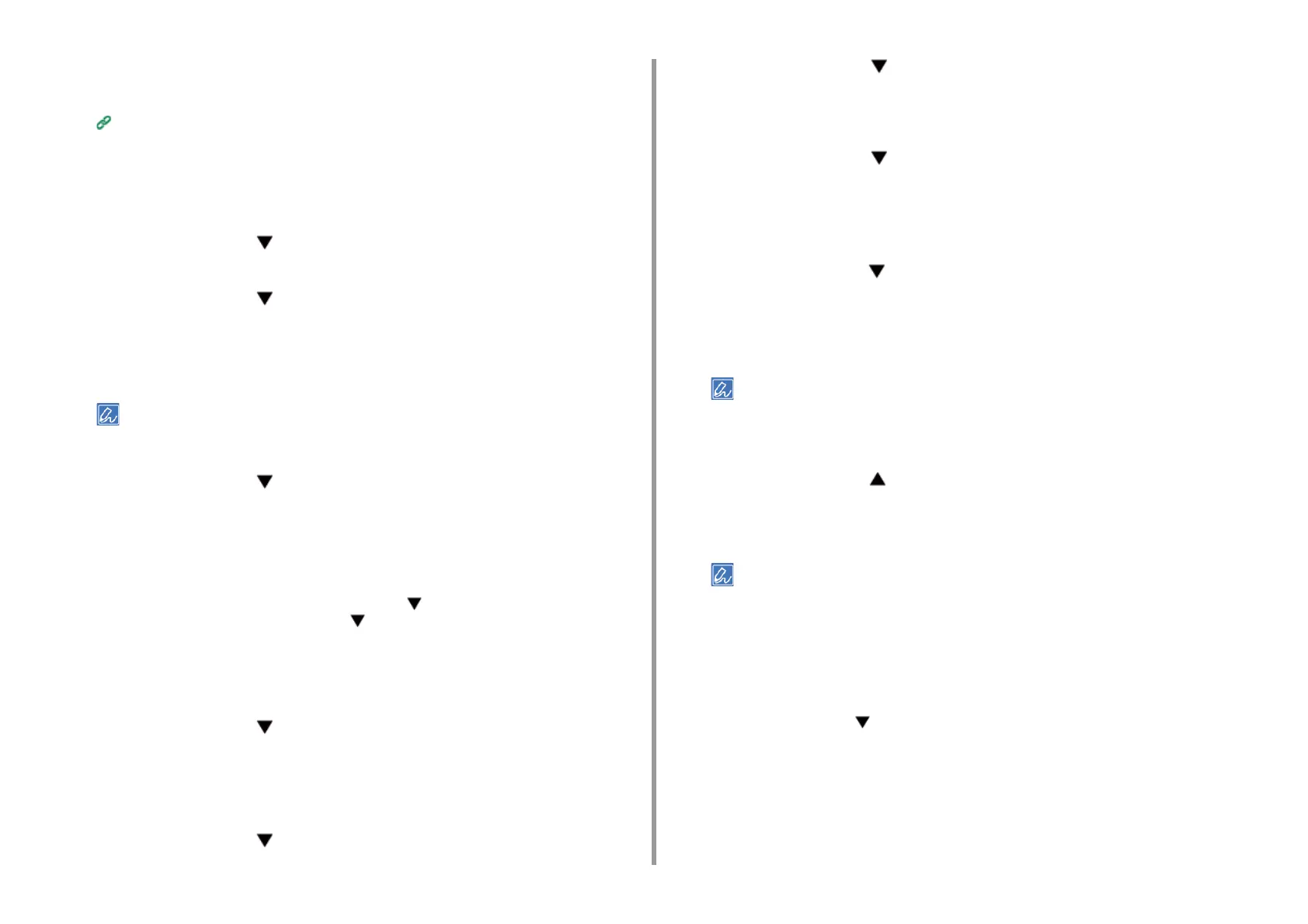- 178 -
7. Using from a Mobile Device
1
Access the Google Web site from a computer, smartphone, or other mobile
device.
Google Web site (https://accounts.google.com/signup)
2
Create a Google account by following the on-screen instructions.
3
Check the IP address, subnet mask, and gateway address of the machine are
set correctly.
4
Press the scroll button several times to select [Google Cloud Print] and
press the «ENTER» button.
5
Press the scroll button to select [Google Cloud Print Settings] and press
the «ENTER» button.
6
Enter the administrator password using the numeric (0-9) keys, and then press
the «ENTER» button.
• The factory default administrator password is "123456". If the administrator password is changed, enter the
updated password.
7
Press the scroll button to select [DNS Server (Primary)] and press the
«ENTER» button.
Since [0.0.0.0] indicates that the value is not set correctly, set the IP address that suits
your environment.
If the secondary DNS server is used, check the [DNS Server (Secondary)] setting
value.
If the proxy server is used, press the scroll button to select [Proxy] and press the
«ENTER» button. Press the scroll button to select [Enable] and press the «ENTER»
button, and then proceed to step 9.
8
Press the «BACK» button to go back to the [Google Cloud Print Settings]
screen.
9
Press the scroll button to select [Proxy Server] and press the «ENTER»
button.
10
Enter a server name.
You can enter up to 64 characters.
11
Press the scroll button to select [OK] and press the «ENTER» button.
12
Press the scroll button to select [Proxy Server Port No.] and press the
«ENTER» button.
13
Enter the Proxy Server Port No., and then press the «ENTER» button.
14
Press the scroll button to select [Proxy UserID] and press the «ENTER»
button.
15
Enter the Proxy UserID, and then press the «ENTER» button.
You can enter up to 64 characters.
16
Press the scroll button to select [Proxy Password] and press the «ENTER»
button.
17
Enter the proxy password, and then press the «ENTER» button.
You can enter up to 64 characters.
• For the setting values, contact your network administrator.
18
Press the «BACK» button to return to the [Google Cloud Print] menu.
19
Press the scroll button to select [Register to Google Cloud Print] and press
the «ENTER» button.
20
Enter the administrator password, and then press the «ENTER» button.
• The factory default administrator password is "123456". If the administrator password is changed, enter the
updated password.
21
When the "Register?" message is displayed, select [Yes] and press the
«ENTER» button.
22
The authentication destination URL is displayed.
Press the scroll button to select [OK] and press the «ENTER» button. The
authentication destination URL is printed.
