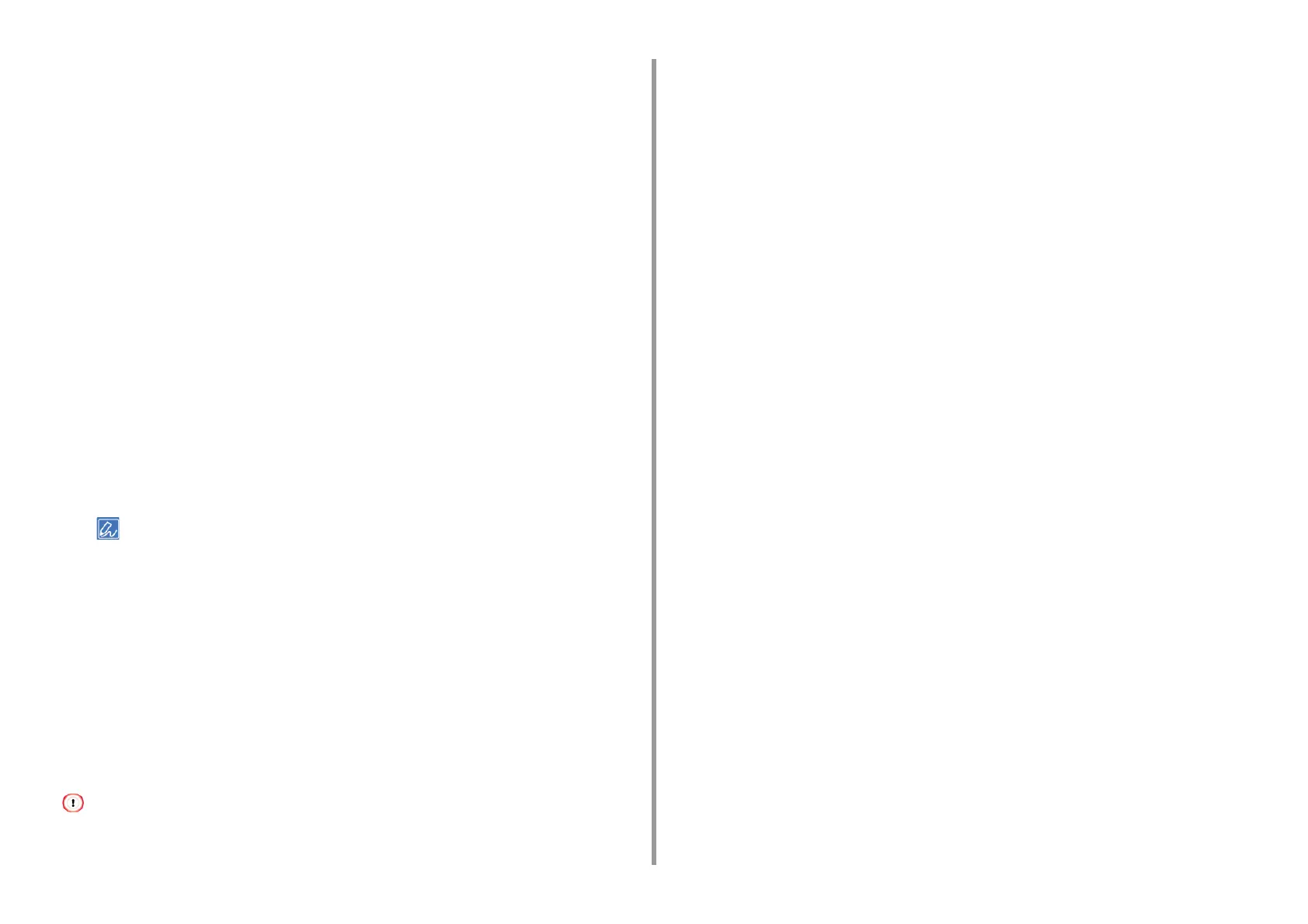- 57 -
4. Useful Print Functions
11
Click [OK].
• For Windows PS Printer Driver (C834/C844/ES8434)
For the instructions, see "Registering Forms (Form Overlay)".
Printing Forms
• For Windows PCL Printer Driver
1
Open the file to print.
2
Select [Print] from the [File] menu.
3
Click [Preferences].
4
Select the [Extend] tab.
5
Click [Overlays].
6
Select [Overlay Print] and select a form you want to use for an overlay printing
from the drop-down list.
• If you want to add a form registered using Configuration Tool or apply several forms as a group, click [Edit list...]
to add to the list.
When adding a form registered using Configuration Tool: Click [Add a registered form...], enter the form name
in [Form name] and ID of the form registered using the Storage Manager plugin of Configuration Tool, select
pages on which you want to apply the form from [Print on Pages], and then click [OK].
7
Click [OK].
8
Change other settings if necessary, and then click [OK].
9
Click [Print] on the [Print] screen.
• For Windows PS Printer Driver (C834/C844/ES8434)
• To use this function with the Windows PS printer driver, you must log in to a computer as the administrator.
1
Open the "Printer folder".
2
Right-click the [OKI C844 PS] icon, and then select [Printing Preferences].
3
Click [Overlays] on the [Job Options] tab.
4
Select [User Overlay] from the drop-down list, and then click [New].
5
Enter the form name that you registered with the Storage Manager plug-in for
Configuration Tool in [Form Name], and then click [Add].
6
Enter a name of the overlay in [Overlay Name].
7
Select the pages of the document on which to print the overlay from [Print on
Pages].
8
Click [OK].
9
Select an overlay to use from [Defined Overlays], and then click [Add].
10
Click [OK].
11
Change other settings if necessary, and then click [OK].
12
Open the file to print.
13
Select [Print] from the [File] menu.
14
Click [Print] on the [Print] screen.