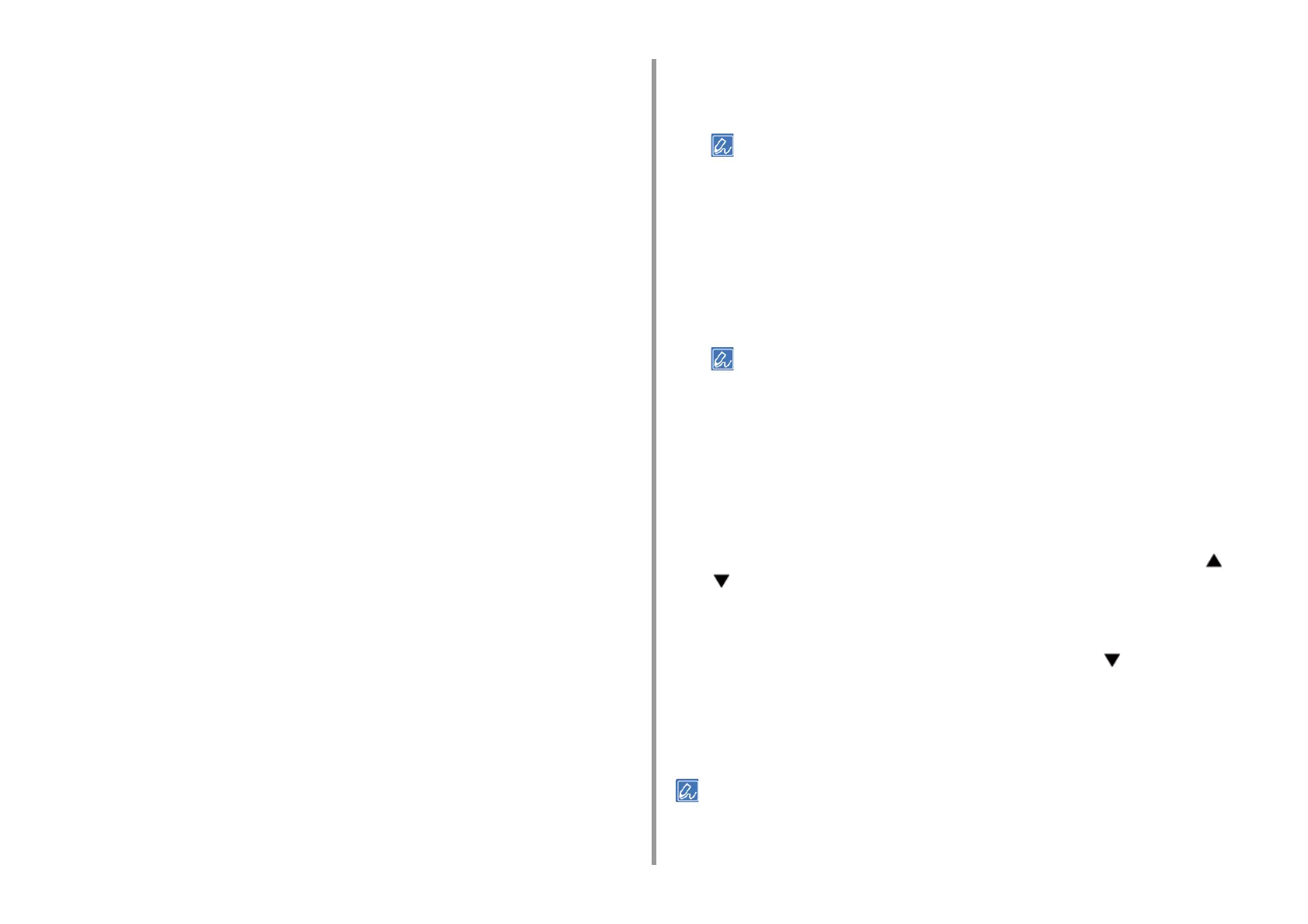- 69 -
4. Useful Print Functions
9
Click [Print] on the [Print] Screen.
The encrypted and password-protected print job is only sent to this machine, and it is
not printed yet.
• For Windows PS Printer Driver (C834/C844/ES8434)
1
Open a file.
2
Select [Print] from the [File] menu.
3
Click [Advanced].
4
Select the [Job Options] tab.
5
Select [Private Print] from [Job Type].
6
Enter a password in [Password].
7
Click [OK].
8
Set other settings if necessary, and then click [OK].
9
Click [Print] on the [Print] screen.
The encrypted and password-protected print job is only sent to this machine, and it is
not printed yet.
• For Mac PS Printer Driver (C834/C844/ES8434)
1
Open a file.
2
From the [File] menu, select [Print].
3
Select [Secure Print] from the panel menu.
4
Select [Private Print] from [Job Type].
5
Enter a password in [Job Password].
6
Change other settings if necessary, and then click [Print].
The encrypted and password-protected print job is only sent to this machine, and it is
not printed yet.
• If setting details are not displayed in the print dialog, click [Show Details] at the bottom of the dialog.
Printing an Encrypted/Password-protected Document from This Machine
Print an encrypted and password-protected print job saved in the internal memory of this
machine.
1
Press the «Fn» key.
• When a printer is in the power saving mode, press the «POWER SAVE» button to restore from the mode.
2
Press the «2» on the numeric keypad and then press the «ENTER» button.
3
Select the user name of your computer from user list and then press the
«ENTER» button.
4
Enter the password that you set on the computer, and then press the
«ENTER» button.
5
When [Search all the Private Jobs?] is displayed, press the scroll button or
to select [Yes], and press the «ENTER» button.
If [Yes] is selected, this machine will search all users' jobs.
If [No] is selected, this machine will search the jobs of the user who has logged in.
6
When private print jobs are listed, press the scroll button to select the file
you want to print and press the «ENTER» button. To print all displayed jobs,
select [Print All], and then press the «ENTER» button.
Select [Delete] and press the «ENTER» button to delete the specified private job.
Select [Delete All] and press the «ENTER» button to delete all displayed private jobs.
• The print job saved in the memory is automatically deleted if the printing is complete or not printed for a certain
period of time. If an error occurs while sending the data or the job is altered after being sent, the job is automatically
deleted.