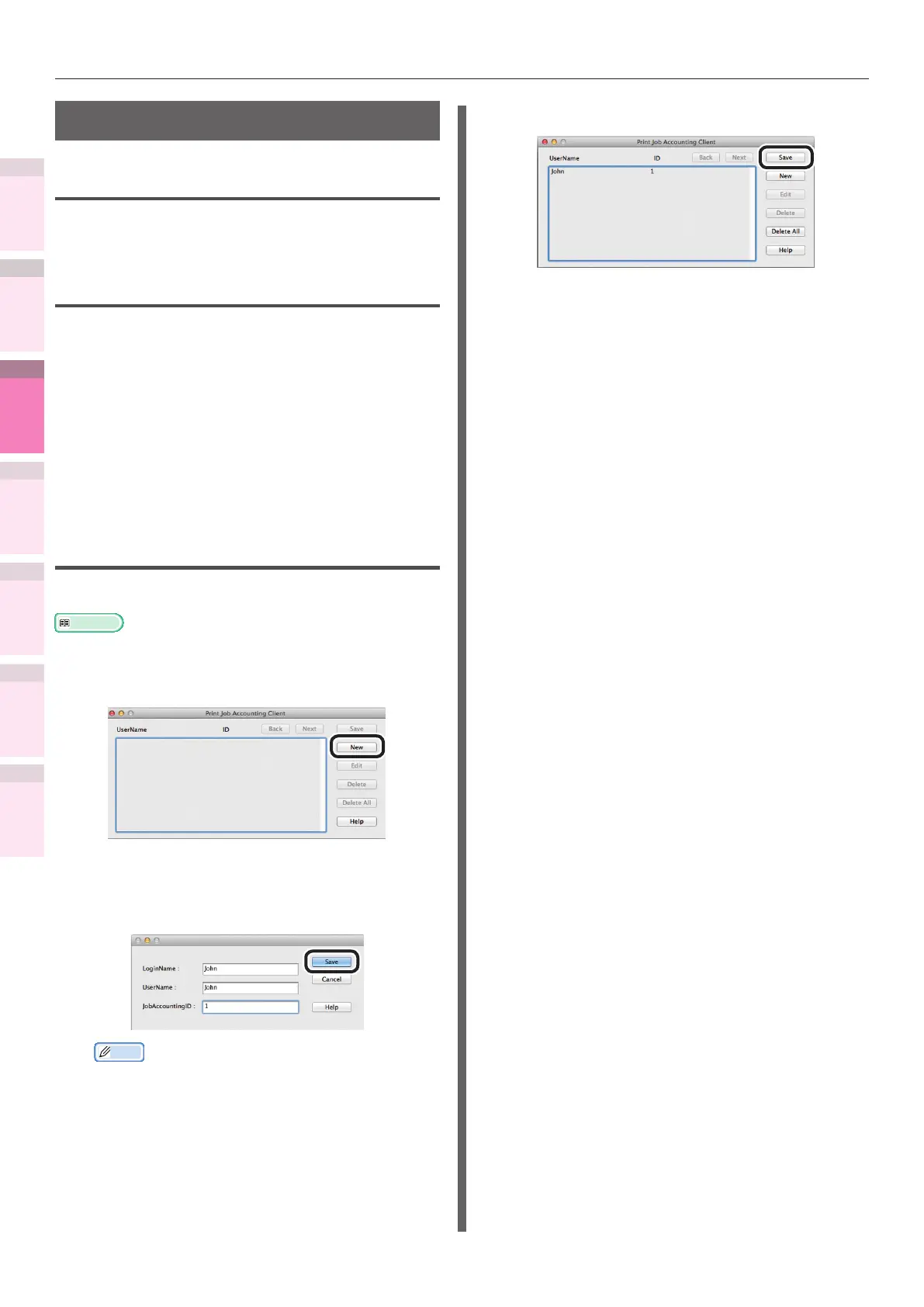- 206 -
Macintosh utilities
4
5
1
3
2
Convenient print
functions
Appendix Index
Checking and
Changing Printer
Settings Using
the Control Panel
Network
Setup
Matching
Colors
Using Utility
Software
Print Job Accounting client
Operations environment
Macintosh operating the Japanese language
versions of Mac OS X 10.3.9 to 10.9
Installing
1
Double-click the le downloaded from
the OKI Data homepage.
A disk icon will be displayed on the
desktop.
2
Copy the print job accounting client in
the disk icon to the application folder.
Registering user IDs and user
names
Start Print Job Accounting.
Reference
z
See “Installing” (P.206).
1
Click [New].
2
Enter the user ID and user name to be
used in the Mac OS X login name and
Print Job Accounting, and click [Save].
Memo
z
Repeat this operation to register multiple users.
3
Click [Save].
4
Close the client software.
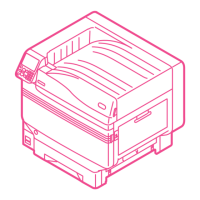