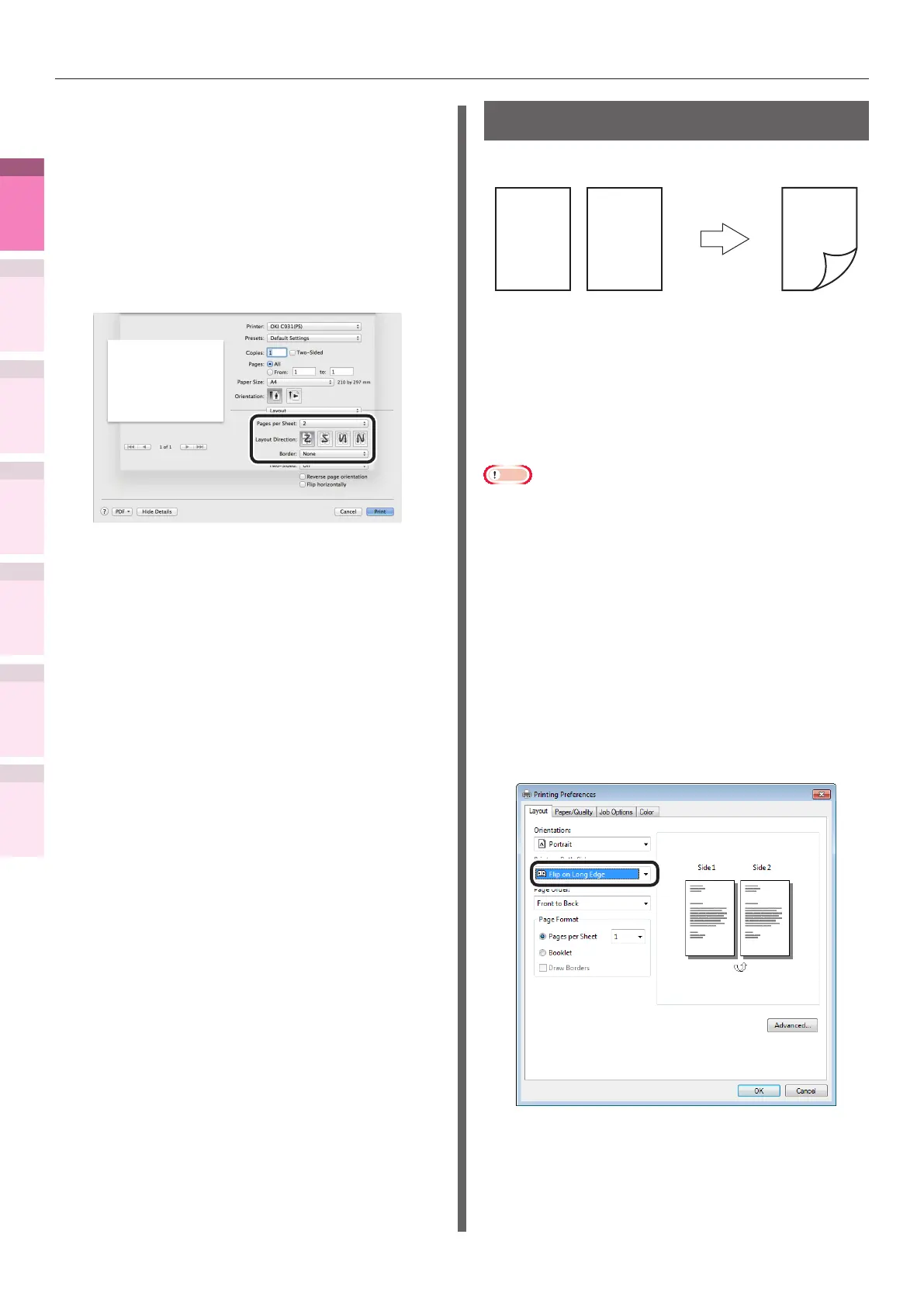- 56 -
Economy printing
4
1
2
3
5
Apéndice Índice
Comprobar y cambiar
la conguración de la
impresora utilizando el
panel de control
Cong de
red
Concordar
los colores
Utilización
de software
de utilidades
Funciones de
impresión útiles
Using Mac OS X printer drivers
1
Open the le to be printed.
2
Select [Print] in the [File] menu.
3
Select [Pages per Sheet], [Layout
Direction], and [Border] in the [Layout]
panel.
4
Printing will be implemented.
2-Sided Printing
You can print on both sides of the paper.
1 1
2
2
For the types of paper, thicknesses, and sizes
that can be used in 2-sided printing, see "Usable
paper types" in "Basic".
For the range of widths and lengths of custom
sizes that can be used in 2-sided printing, see
“Printing on user-selected paper sizes (custom
pages and lengthy printing)” (P.47).
Note
z
Not usable with some applications.
Using Windows PS printer drivers
1
Open the le to be printed.
2
Select [Print] in the [File] menu.
3
Click [Advanced] (or [Preferences]).
4
Select [Flip on Long Edge] or [Flip on
Short Edge] in [2-Sided Printing] in the
[Layout] tab.
5
Printing will be implemented.