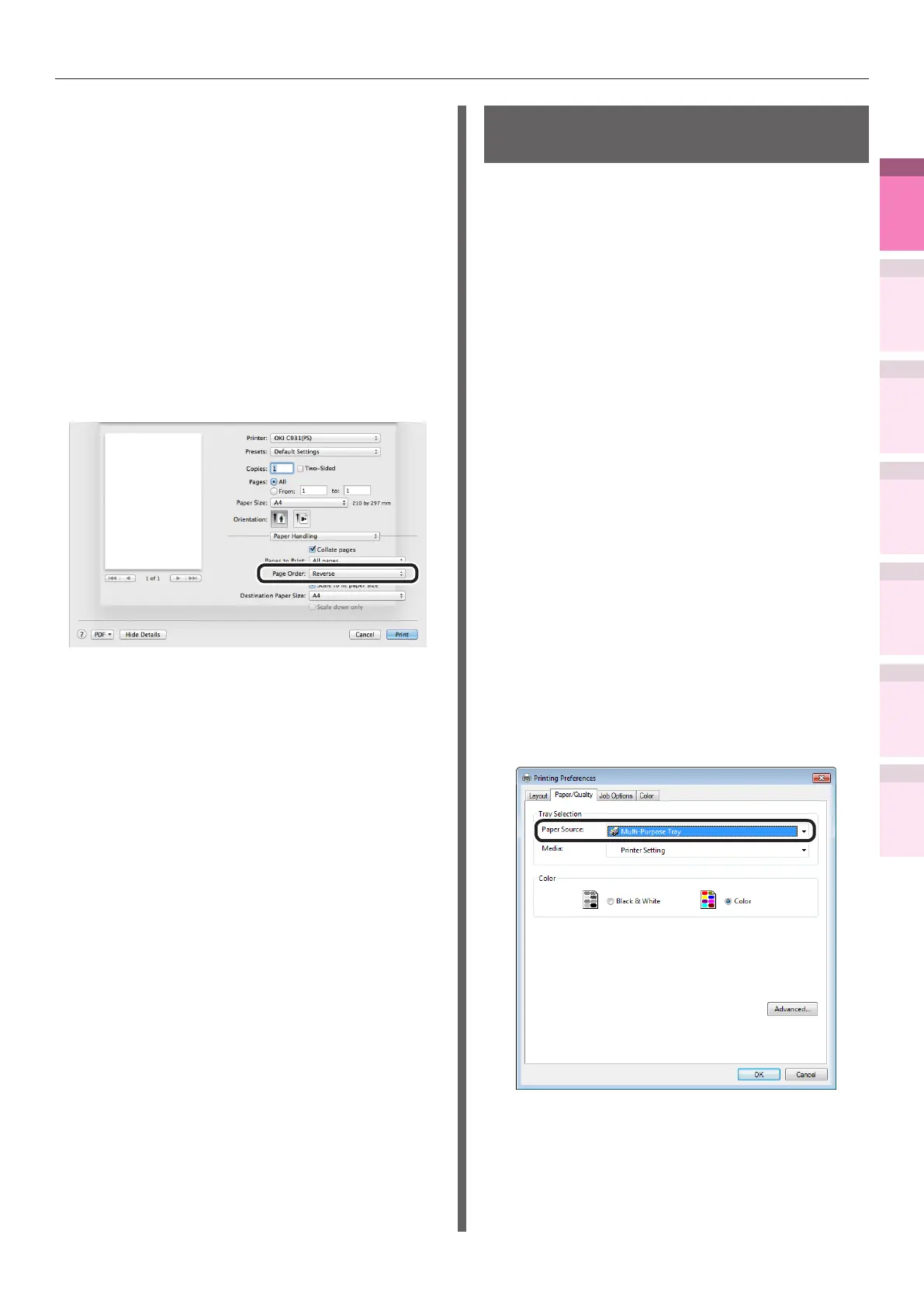- 87 -
Advanced print functions
4
1
2
3
5
Apéndice Índice
Comprobar y cambiar
la conguración de la
impresora utilizando el
panel de control
Cong de
red
Concordar
los colores
Utilización
de software
de utilidades
Funciones de
impresión útiles
Using Mac OS X printer drivers
1
Open the le to be printed.
2
Select [Print] in the [File] menu.
3
Click the [Paper] button on the [Print
Options] panel.
4
Select [Stacker (Face-up)] in [Output
Bin].
5
Select [Reverse] in [Page Order] in the
[Paper Handling] panel.
6
Printing will be implemented.
Printing single sheets
manually
You can print single pages individually by setting
the paper in the Multi-Purpose Tray. A message
to set the paper in the Multi-Purpose Tray will be
displayed on the control panel screen for each
page to be printed. To continue printing, select
[Restart print].
1
Set the paper in the Multi-Purpose Tray.
2
Open the le to be printed.
3
Set the manual printing using the
printer drivers, and press the [OK]
button on the control panel to print.
Using Windows PS printer drivers
1
Open the le to be printed.
2
Select [Print] from the [File] menu.
3
Click [Advanced] (or [Preferences]).
4
Select the [Paper/Quality] tab.
5
Select [Multi-Purpose Tray] from [Paper
Source].
6
Click [Advanced].