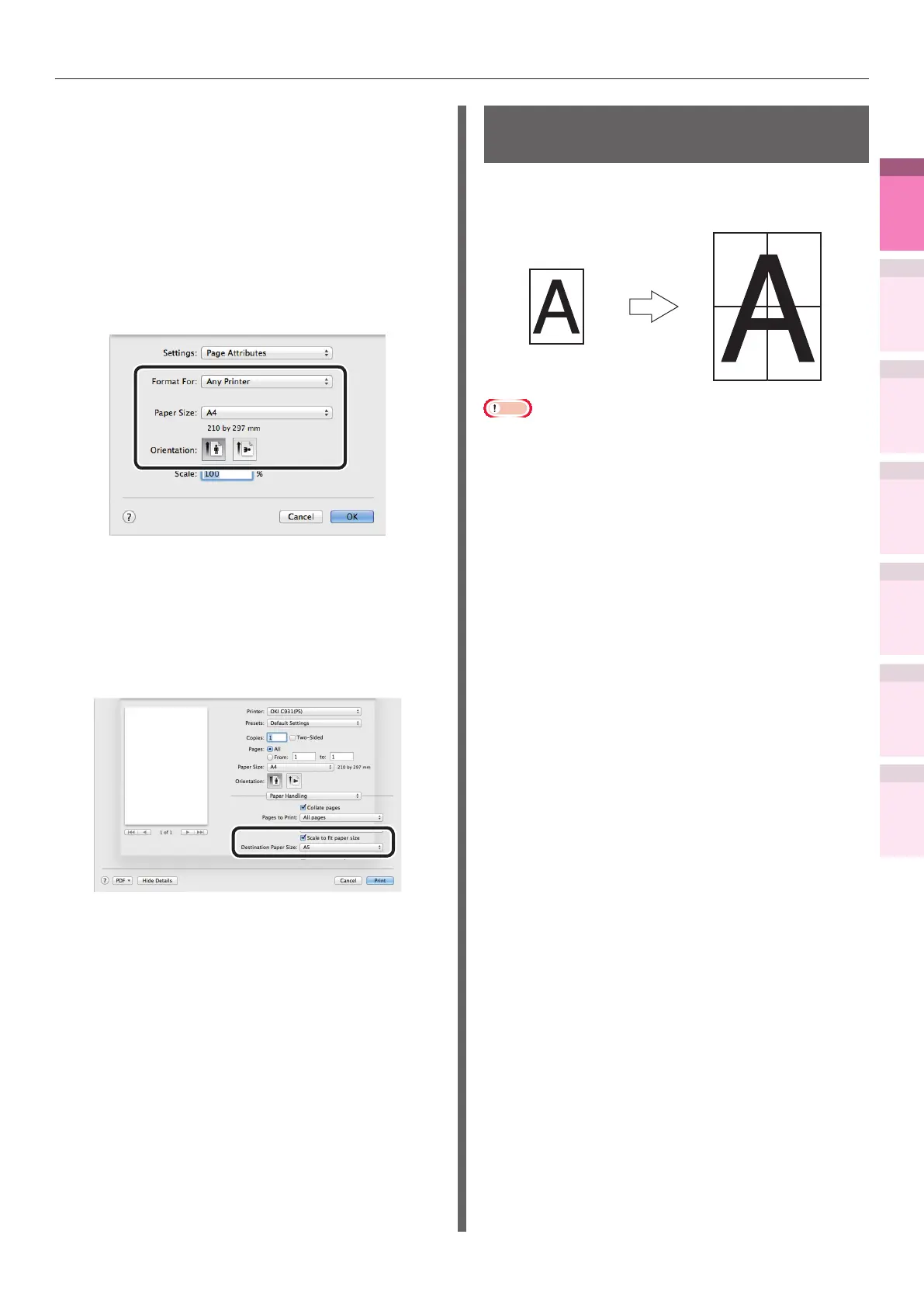- 63 -
Changing sizes to print
4
1
2
3
5
Apéndice Índice
Comprobar y cambiar
la conguración de la
impresora utilizando el
panel de control
Cong de
red
Concordar
los colores
Utilización
de software
de utilidades
Funciones de
impresión útiles
Using Mac OS X printer drivers
1
Open the le to be printed.
2
Select [Page Setup] in the [File] menu.
3
Select the printer model name in
[Format For], and select the paper size
to be edited in [Paper Size], and click
[OK].
4
Select [Print] in the [File] menu.
5
Enable the [Scale to t paper size]
in the [Paper Handling] panel, and
select the paper size to be edited using
"Destination Paper Size".
6
Printing will be implemented.
Enlarging and printing multiple
sheets (poster printing)
You can enlarge the source data and print parts
to multiple sheets of paper.
1 2
3 4
Note
z
Cannot be used with Windows PS and Mac OS X printer
drivers.
z
Posters cannot be printed if printing using encrypted
secure print functions from the client after creating the
printer drivers using a shared network.
z
If [Poster Print] is not operating, right-click the [OKI
(printer name) (PCL6)] in the [Devices and Printers]
folder, and select [Preferences]>[Advanced]>[Print
Processor]>[OKX04ZPP].