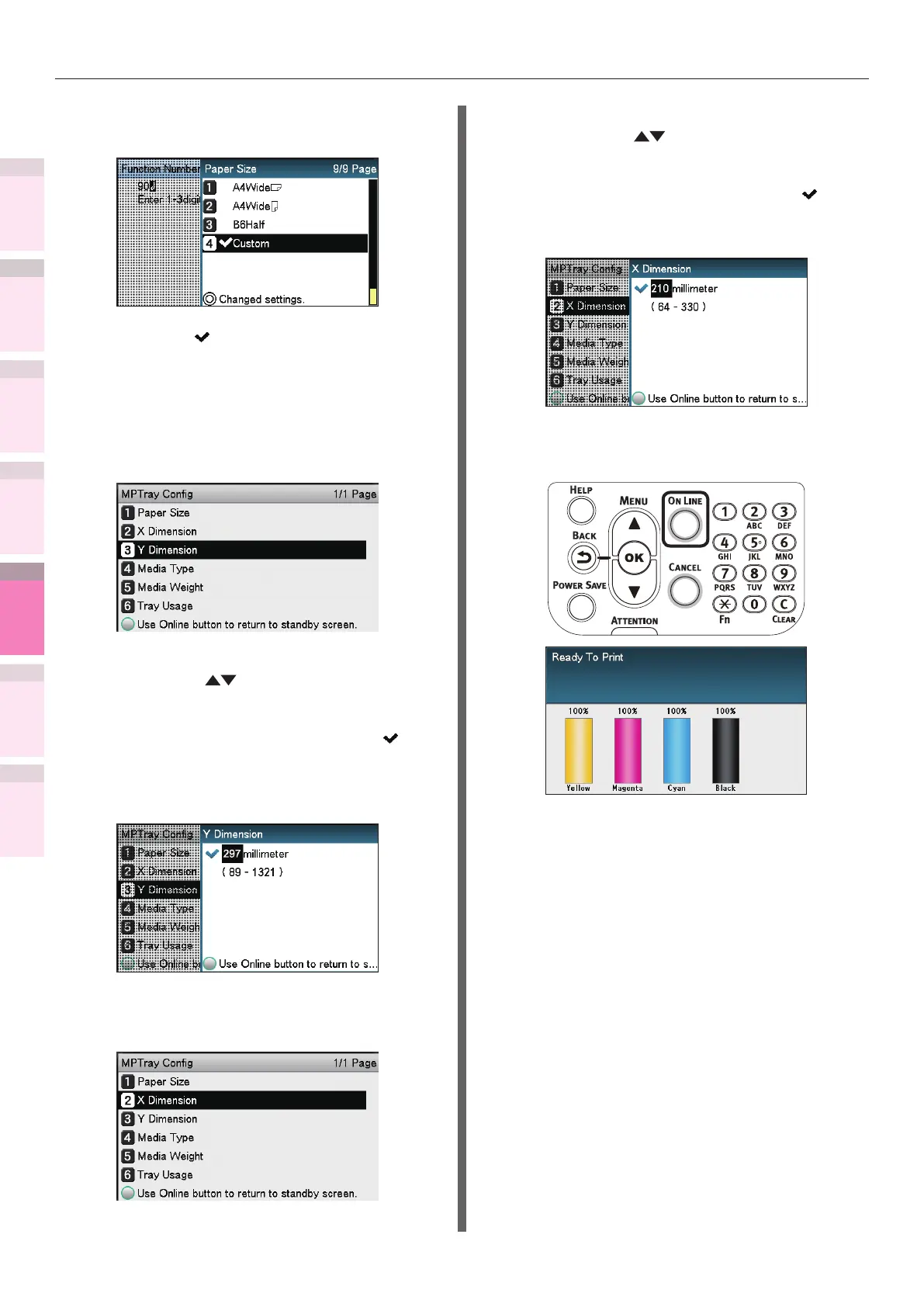1
2
3
5
4
Convenient print
functions
Appendix Index
Checking and
Changing Printer
Settings Using
the Control Panel
Network
Setup
Matching
Colors
Using Utility
Software
- 274 -
Printing printer information
3
Select [Custom], and press the [OK]
button.
4
Check that is displayed to the left of
[Custom], and press the [BACK] button.
5
Set the custom size length and width.
(1)
Select [Y Dimension], and press
the [OK] button.
(2)
Use the 10-key pad or the scroll
buttons
to enter the length.
(3)
After entering the length, press
the [OK] button. Check that
is
displayed to the left of the entered
value, and press the [BACK]
button.
(4)
Select [X Dimension], and press
the [OK] button.
(5)
Use the 10-key pad or the scroll
buttons
to enter the width.
(6)
After entering the width, press
the [OK] button. Check that
is
displayed to the left of the entered
value, and press the [BACK] button.
6
Press the [ON LINE] button to return to
the standby screen.
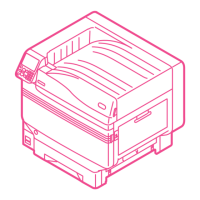