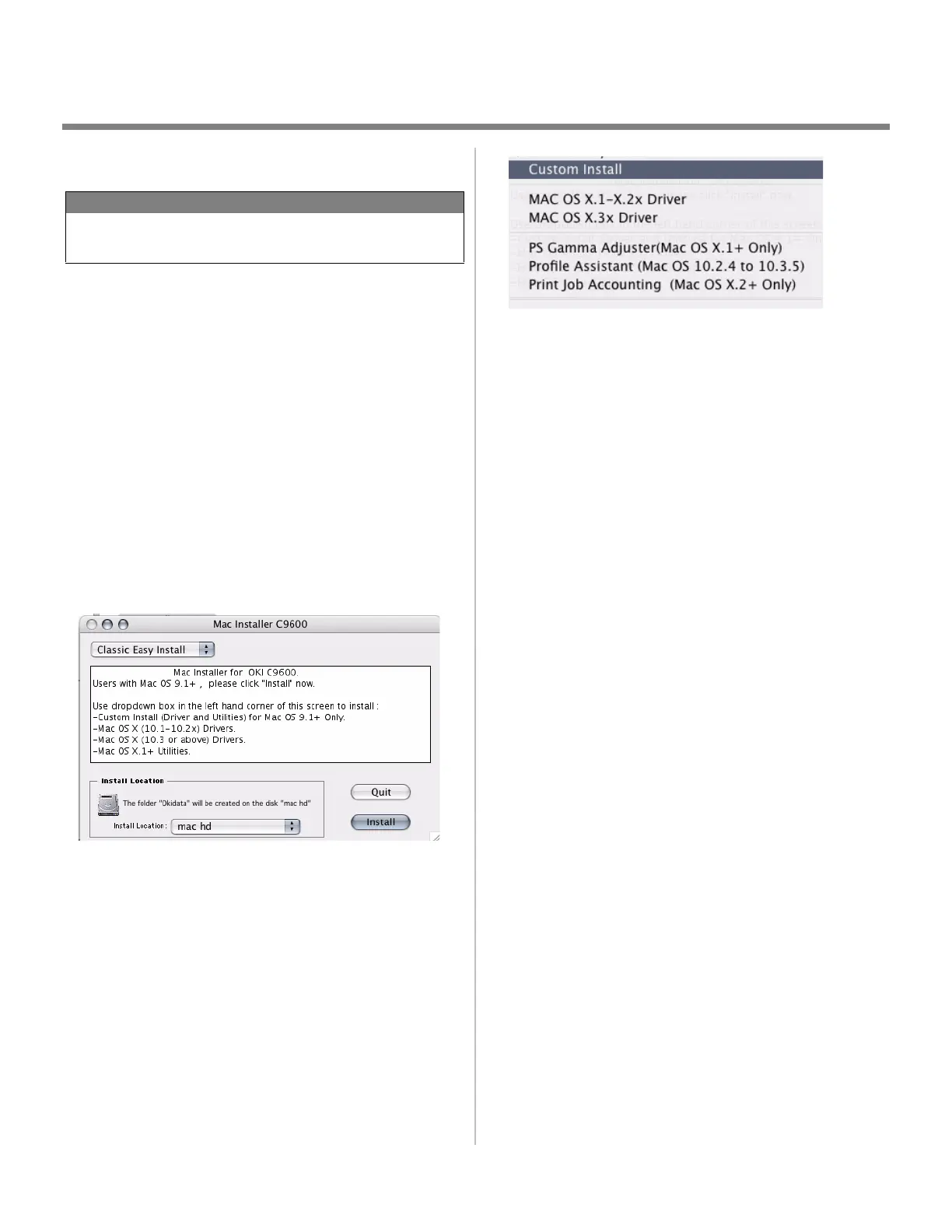15
Macintosh
®
Installation
OS X.1+ to X.3+
Install the Driver and Utilities
1. Turn the printer ON. Then, turn the computer ON.
2. Place the CD supplied with the printer in the CD-ROM
drive.
3. Double-click the
OKI CD icon that appears on the desktop.
4. Open the folders. Double-click
MAC → Driver Install.
5. If prompted, select your language.
6. Double-click the
Mac Installer icon. Click Continue.
7. Click
Accept to accept the software license agreement.
8. The Mac Installer screen appears.
9. Click on the dropdown menu. Select the MAC OSX you are
using. Click
Install.
10. Click
Continue to install software utilities.
11. Click on the dropdown menu. Click the utility you want to
install. Click
Install.
12. Click Continue to install additional utilities.
13. When the installation is complete, click
Quit.
Adding the Printer
1. Run the Print Center (or Print Setup Utility X.3). Click Add
printer.
2. Select
IP Printing from the drop down menu.
Note: If you are using USB, select USB and disregard the
following step.
3. Enter the printer's IP address.
4. From the Printer Model drop down menu, select the correct
PPD for your printer model. Click
Add.
5. Quit the Print Center.
NOTE
Be sure to switch off antivirus software before installing a
printer driver.
