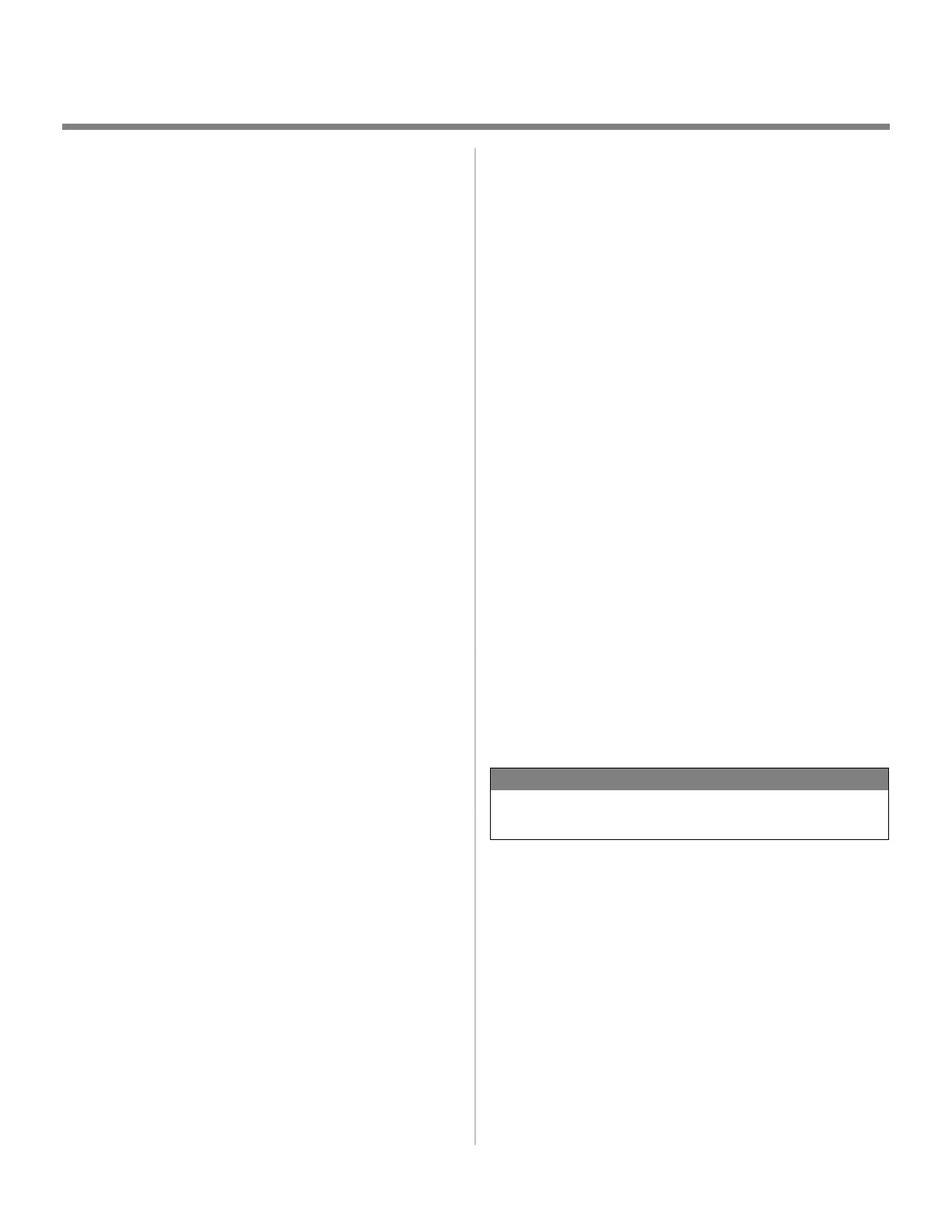6
Network Installation
Novell
®
Install the Utility
This utility installs, configures, and manages Oki network print
server devices.
1. Insert the drivers CD supplied with your printer into your
CD-ROM drive. The CD will AutoPlay.
If it doesn’t, click Start → Run → Browse. Browse to
your CD-ROM drive. Double-click Install.exe. Click OK.
2. Select your language.
3. The Licence Agreement appears. Click next to accept.
4. Select Custom Install.
5. The Menu Installer screen appears.
6. Click the Network Software button.
7. Click the Installation/Config button.
8. Click the Admin Mgr/Quick Setup button.
9. Setup Assistant displays. Select your language. Click Next.
10. Follow the on-screen instructions to complete the
installation.
Note: You can either install the software while running the utility
off the CD, or you can choose to install the utility on your
computer and then launch it from there.
Install the Printer on a Novell
®
Network
Novell Client for Windows must be loaded, the Admin Manager
software must be running, and you must be logged in to NDS.
1. Run Discover.
2. Select Setup from the menu.
3. Click Create a NetWare Queue.
4. Select NDS Mode. Click Next.
5. Select the container. Click Next.
6. Select Print Server Mode. Click Next.
7. Select or create a queue. Click Execute.
Launching the Utility
To launch the utility click Start → Programs → Oki Data
Setup Utility → Admin Manager.
Activating Printer Options
If your printer has a duplex unit or second paper tray installed,
you must enter the driver and activate them. See “6 Activating
Printer Options” on page 5 for instructions on how to do this.
NOTE
For more information, see the Print Server User’s Guide
on CD2.
