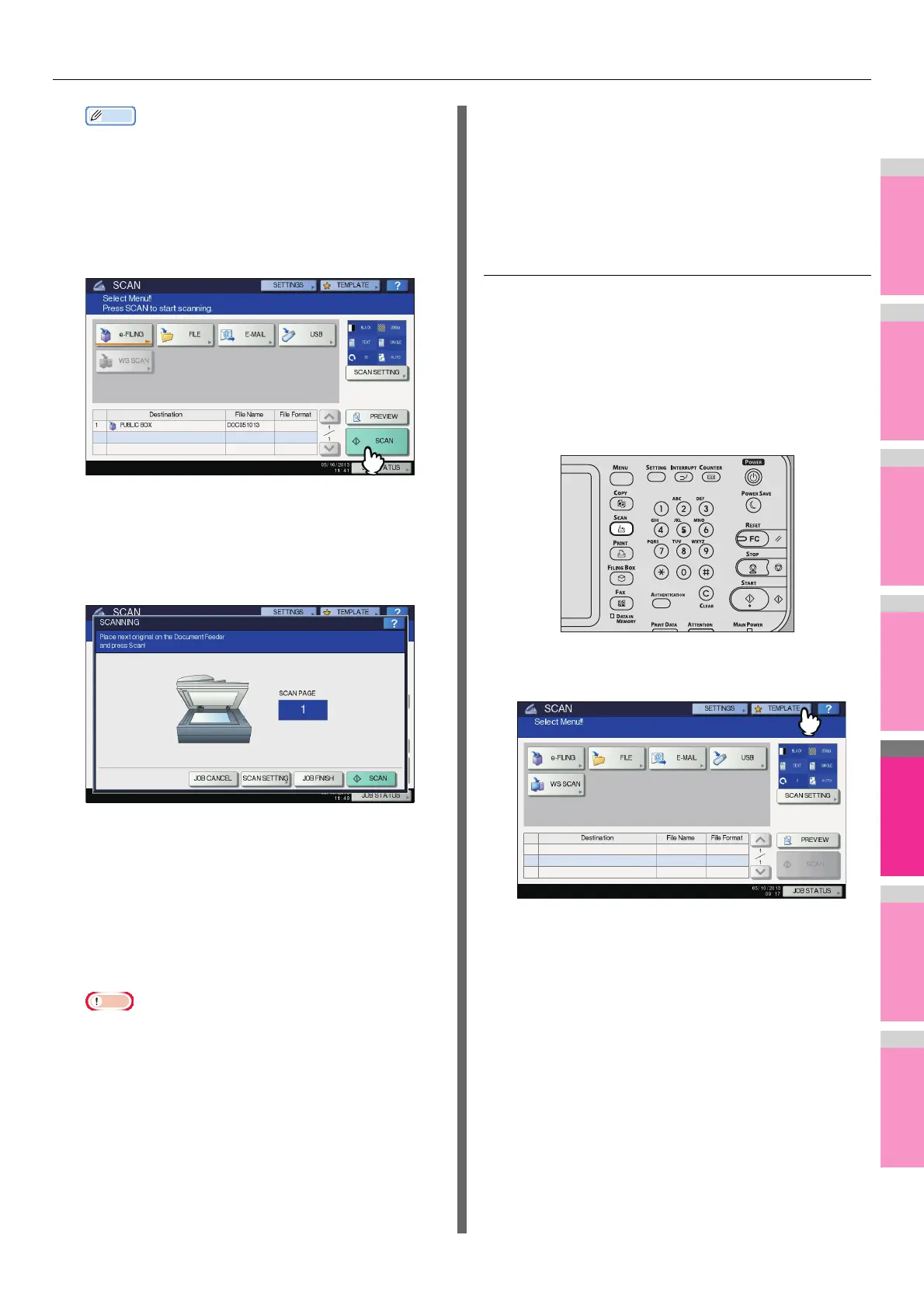USING TEMPLATES
- 207 -
• Items shown in the figure above are samples. Ask the
administrator for items you need to enter.
• Required items are marked with asterisks.
• Pressing each button displays an on-screen keyboard.
Enter each item using the keyboard and digital keys,
and then press [OK] to set the entry.
13
Press [SCAN].
14
If the screen below appears, place another
original on the document glass and press
[SCAN] or the [START] button to continue
scanning. To finish the job, press [JOB
FINISH], followed by the [RESET] button.
• The above screen is not displayed under the following
conditions:
- You scan the original from the Reversing Automatic
Document Feeder without pressing [CONTINUE] to
scan additional originals.
- A scan preview is displayed.
• To cancel the operation, press [JOB CANCEL].
• To change the scan settings, press [SCAN SETTING].
P.163 "Changing Scan Settings"
• When the equipment has scanned more than 1000
pages in a job, the “The number of originals exceeds
the limit. Do you want to save stored originals?”
message appears. If you want to save the scans, press
[YES].
• When the temporary workspace is full on the
equipment’s hard disk, a message appears and the job
is canceled. The available workspace can be viewed
on the TopAccess [Device] tab.
• If the number of jobs waiting to store scans in the
equipment’s hard disk exceeds 20, a message appears
to indicate that the equipment’s memory is full. In this
case, wait a while until memory becomes available
again or delete unnecessary jobs from [JOB STATUS].
Basic Guides
Using templates for Scan to E-mail (When
SMTP is selected for authentication method)
The procedure for using templates for the Scan to E-mail
function differs slightly when the “User Authentication for Scan
to Email” setting on TopAccess is set to use SMTP to
authenticate users. In this case, follow the steps below.
1
Place the original(s).
2
On the control panel, press the [SCAN]
button to enter the SCAN menu.
3
On the touch panel, press [TEMPLATE] to
display the TEMPLATE menu.
