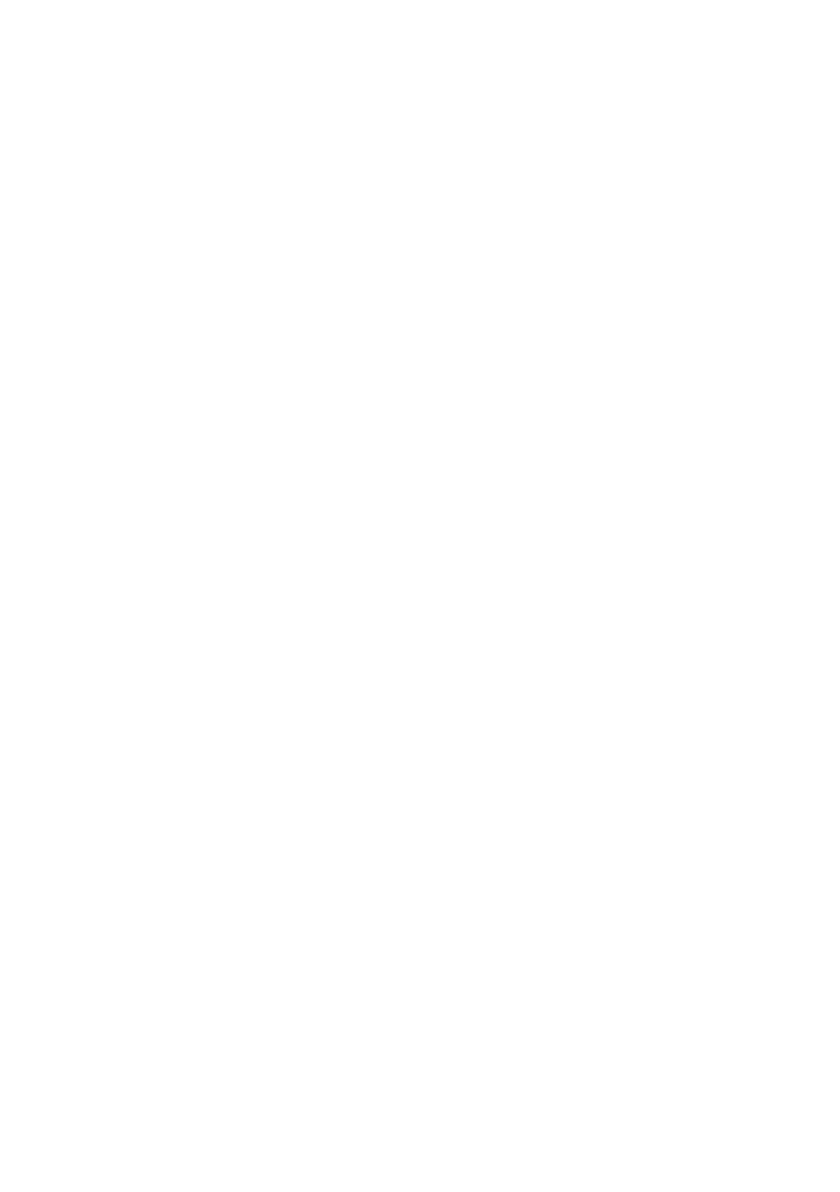OkiLAN 8100e Network User’s Guide
Microsoft Windows - 101
7. [Welcome to the Add Standard TCP/IP Printer Port Wizard]
appears.
8. Click [Next] and provide the following information. Enter
[Printer name or IP address], for example: 172.168.1.31. If
the above IP address is entered, the Port Name will default
to IP_172.168.1.31.
9. Click [Next]. [Additional Port Information Required] is
displayed.
10. Under [Device Type], select [Custom] then [Settings].
11. Ensure [Protocol] is set to [Raw].
12. Ensure [Port Number] is 9100 and [SNMP Status Enabled] is
deselected.
13. Click [OK].
14. Follow the instructions on the screen to finish installing the
printer.
IPP
1. Select [Start], [Settings], [Control Panel]. and [Printers and
Other Hardware].
2. Select [Printers and Faxes].
3. Click [Add Printer] and then select [Next].
4. Select [A network printer, or a printer attached to another
computer].
5. Click [Next].
6. Select [Connect to a printer on the Internet or on a home or
office network] and type printer URL in text box, e.g. http://
172.168.1.31/ipp/lp.