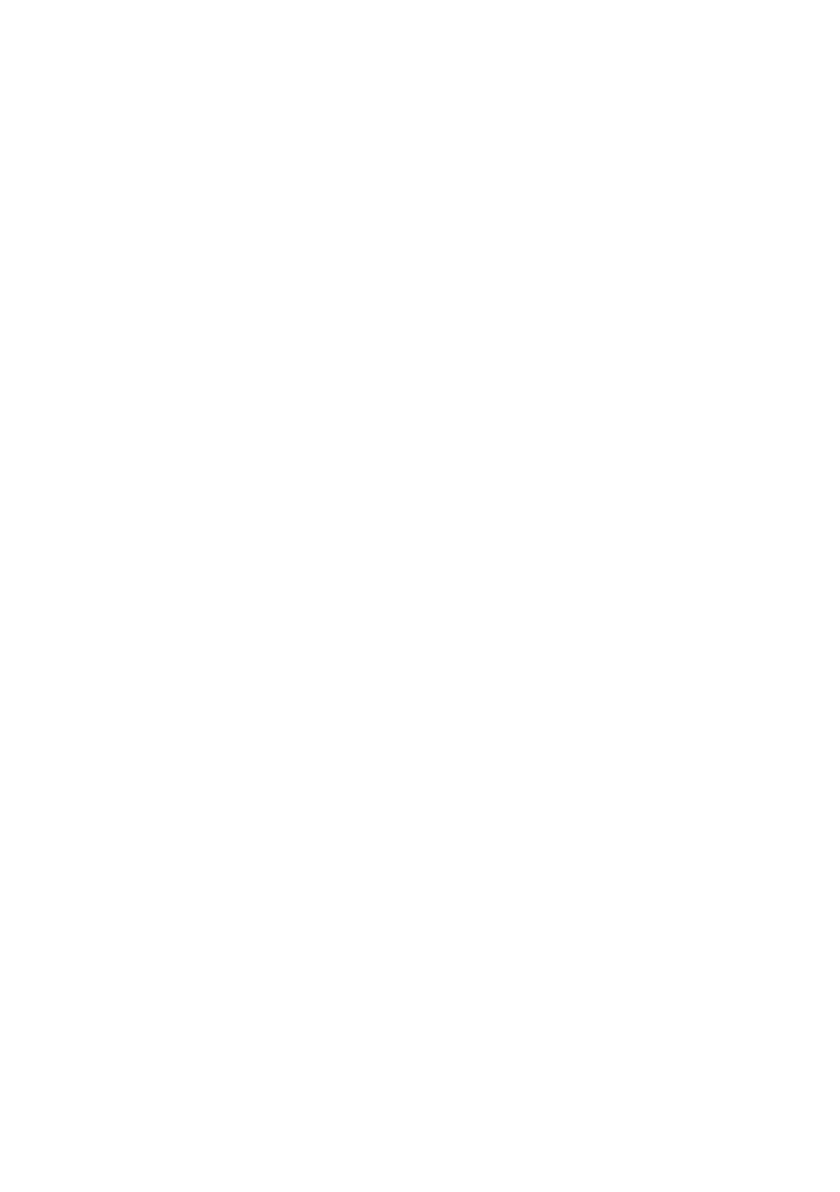OkiLAN 8100e Network User’s Guide
Microsoft Windows - 90
Windows 2000
1. Click the [Start] button, select [Settings] and then click
[Network and Dial-up Connections].
2. Double-click the [Local Area Connection] icon. In the [Local
Area Connection Status] dialogue box, click [Properties].
3. In the [Local Area Connection Properties] dialogue box, click
[Install].
4. In the [Select Network Component Type] dialogue box,
select [Protocol] and click [Add].
5. In the [Select Network Protocol] dialogue box, select [TCP/
IP Protocol] and click [OK].
6. Click [Close] button in the [Local Area Connection
Properties] dialogue box.
7. Click [Close] in the [Local Area Connection Status] dialogue
box.
Windows XP
1. Click the [Start] button and select [Control Panel].
2. Select [Network and Internet Connection] and [Network
Connection].
3. Double-click [Local Area Connection] and click [Properties]
in the [Location Area Connection Status] dialogue box.
4. If the [Internet Protocol (TCP/IP)] is not listed, click
[Install.].
5. In the [Select Network Component Type] dialogue box,
select [Protocol] then click [Add].
6. In the [Select Network Protocol] dialogue box, select
[Internet Protocol (TCP/IP)] then click [OK].