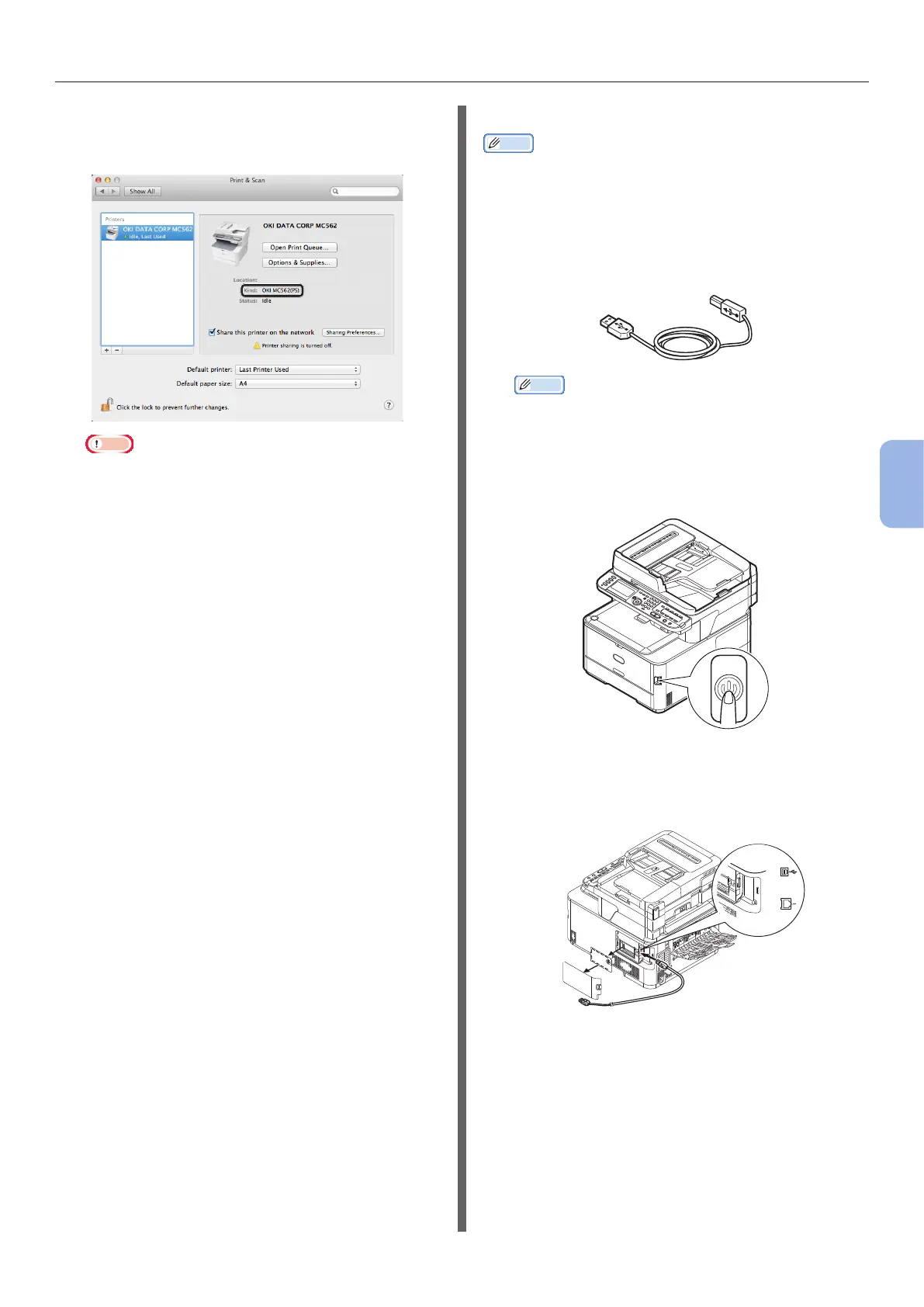- 121 -
Printing from a Computer
5
Printing
14 Check that the name of your machine
is displayed in [Printers] and [OKI
MC562(PS)] is displayed.
Note
● If [OKI MC562(PS)] is not correctly displayed, click
[-] to remove your machine from [Printers] and
then redo the procedure from steps 11 to 13.
15 Close [Print & Scan] (Mac OS X 10.5
and 10.6: [Print & Fax]).
16 Remove “Software DVD-ROM” from the
computer.
The installation is complete.
◆ Print a test page to check that the printer
driver is successfully installed on the
computer.
1 From the [Go] menu, select
[Applications] > [TextEdit].
2 Select the [File] menu > [Print].
3 Select the name of your machine from
[Printer].
4 Click [Print].
For Mac OS X 10.3.9 to 10.4.11
Memo
● The procedure below uses Mac OS X 10.4.11 as an
example. The description may be different depending on
your OS.
1 Prepare a USB cable.
A USB cable is not supplied with your machine.
Prepare a USB 2.0 cable separately.
Memo
● Use a USB 2.0 Hi-Speed cable for a USB 2.0 Hi-
Speed connection.
2 Hold down the power switch for
approximately one second to turn off the
power.
3 Plug one end of the USB cable into the
USB interface connector on the back of
the machine.
