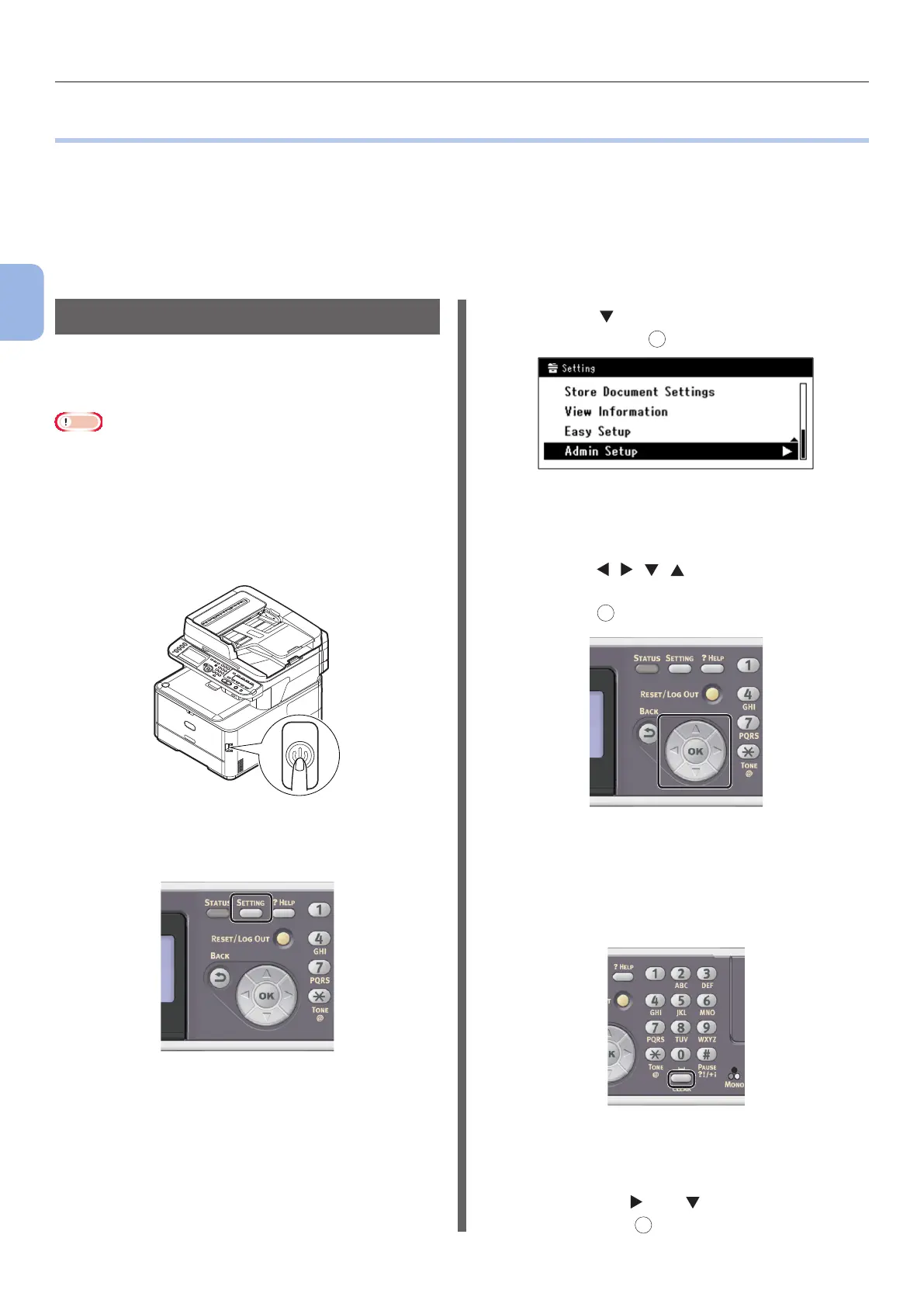- 26 -
Initial Setup for Faxing
3
Faxing (For MC342dn, MC342dw, MC362dn, MC362w, MC562dn,
MC562w, MC562dw, ES5462 MFP, ES5462dw MFP, MPS2731mc only)
●● Initial Setup for Faxing
This section explains the initial setup necessary for the Fax and Fax from Computer functions.
To set up the machine for the Fax and Fax from Computer functions, follow the 3 steps below:
● “Step 1 Setting Country Code” P.26
● “Step 2 Connecting a Telephone Line” P.27
● “Step 3 Conguring Basic Settings” P.31
Step 1 Setting Country Code
This section explains how to set the country
code. Be sure to select the suitable country code
before connecting the telephone line.
Note
● If you set wrong country code, you may not be able to
send or receive faxes. When you cannot send or receive
faxes even though you have properly connected the
telephone line, check if [Country Code] is set correctly.
1 Hold down the power switch for
approximately one second to turn on the
power.
2 Press the <SETTING> key on the
operator panel.
3 Press the to select [Admin Setup]
and then press
OK
.
4 Enter the administrator password.
The factory default password is “aaaaaa”.
a Press , , , to select the
character you want, and then
press
OK
.
- The selected character is entered as “*” in
the text led.
- If you have entered an incorrect value,
press the <CLEAR> key and then enter
the correct value.
b Repeat step a until all characters
required are entered.
c Press the and to select [Enter]
and press
OK
.
