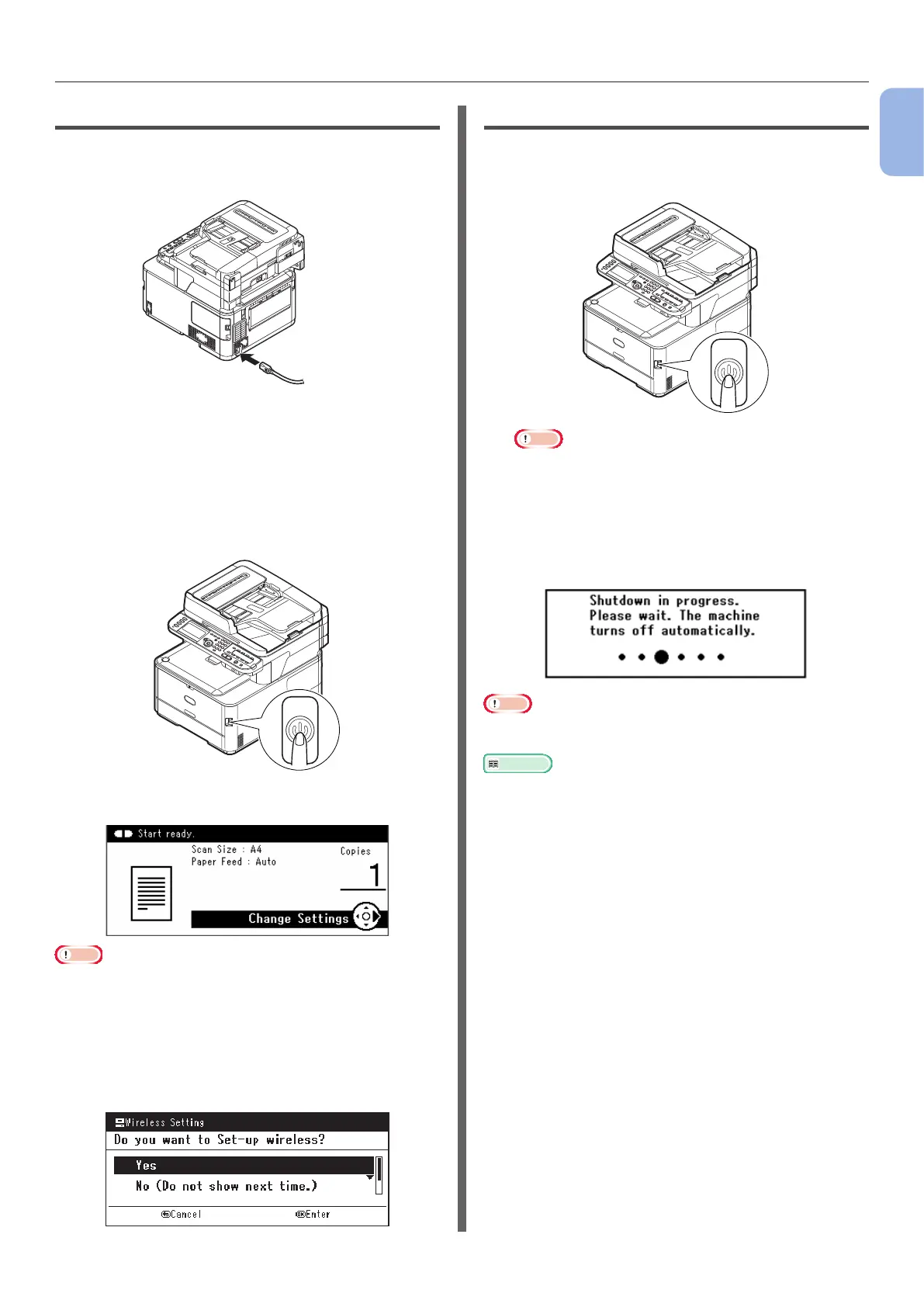- 19 -
Installing Your Machine
1
Machine Setup
Turning On Your Machine
1
Plug the AC cord into the AC power
socket of your machine.
2 Plug the AC cord into the electric socket.
3 Check that no documents are on the
document glass or ADF, and that the
ADF cover is closed.
4 Hold down the power switch for approximately
one second to turn the power on.
The copy standby screen is displayed after your
machine attains ready status.
Note
● Wait a few seconds after turning the power on or off
before turning the power on or off again.
● With wireless LAN models, a request to make the wireless
LAN settings is displayed before the standby screen.
Select [Yes] to perform the wireless LAN Set-up or select
[No (Do not show next time.)] for not to be displayed
from the next time. (MC342dw, MC362w, MC562w,
MC562dw, ES5462dw MFP, MPS2731mc only)
Turning Off Your Machine
1
Hold down the power switch for
approximately one second.
Note
● Press the power switch for less than 5 seconds.
The message [Shutdown in progress. Please
wait. The machine turns off automatically.]
will appear in the operator panel, and power
switch indicator will blink every 1 second. The
machine then turns off automatically and the
power switch indicator extinguishes.
Note
● Wait a few seconds after turning the power on or off
before turning the power on or off again.
Reference
● Your machine has a power save mode and sleep mode,
and an auto power off function. For details, refer to the
User’s Guide > “Getting started” > “Power saving mode” /
“Sleep mode” / “Auto power off”.
