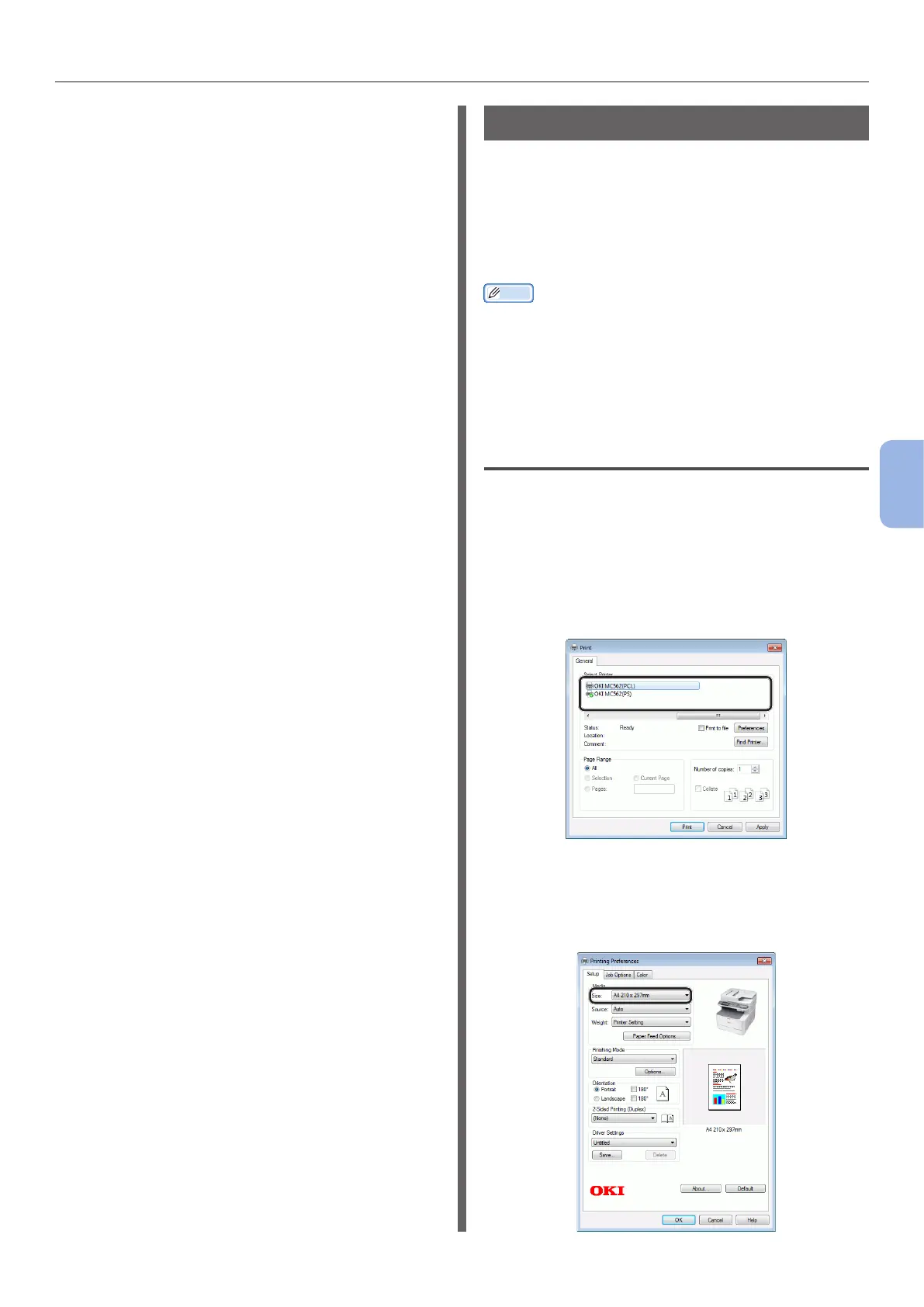- 123 -
Printing from a Computer
5
Printing
◆ Print a test page to check that the printer
driver is successfully installed on the
computer.
1 From the [Go] menu, select
[Applications] > [TextEdit].
2 Select the [File] menu > [Page setup].
3 Select the name of your machine from
[Format for].
4 Check that [OKI MC562(PS)] is
displayed correctly under [Format for].
5 Click [OK].
6 Select the [File] menu > [Print].
7 Select the name of your machine from
[Printer].
8 Click [Print].
Starting a Print Job
This section explains how to congure the print
settings such as paper size, paper source, and
media weight, and start printing on each printer
driver you are using.
You need to install a printer driver on the computer
before starting a print job.
(except AirPrint)
Memo
● This section uses NotePad in Windows and TextEdit in Mac
OS X as examples. The display and procedure may differ
according to the operating system, the applications, and
the version of the printer driver you are using.
● For additional information on the setting items on the
printer driver, refer to the driver’s help.
For Windows PCL/PCL XPS Printer
Driver
1
Open the le you want to print from an
application.
2 From the [File] menu of the application,
select [Print].
3 Select the PCL or PCL XPS driver.
4 Click [Preferences].
5 On the [Setup] tab, select a paper size
from [Size].
