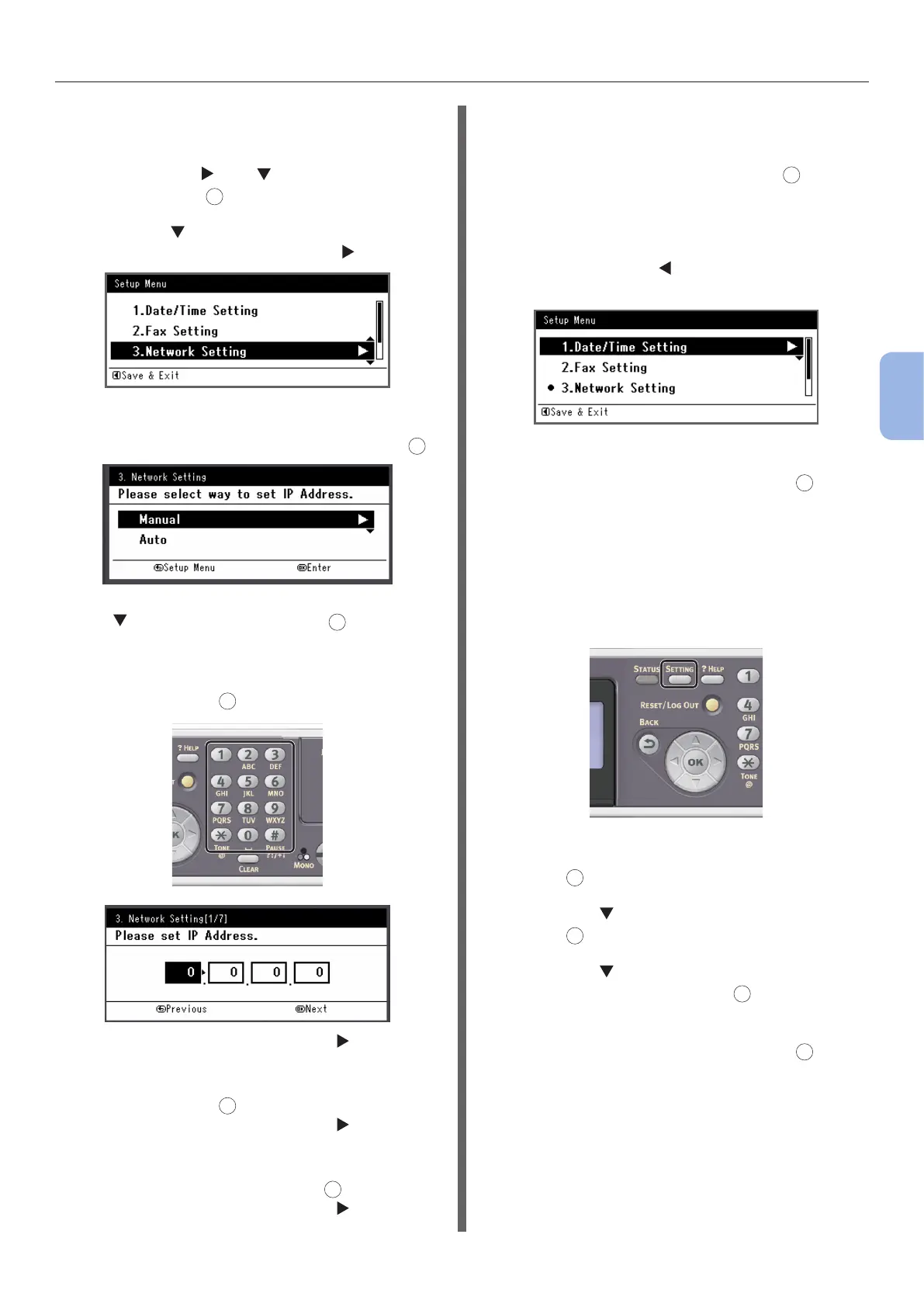- 81 -
Scanning to Computer
4
Scanning
b Repeat step a until all characters
required are entered.
c Press the and to select [Enter]
and press
OK
.
4 Press the to select [Network
Setting], and then press the .
5 If setting the IP address manually, check
that [Manual] is selected, and press
OK
.
If obtaining the IP address automatically, press
the to select [Auto], and press
OK
. Proceed to
step 10.
6 Enter the IP address using the ten-key
pad, and press
OK
.
To move to the next box, press the .
7 Enter the subnet mask using the ten-key
pad, and press
OK
.
To move to the next box, press the .
8 Enter the default gateway address using
the ten-key pad, and press
OK
.
To move to the next box, press the .
9 Enter the DNS server and WINS server if
needed.
If it is not necessary to connect the DNS server
or WINS server to the network, press
OK
until the
pop-up message showing setting completion is
displayed.
10 When the setup menu screen is
displayed, press
to complete the
setup.
11 For the conrmation message, check
that [Yes] is selected and press
OK
.
◆ Print the Network Information to check that
the IP address and other network information
are properly set.
1 Press the <SETTING> key on the
operator panel.
2 Check that [Reports] is selected and
press
OK
.
3 Press the to select [System] and
press
OK
.
4 Press the to select [Network
Information] and press
OK
.
5 For the conrmation message, check
that [Yes] is selected and press
OK
.
The Network Information is printed.
