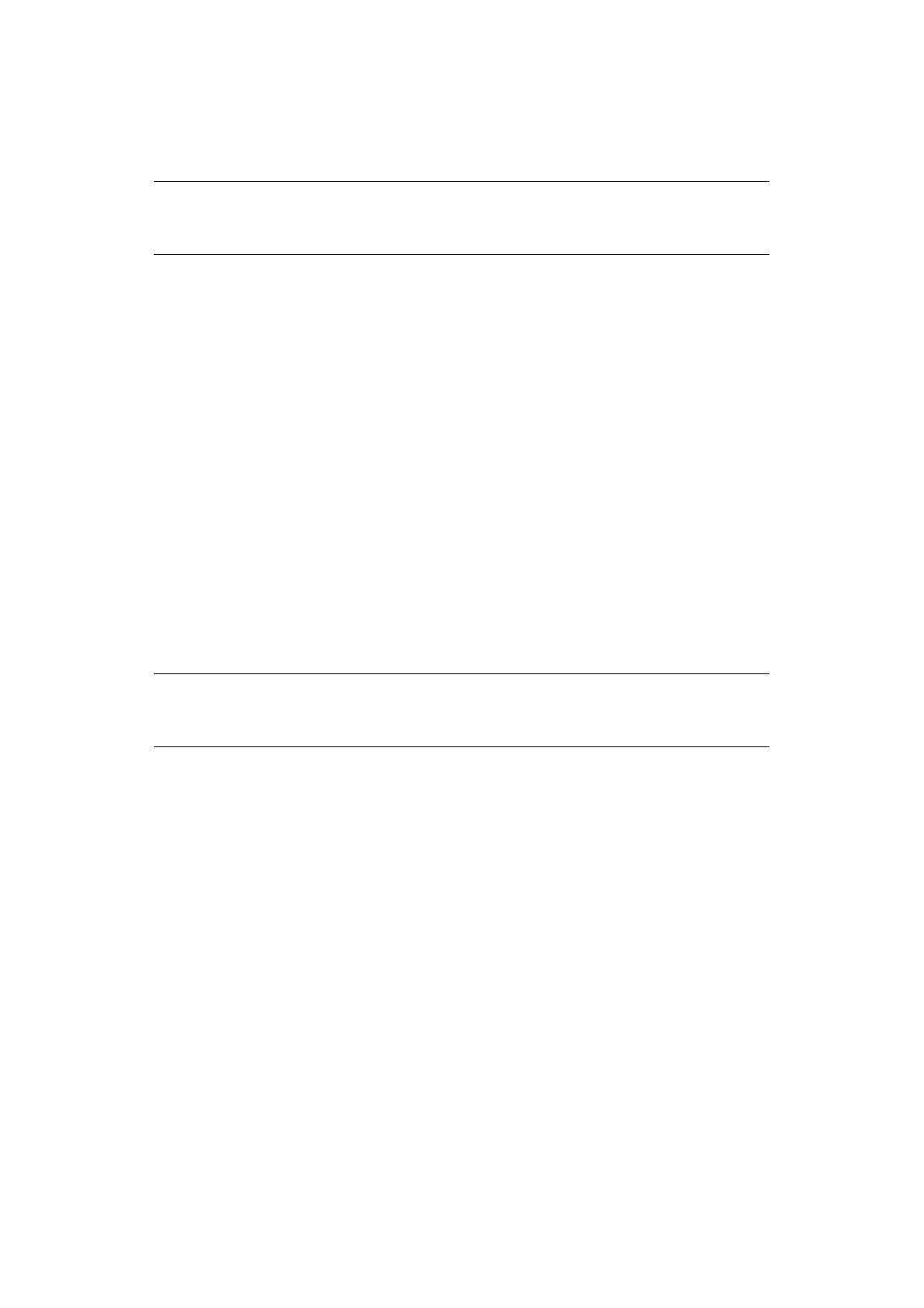Faxing - MC342dn, MC342dw, MC362dn, MC362w, MC562dn, MC562w, MC562dw, ES5462 MFP, ES5462dw MFP and MPS2731mc only
> 102
Receiving using a sub address (F code polling)
By entering a sub address and ID code, a document stored in the bulletin box of a recipient
machine can be taken out (polling).
1. Press the Fax button on the control panel to prompt the Fax Ready screen.
2. Press OK to select Fax.
3. Using the Down arrow key, scroll to Fax Functions and press OK.
4. Using the Down arrow key, scroll to Fcode Polling and press OK.
5. Using the arrow keys, scroll to ON and press OK.
6. Using the numeric keypad, enter the sub-address of the box registered in the sender
machine.
7. Highlight Done and press OK.
8. Press the Left arrow key to exit.
9. Press OK to select Add Destination.
10. Using the arrow keys, scroll to the required destination input method and press OK.
11. Specify a destination.
12. Press OK to complete.
13. Press the Mono button to start receiving your document(s)
Storing documents in a bulletin box
1. Place your document(s) with text face UP in the ADF or face DOWN on the glass.
2. Press the SETTING button on the control panel.
3. Using the Down arrow key, scroll to Store Document Settings and press OK.
4. Press OK to select Store.
5. Press OK to select Fcode Bulletin Board.
6. Select the F code box in which to store the document.
7. If an ID
code i
s set, enter the number (4 digits) using the numeric keypad. Press
OK.
8. Select a method of storing documents:
> Over Write: replace a document in the box.
> Add: add a new document to the box.
9. Using the arrow keys, highlight Yes to continue or No to cancel.
10. Press the OK button to execute.
NOTE
Before operating, ensure you have the necessary sub address and ID code to
hand.
NOTE
Before operating, ensure you have registered the bulletin box in the F-Code
box.
