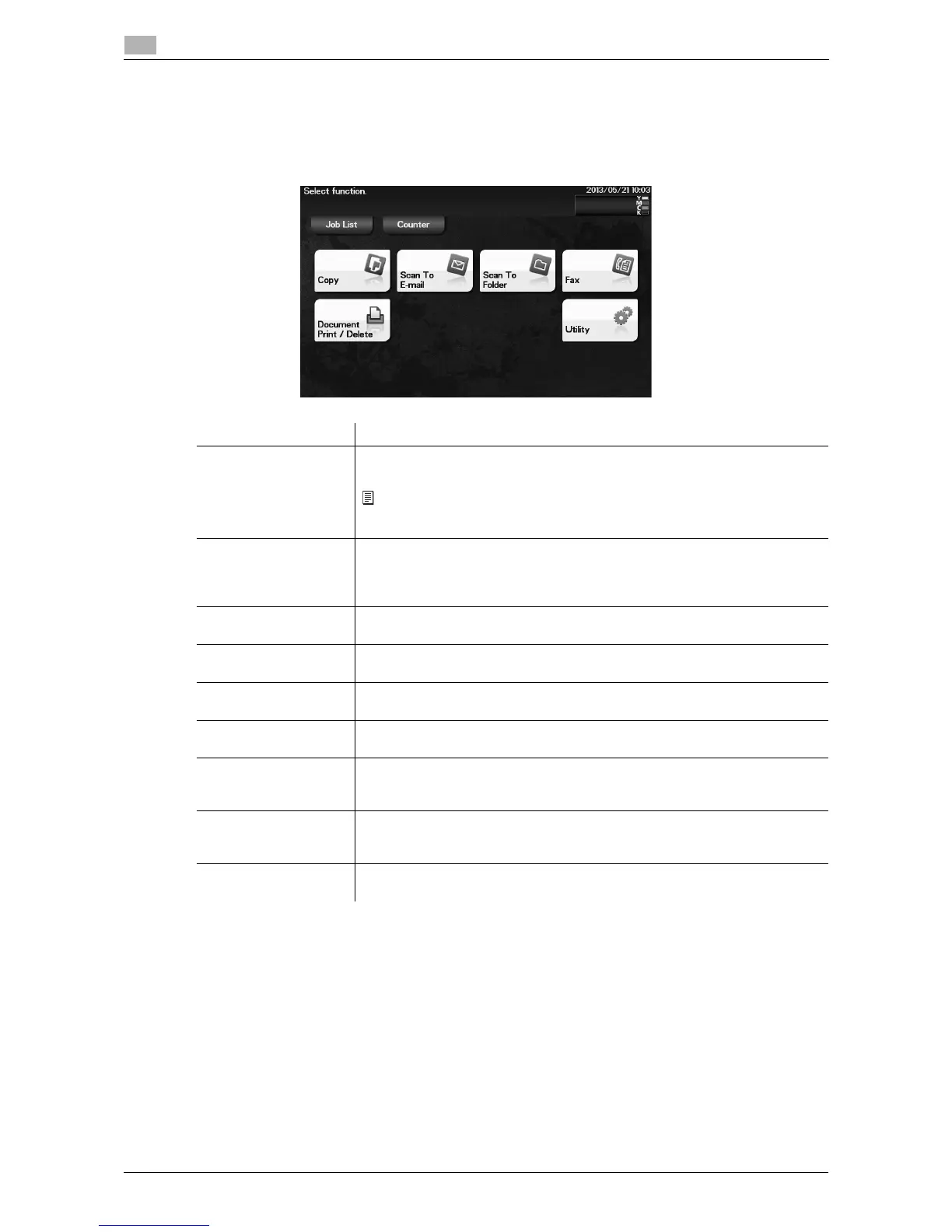2-15 d-Color MF 3300/3800
Main Menu
2
2.5
2.5 Main Menu
Tap [Menu] on the Control Panel to display the Main Menu.
The Main Menu is a basic screen to perform operations of this machine. Switch from the Main Menu to each
function mode.
Item Description
[Job List] Tap this button to check active jobs or job logs. If necessary, you can perform
job operations such as deleting a standby job.
A job refers to an individual operation unit such as printing, sending, receiving,
or saving.
[Counter] Tap this button to display the total number of pages printed on this machine
on a function or color basis.
This information will help you gain an understanding of the usage status of this
machine.
[Copy] Tap this button to display the main screen in copy mode.
For details on the copy mode, refer to page 5-16.
[Scan To E-mail] Tap this button to display the main screen in Scan To E-mail mode.
For details on the Scan To E-mail mode, refer to page 5-8.
[Scan To Folder] Tap this button to display the main screen in Scan To Folder mode.
For details on the Scan To Folder mode, refer to page 5-8.
[Fax] Tap this button to display the main screen in Fax mode.
For details on the Fax mode, refer to page 5-11.
[Document Print/De-
lete]
Tap this button to operate files on this machine's HDD or on the USB memory
device connected to this machine.
For details on how to print a file on the USB memory device, refer to page 5-19.
[Utility] Tap this button to configure settings of this machine, register destinations, and
check the status of consumables.
For details on Utility, refer to [User's Guide Description of Utility Keys].
[APP] Displayed when an application that is supported by OpenAPI is registered on
this machine.
