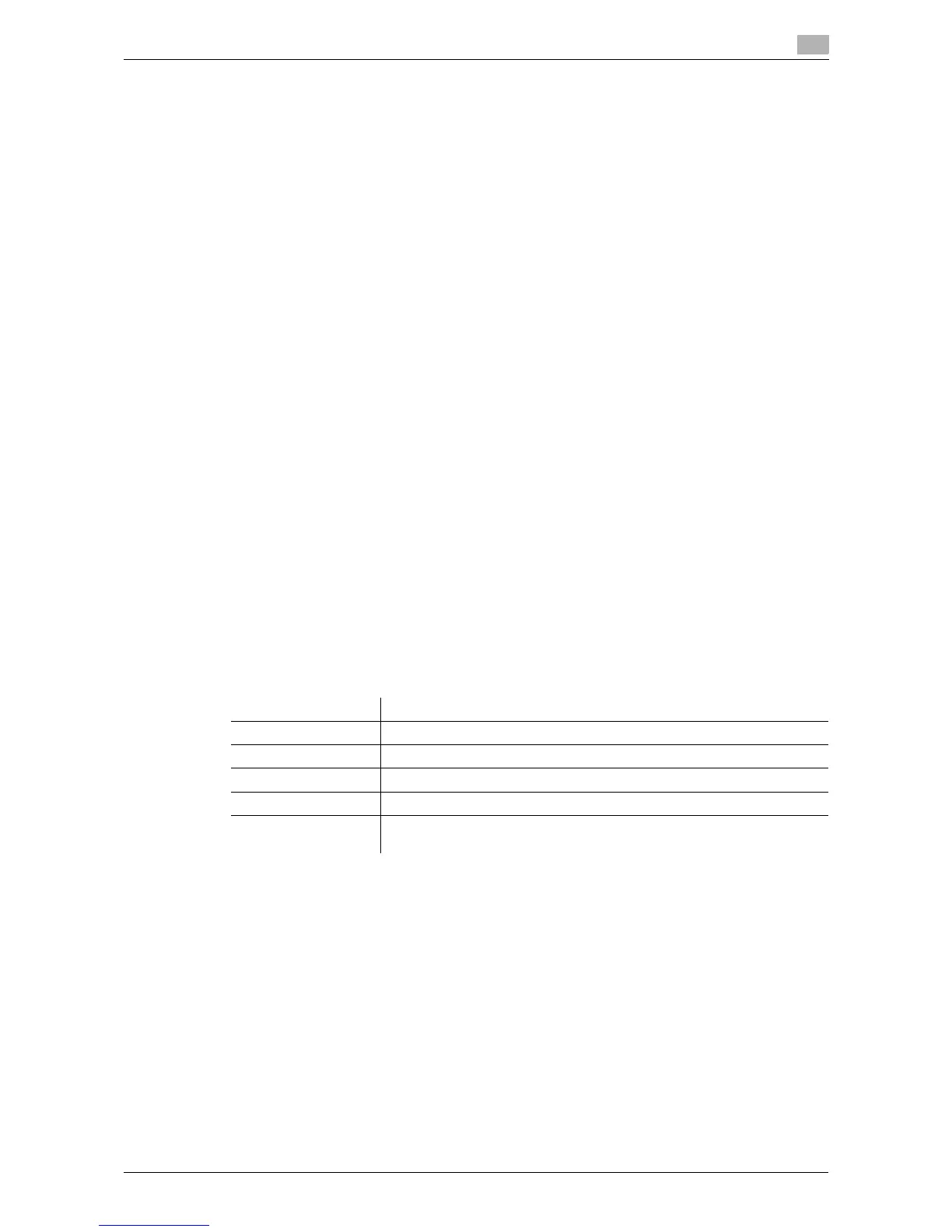d-Color MF 3300/3800 5-6
5.1 Using the print function (Windows environment)
5
Installing the printer driver
Use the installer to install the printer driver on your computer.
0 Administrator privileges are required to perform this task.
0 Use the Drivers & Utilities CD/DVD-ROM.
1 Connect a USB cable to the USB port of this machine.
% For details on the cable connection port, refer to page 2-4.
% If a wizard window for adding new hardware opens, click [Cancel].
2 Insert the printer driver CD/DVD-ROM into the CD/DVD-ROM drive of the computer.
% Make sure that the installer starts, then go to Step 3.
% If the installer does not start, open the printer driver folder on the CD/DVD-ROM, double-click [Set-
up.exe], then go to Step 4.
% If the [User Account Control] window appears, click [Continue] or [Yes].
3 Click [Printer/FAX].
4 Read the license agreement, then click [AGREE].
5 Check the contents of the [Readme] window, then click [Next].
6 Select [Install printers/MFPs], then click [Next].
Printers being connected via USB ports are detected.
7 Select this machine, then click [Next].
8 Select the check box of the printer driver you want to install, then click [Next].
% For features of each printer driver, refer to page 5-3.
9 Check the components to be installed, and click [Install].
10 Change the printer name or print a test page, if necessary, then click [Finish].
The installation process of the printer driver is then completed.
dReference
When you finish installing the printer driver, configure the default settings of the printer driver. For details, refer
to page 5-7.
Settings Description
[Review] Displays the installed components for checking.
[Rename Printer] Changes this machine name, if necessary.
[Property] Sets the optional operating environment of this machine.
[Print Setting] Changes the default print settings of this machine, if necessary.
[Print Test page] If necessary, print a test page to check that printing process works cor-
rectly.
