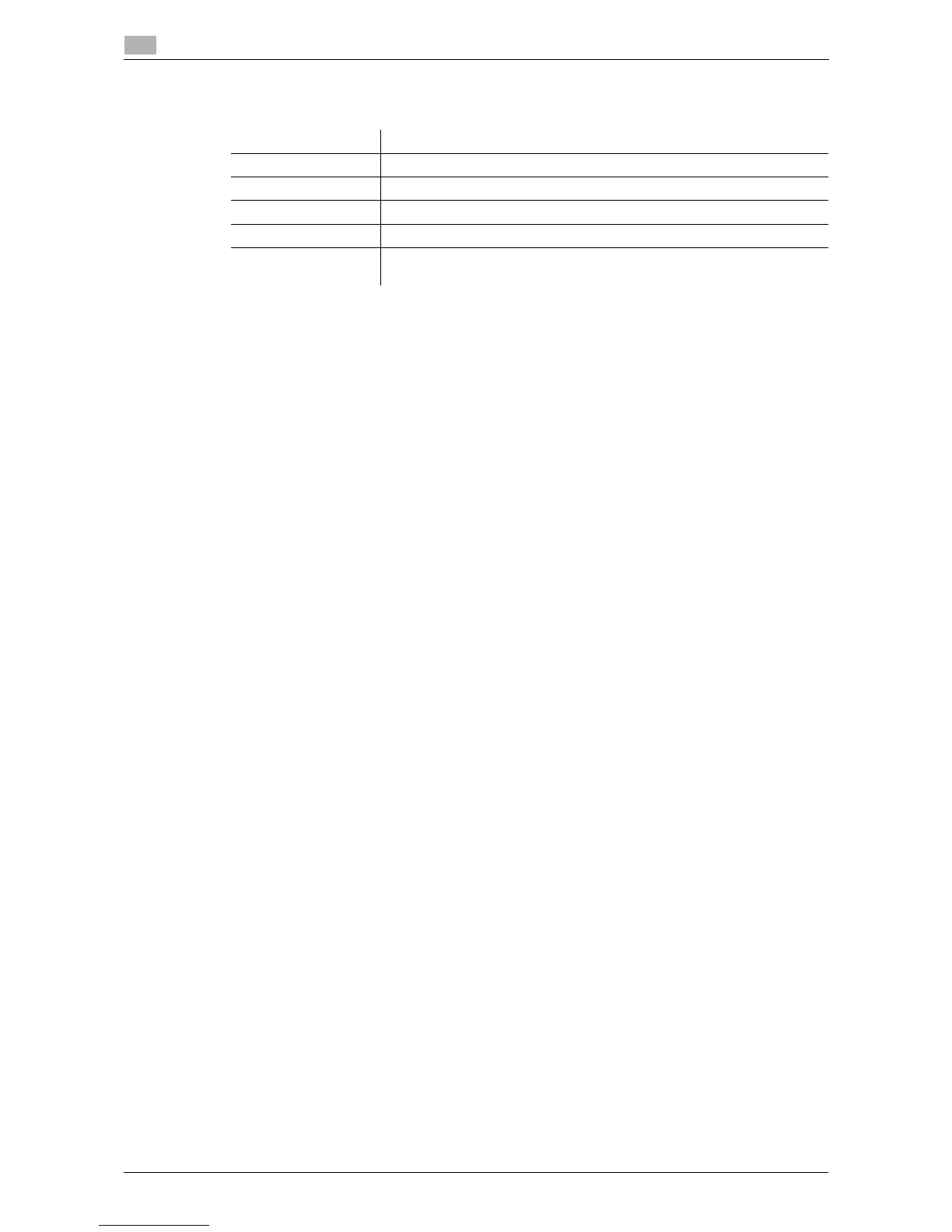5-5 d-Color MF 3300/3800
Using the print function (Windows environment)
5
5.1
9 Change the printer name or print a test page, if necessary, then click [Finish].
The installation process of the printer driver is then completed.
dReference
When you finish installing the printer driver, configure the default settings of the printer driver. For details, refer
to page 5-7.
5.1.3 Preparation for printing (USB connection)
Changing the installation settings (Windows 7/8/Server 2008 R2/Server 2012)
If you are using Windows 7/8/Server 2008 R2/Server 2012, change the computer settings before installing
the printer driver.
1 Open the [Control Panel] window.
% In Windows 8, right-click the Start window, then click [All apps] - [Control Panel].
% In Windows Server 2012, click [Control Panel] in the Start window.
% In Windows 7/Server 2008 R2, open the Start menu, then click [Control Panel].
2 Click [System and Security] - [System].
3 Click [Advanced system settings] on the menu in the left-hand pane.
The [System Properties] window appears.
4 In the [Hardware] tab, click [Device Installation Settings].
5 Select [No, let me choose what to do], select [Never install driver software from Windows Update.], then
click [Save Changes].
% After you have installed the printer driver, change the setting back to [Yes, do this automatically (rec-
ommended)].
6 Click [OK] to close the [System Properties] window.
Settings Description
[Review] Displays the installed components for checking.
[Rename Printer] Changes this machine name, if necessary.
[Property] Sets the optional operating environment of this machine.
[Print Setting] Changes the default print settings of this machine, if necessary.
[Print Test page] If necessary, print a test page to check that printing process works cor-
rectly.
