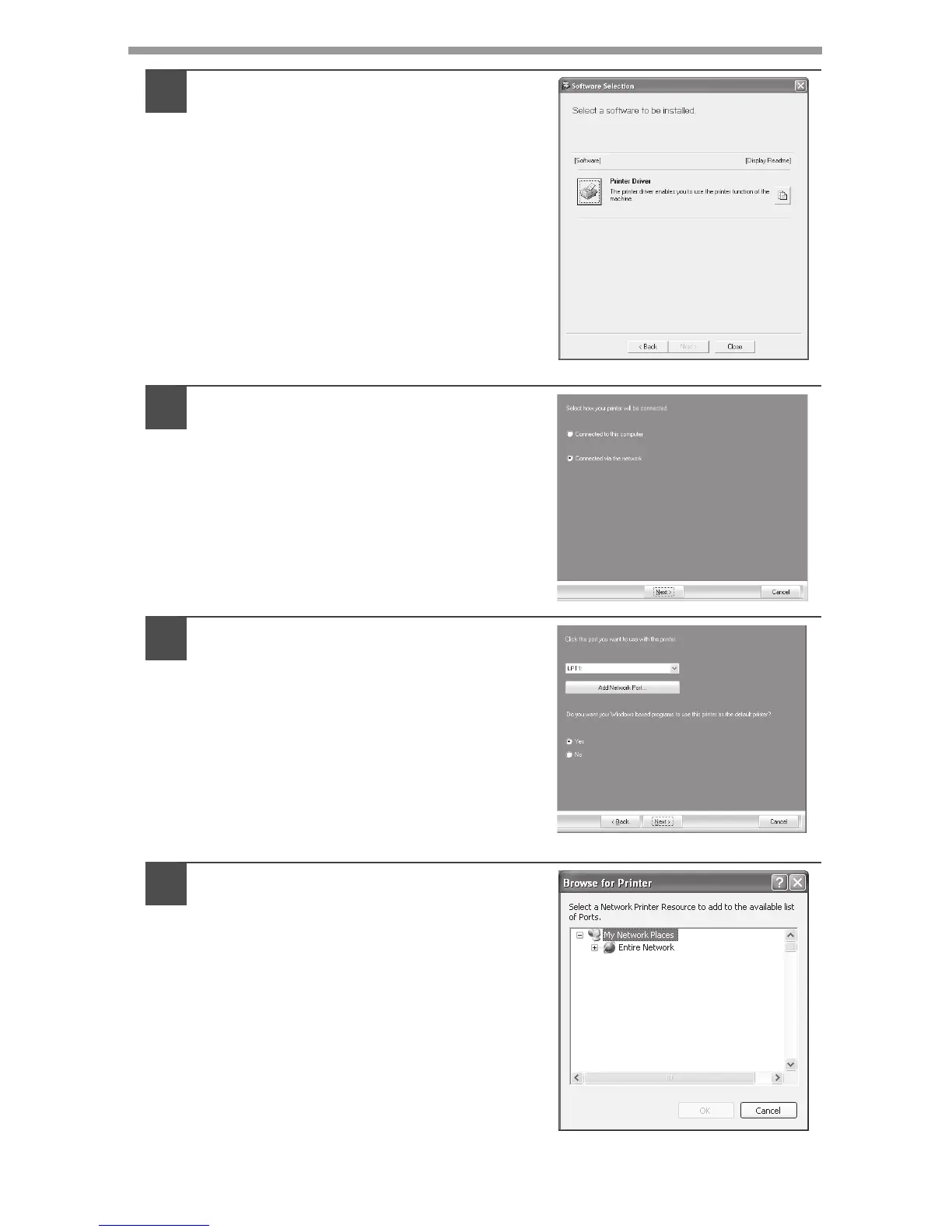30
3
Click the "Printer Driver" button.
Click the "Display Readme" button to
show information on packages that are
selected.
4
Select "Connected via the
network" and click the "Next"
button.
5
Click the "Add Network Port"
button.
If you are using Windows
98/Me/2000/XP, you can also click the
"Add Network Port" button and select
the printer to be shared by browsing the
network in the window that appears. (On
Windows Vista, the "Add Network" Port"
button does not appear).
6
Select the network printer that is
shared and click the "OK" button.
Ask your network administrator for the
server name and printer name of the
machine on the network.
