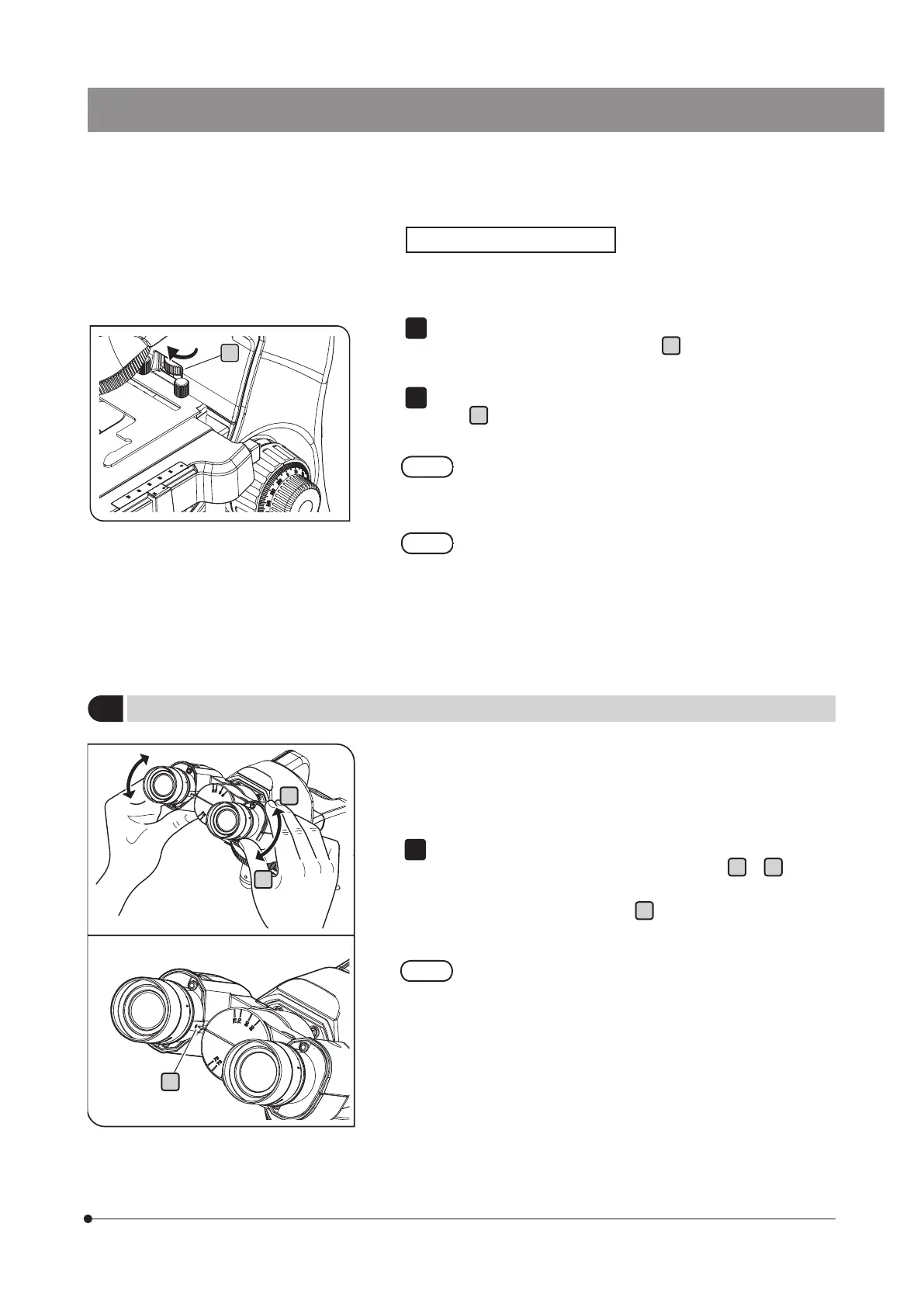15
CX33
6
Adjusting the interpupillary distance
The interpupillary distance adjustment is to adjust the distance between
two eyepieces according to the distance between your eyes. This makes
it possible to observe a single image and to reduce eye strain during
observation.
Keep the right and left eyepieces horizontally. While looking through
the eyepieces, move the binocular portion either in
a
or
b
direction
until the right and left fields of view coincide completely. The value
shown by the indicator (protrusion)
c
on the left side eyepiece sleeve
represents your interpupillary distance.
· Note your interpupillary distance so that it can be easily
adjusted next time.
· You can adjust your interpupillary distance by moving the
binocular portion either to upper or lower side. Select the upper
side or the lower side according to your observation posture.
1
a
b
Using the pre-focusing lever
The pre-focusing lever prevents the specimen from being damaged by
collision between the specimen and objective.
After bringing the specimen into focus with the high magnification
objective, rotate the pre-focusing lever
a
in the arrow direction until
it stops.
To provide a certain margin for focusing range, rotate the pre-focusing
lever
a
by about half turn in the direction opposite to the arrow
direction from the stopped position.
1
2
If the pre-focusing lever is not positioned appropriately,
the stage may not rise and the specimen may not be
focused. In this case, adjust the pre-focusing lever
position again.
It is recommended to use the pre-focusing lever to prevent the
specimen from damage, but if you do not use the pre-focusing
lever, rotate the pre-focusing lever in the direction opposite to
the arrow direction until it stops.
c
a