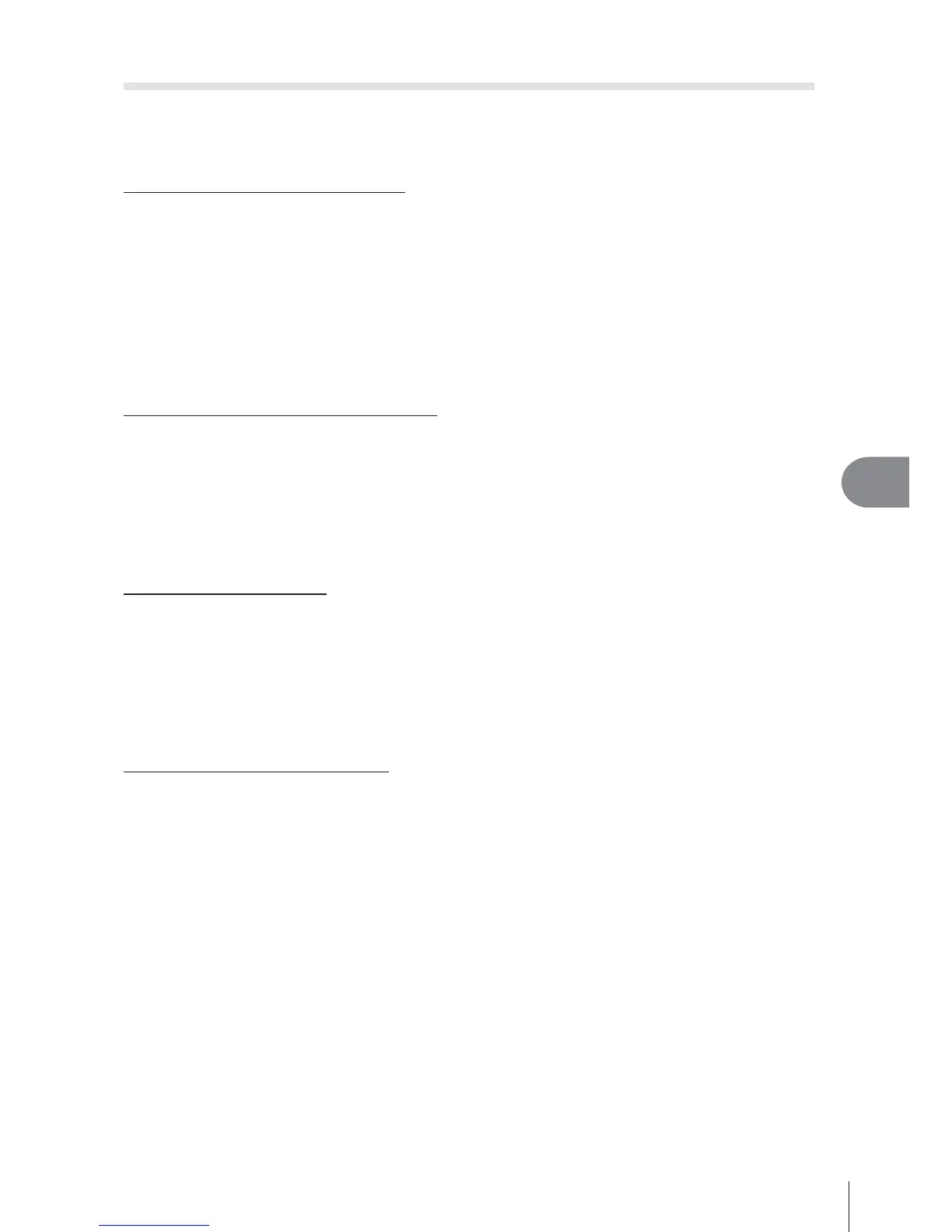89
EN
Menu functions (Setup menus)
7
Setting up a wireless LAN connection (Wi-Fi Settings)
To use the wireless LAN functions on the camera (P. 119), you need to make setting such
as the password to be used when connecting. [Private] and [One-Time] for a one-time
connection are available.
Setting password selection method
1
Select [Wi-Fi Settings] in the d Setup Menu and press Q.
2
Select [Wi-Fi Connect Settings] and press I.
3
Select the wireless LAN connection method and press Q.
• [Private]: Connect using a preset password.
• [One-Time]: Connect using a different password each time.
• [Select]: Select which method to use each time.
• [Off]: The Wi-Fi function is turned off.
Changing private connection password
Change the password used for [Private].
1
Select [Wi-Fi Settings] in the d Setup Menu and press Q.
2
Select [Private Password] and press I.
3
Follow the operation guide and press the R button.
• A new password will be set.
Cancelling image sharing
Deselects images selected for sharing (P. 62) when connected to a wireless LAN
network.
1
Select [Wi-Fi Settings] in the d Setup Menu and press Q.
2
Select [Reset share Order] and press I.
3
Select [Yes] and press Q.
Initializing wireless LAN settings
Initializes content of [Wi-Fi Settings].
1
Select [Wi-Fi Settings] in the d Setup Menu and press Q.
2
Select [Reset Wi-Fi Settings] and press I.
3
Select [Yes] and press Q.
