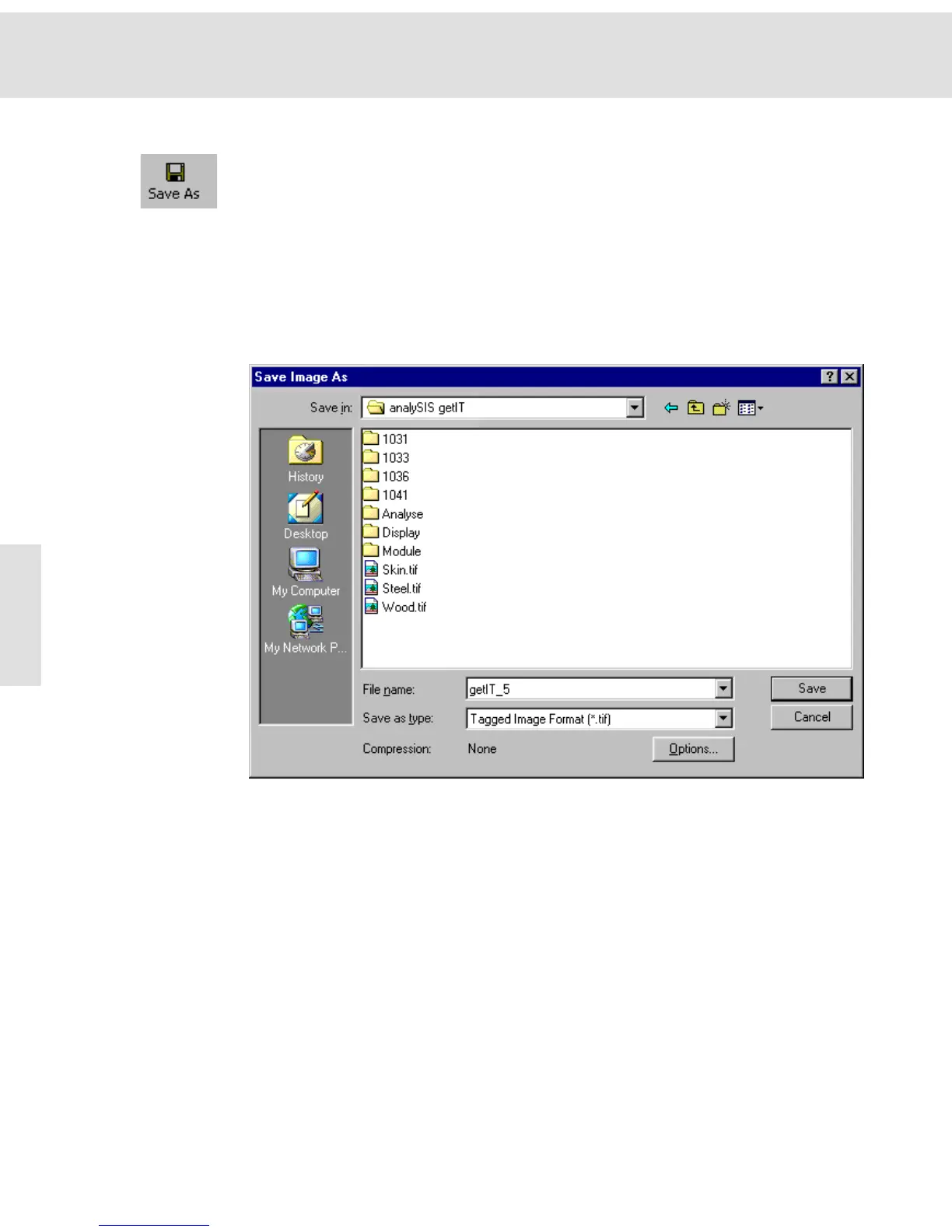Acquiring and saving images
24
Save As
Click this button to save the active image to a storage medium under a new file
name or path name.
Before calling up the command, select the image you would like to save from the
image buffer box.
Alternative You can also use the File > Save As... menu command or the [Ctrl + S] shortcut.
Deleting directories
and files
You can also additionally use the command to delete directories and document
files. To do so, select the desired files and depress the [Del] key.
Description of the dialog box
Save in Select the drive and directory to which the document is to be saved from the
Save in list.
File list The dialog box shows all the files with the file extension shown in the Save as
type field.
Files of type The Save as type list contains all the file formats under which the active image
can be saved. The additional image information including calibration data is only
saved together with the image if you choose the Tagged Image Format (*.tif) file
format.
File name The File name field offers you a file name. When dealing with newly acquired
images, this would be the image name.
Compression The Compression field provides you with the compression method required to
save images. The field is only shown for the image file formats TIF and JPG
which allow compression. The following compression methods are possible for
the image file format TIF: None, Packed Bits, JPEG 2000, JPEG or LZW.