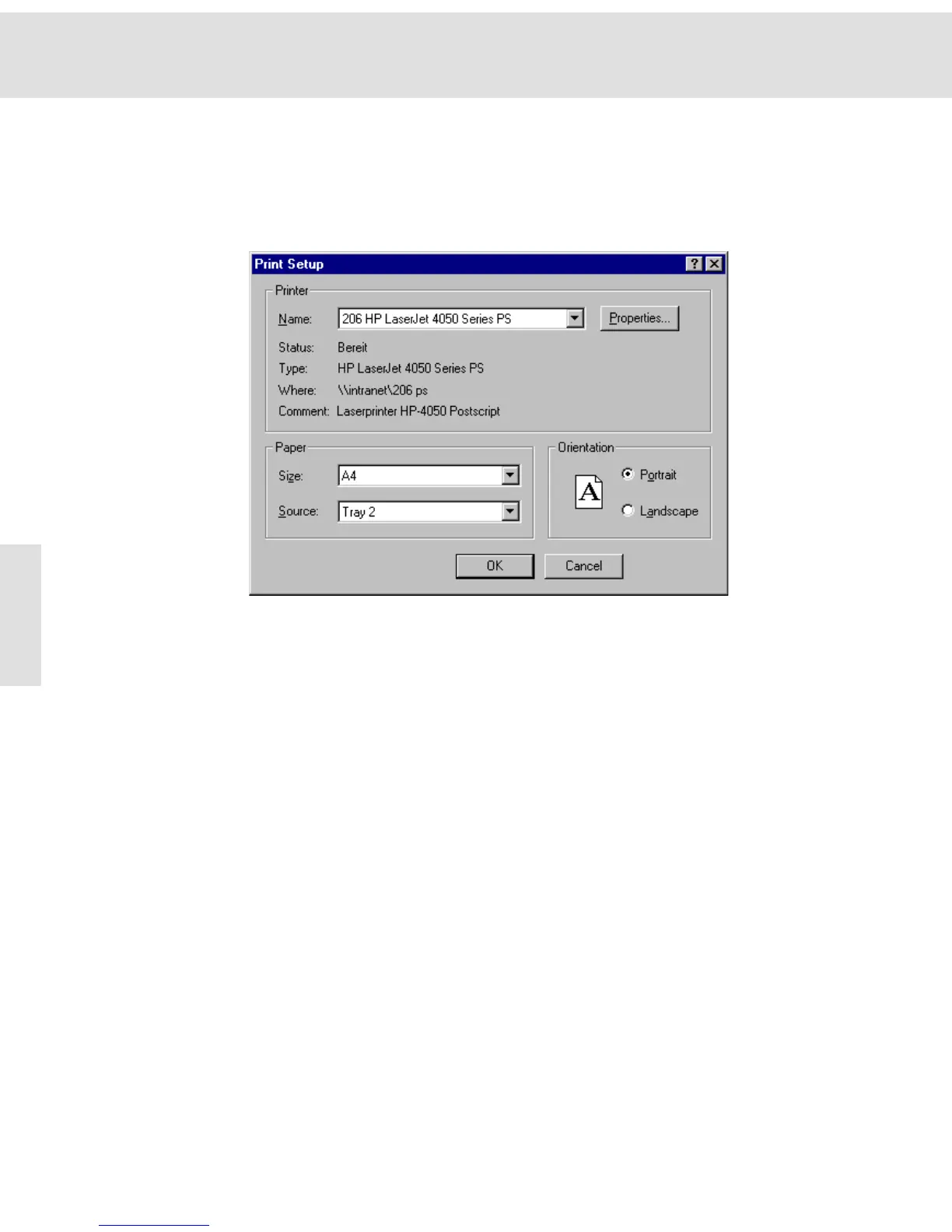Additional commands
30
Print Setup...
Use this command from the File menu to determine a certain printer and printer
settings as a default for your image acquisition software.
The selected printer and the corresponding settings remain for future applica-
tions using your image acquisition software.
Printer From the Printer group, select the Name of the desired printer from the list as
well as the corresponding properties using the Properties... button.
Name The Name list contains all of the printers installed under Windows. The printer
which has been defined as standard by Windows in the printer settings, is the
default printer. Select the printer which you mostly use with your image acquisi-
tion software from the printer list.
Status/Type/Where/
Comment
The Status, Type, Where and Comment fields provide information about the
selected printer: operating state, printer type, path name, and additional
comments.
Properties... Click the Properties... button to open the dialog box with the same name. This
will allow you to select the printer settings with regards to the configuration,
paper, graphics, and font. The exact appearance of the dialog box depends on
the selected printer and printer driver.
Paper Select the paper size and source from the Paper group.
Size/Source Select the desired entries from the Size and Source lists. The entries depend on
the printer you are using.
Format The Format group enables you to determine the page alignment.
Portrait/Landscape Select the Portrait format to print the pages vertically. Select the Landscape
format to print the pages horizontally.