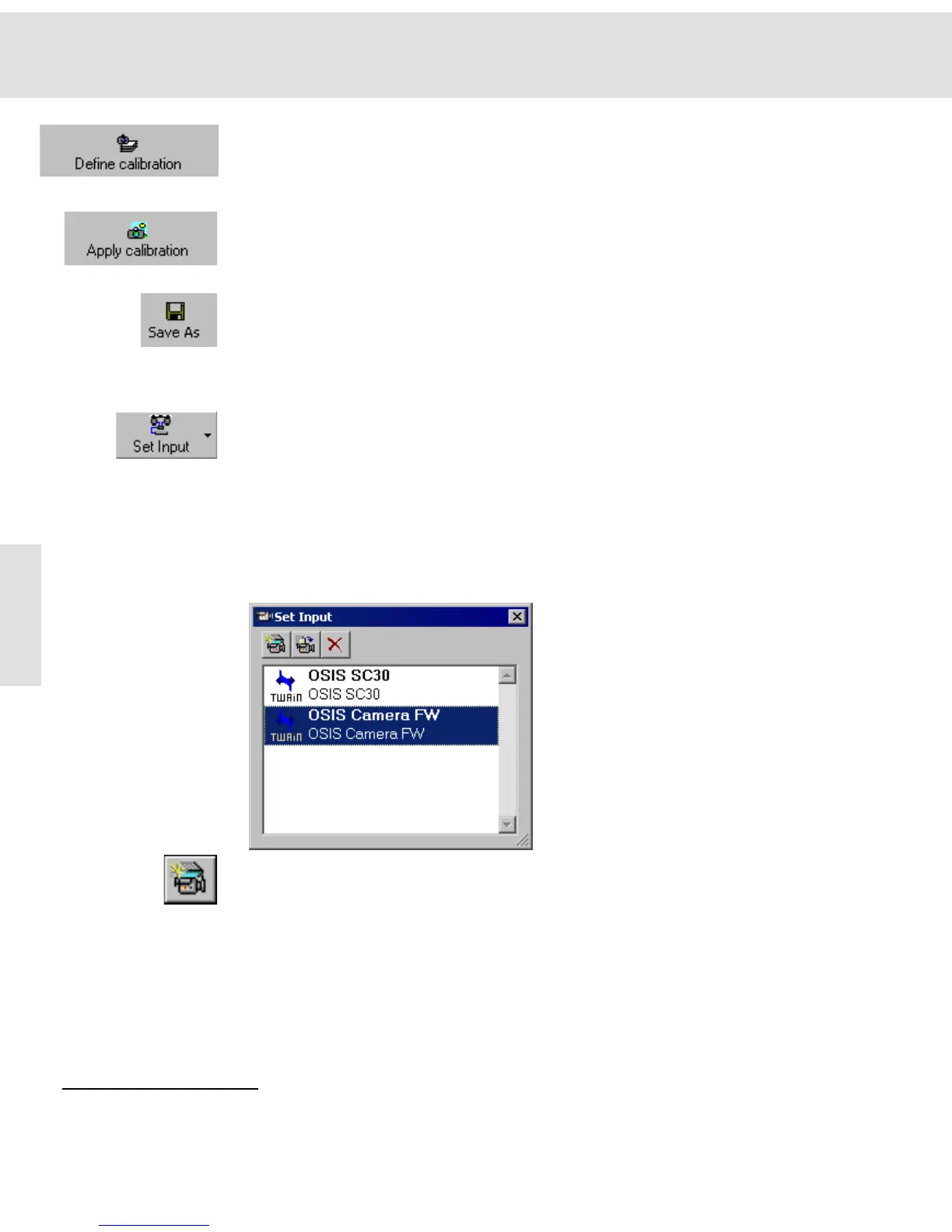Acquiring and saving images
14
4) Click the Define calibration button to determine the calibration data required
for the X/Y calibration of your images.
" This step is only necessary if you would like to carry out a XY calibration
of your images and the required calibration data is not yet available.
5) Click the Apply calibration button.
" This step is only necessary if you would like to calibrate the acquired im-
age.
" You can always calibrate an image at a later time.
6) Click the Save As button to save the image as an image file to a storage
medium.
Set Input
Click this button to select a camera. This is only necessary when several cam-
eras are available and the wrong camera has been selected.
Your image acquisition software enables you to manage several cameras. Each
camera is assigned to a predefined "logical input channel" within the software -
if the camera driver has been correctly installed. If you want to acquire an image
with a camera, the corresponding input channel must be activated.
Only one input channel can be activated. It will be highlighted in color in the dia-
log box's list and additionally displayed in the lower right part of the program win-
dow's status bar.
The Set Input command
opens the dialog box
with the with the same
name.
Click the New Channel button to create a new input channel for an additional
camera.
Related Topics
Define calibration 20
Apply calibration 23
Save As 24
