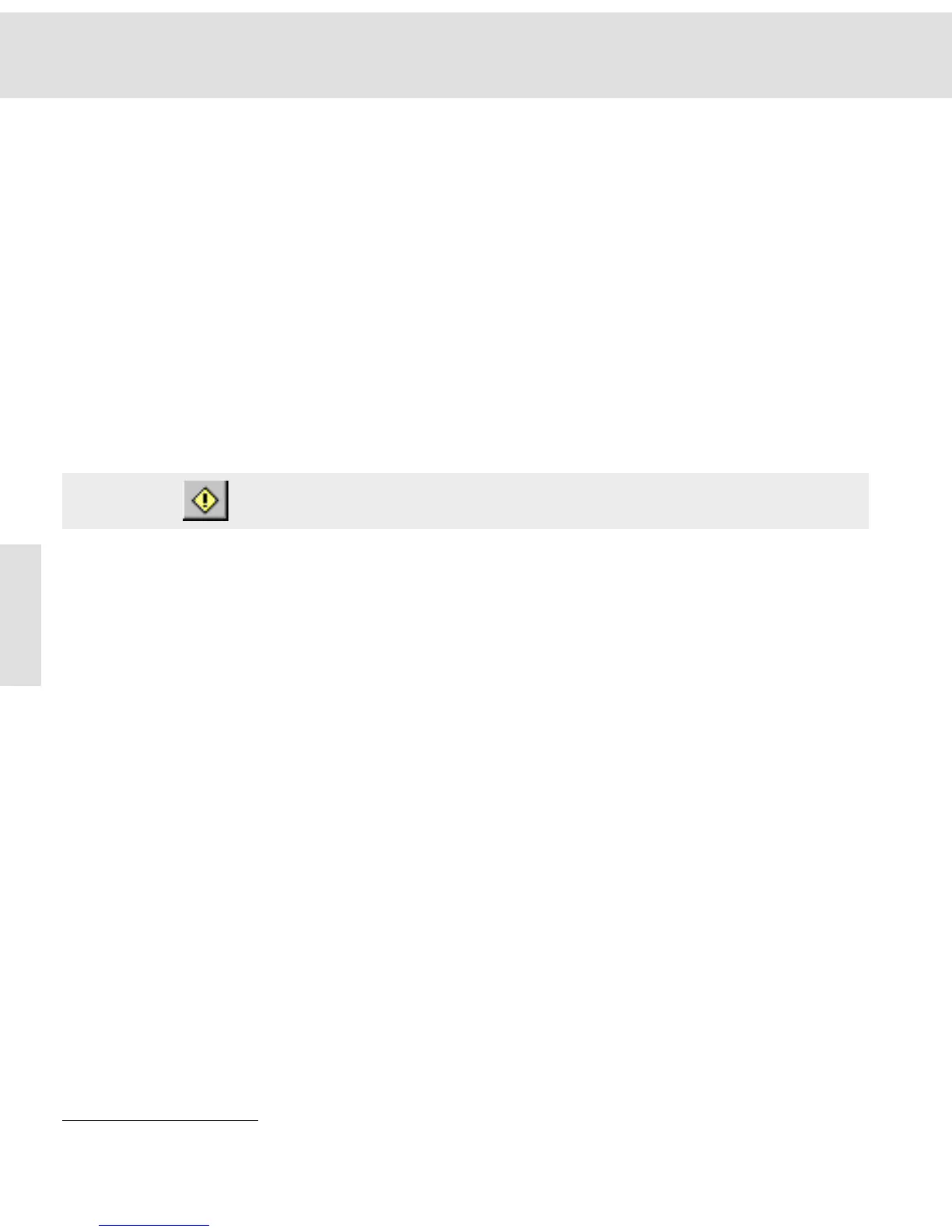Additional commands
34
Position and length The scale bar is burnt into the lower right hand corner. The length of the scale
bar corresponds to the length which is displayed in the viewport when using a
zoom factor of 100%.
Delete Image
Use this command from the Image menu, in order to delete the image from the
active image buffer.
Alternative Activate the image buffer and depress the [Esc] key.
Why delete images? Use this command to remove images no longer required. Since the program allo-
cates space for every occupied image buffer, using this command will relieve a
considerable amount of memory. A true-color image with a resolution of 2576 x
1932 pixels requires about 15 megabytes of RAM. MS Windows will then start
swapping memory to disk. If you are using up too much storage your disk will
have to be active more and more often thus slowing down the reaction time of
this and other applications. By deleting images, you can relieve the correspond-
ing amount of memory in the RAM and thus increase the speed of the program.
Which images will not
be deleted?
Saved files on the hard disk or other storage mediums are NOT affected.
Deleting selected
images
To delete multiple images all at once, select them in the image buffer box. Press
[Shift] or [Ctrl] while selecting the images with the mouse. Now the command in
the Image menu will be called Delete Images.
Delete all images If you keep the [Shift] key depressed while opening the Image menu, the com-
mand will be Delete all Images instead of Delete Image. The contents of all buff-
ers will be erased and the allocated memory will become available once again.
Image Manager
Use this command from the Window menu to display or hide the image buffer
box.
Alternative You can also use the [Alt + 2] keyboard shortcut.
What’s it for? You can hide the image buffer box to increase the size of the document area.
For example, you will have more room on your monitor for the image window
when wanting to display numerous images simultaneously.
What will happen... The command name is marked by a check mark in front of the command when
the image buffer box is displayed.
Status Bar
Use this command from the Window menu to display or hide the status bar.
What will happen... The command name is marked by a check mark in front of the command when
the status bar is displayed.
Warning You will not receive a warning message. The image will be lost if it has not been
saved to the hard disk.
Related Topics
The (GUI) User Interface of getIT 10