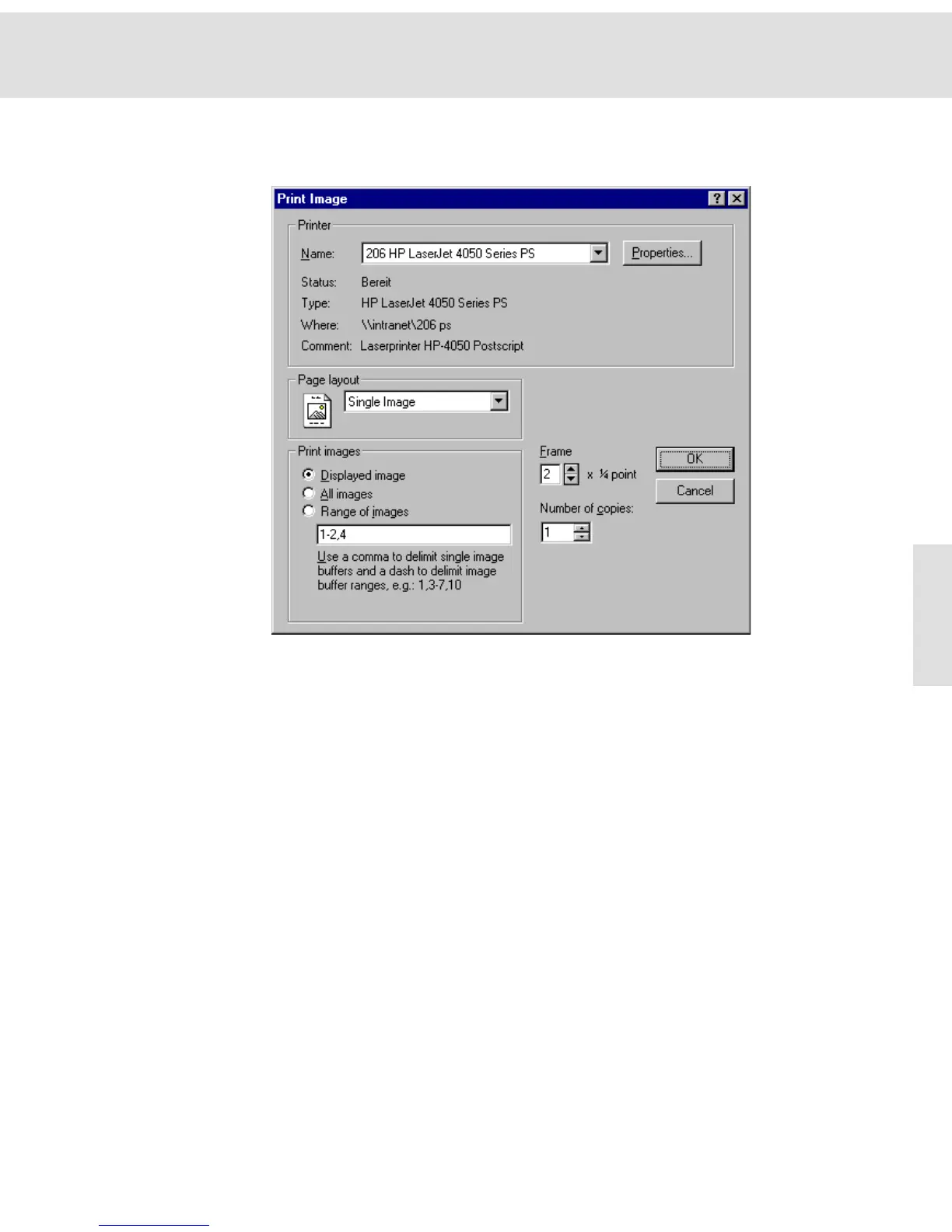Additional commands
31
Print...
Use this command from the File menu to print images.
Printer From the Printer group, select the Name of the desired printer from the list as
well as the corresponding properties using the Properties... button. These set-
tings are lost after closing the program. Use the Print Setup... command if you
want to set the printer and the corresponding properties as default for your image
acquisition software.
Name The Name list contains all of the printers installed under Windows. When open-
ing the program, the printer which has been selected as default printer for your
image acquisition software in the Print Setup dialog box, is preset. The printer
selected for the previous prints will be offered for each additional print.
Status/Type/Where/
Comment
The Status, Type, Where and Comment fields provide information about the
selected printer: operating state, printer type, path name, and additional
comments.
Properties... Click the Properties... button to open the dialog box with the same name. This
will allow you to select the printer settings with regards to the configuration,
paper, graphics, and font. The exact appearance of the dialog box depends on
the selected printer and printer driver.
Page layout The Page layout list contains the Single Image and Multiple Images entries. Here
you can select which predefined page layout is to be used for printing. The Print
images group enables you to then decide which images will actually be printed.