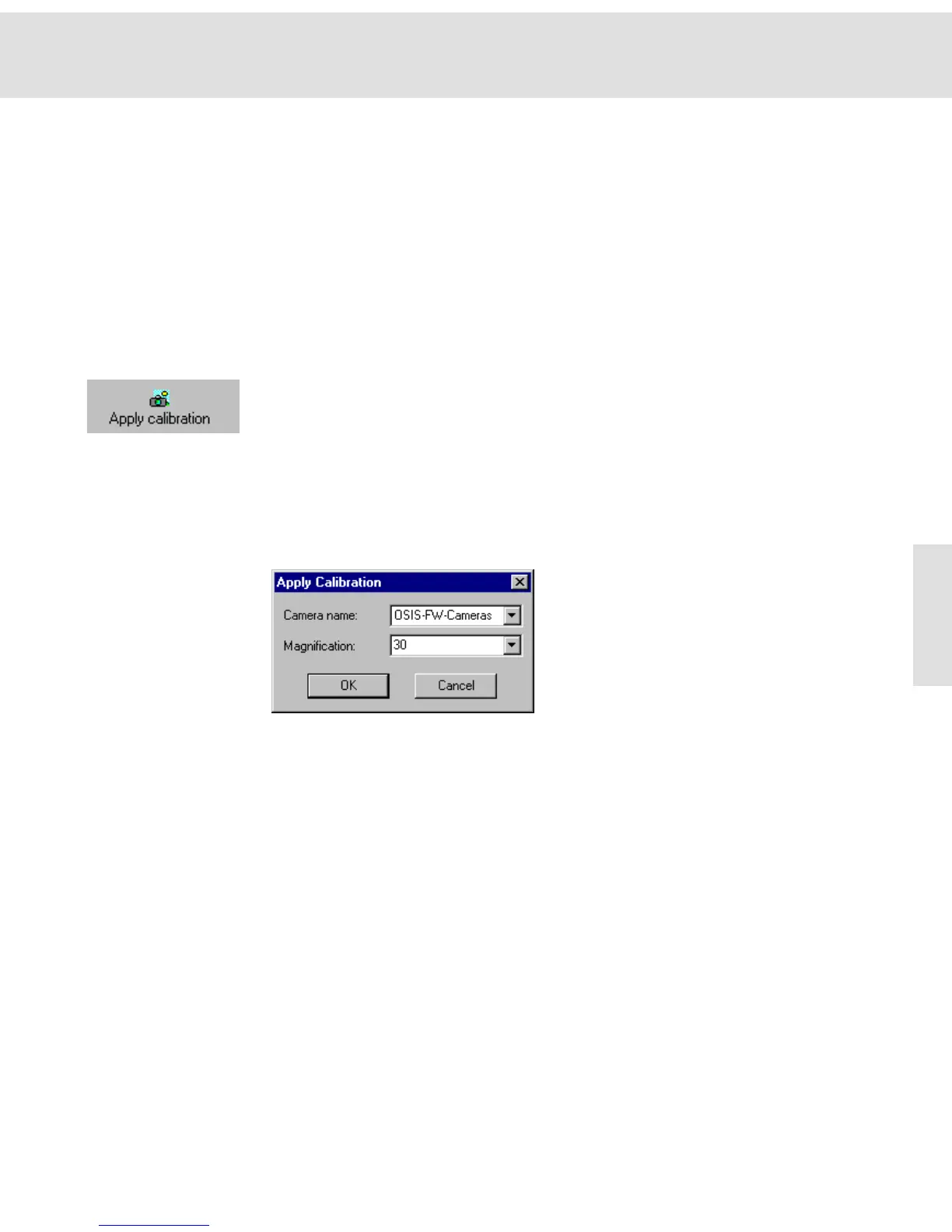Acquiring and saving images
23
3) Confirm by clicking OK.
" A new entry is added to the Camera name list located in the Define
Calibration dialog box. Since there are no calibration data for this
camera, the Magnification list will be empty.
Delete Click the Delete button to delete the active set of calibration data.
Calibrate... Click the Calibrate... button to add new calibration data to the active set.
Graph >> Click the Graph >> button to show a diagram with the calibration data. Use this
diagram to check your calibration data. The diagram shows the reciprocal pixel
size versus magnification. The points should all be along one line.
Apply calibration
Click this button to calibrate the active image using the available calibration data.
Should there not be any appropriate calibration data available, use the Define
calibration command to create the calibration data, as described starting on
page 20.
1) Acquire an image or click on the image buffer in which the image to be
calibrated has been stored.
2) Click the Apply calibration button.
" The Apply calibration dialog box opens.
3) Select the appropriate set of calibration data from the Camera name list.
4) Select the magnification you used to acquire the image from the Magnifica-
tion list.
" In the list, you will find all of the magnifications which you defined for this
camera name using the Define calibration command.
" You may also enter a magnification which is not in the list. In this case,
the software automatically interpolates the correct calibration data.
5) Confirm the message by clicking OK.
6) Doubleclick the image buffer to open the Image Information dialog box in
order to view the calibration data.
" The Magnification, Width and Height values have now been accordingly
adapted to the calibration data.
" Only if you save the image in TIF file format, will the calibration data be
saved together with the image.