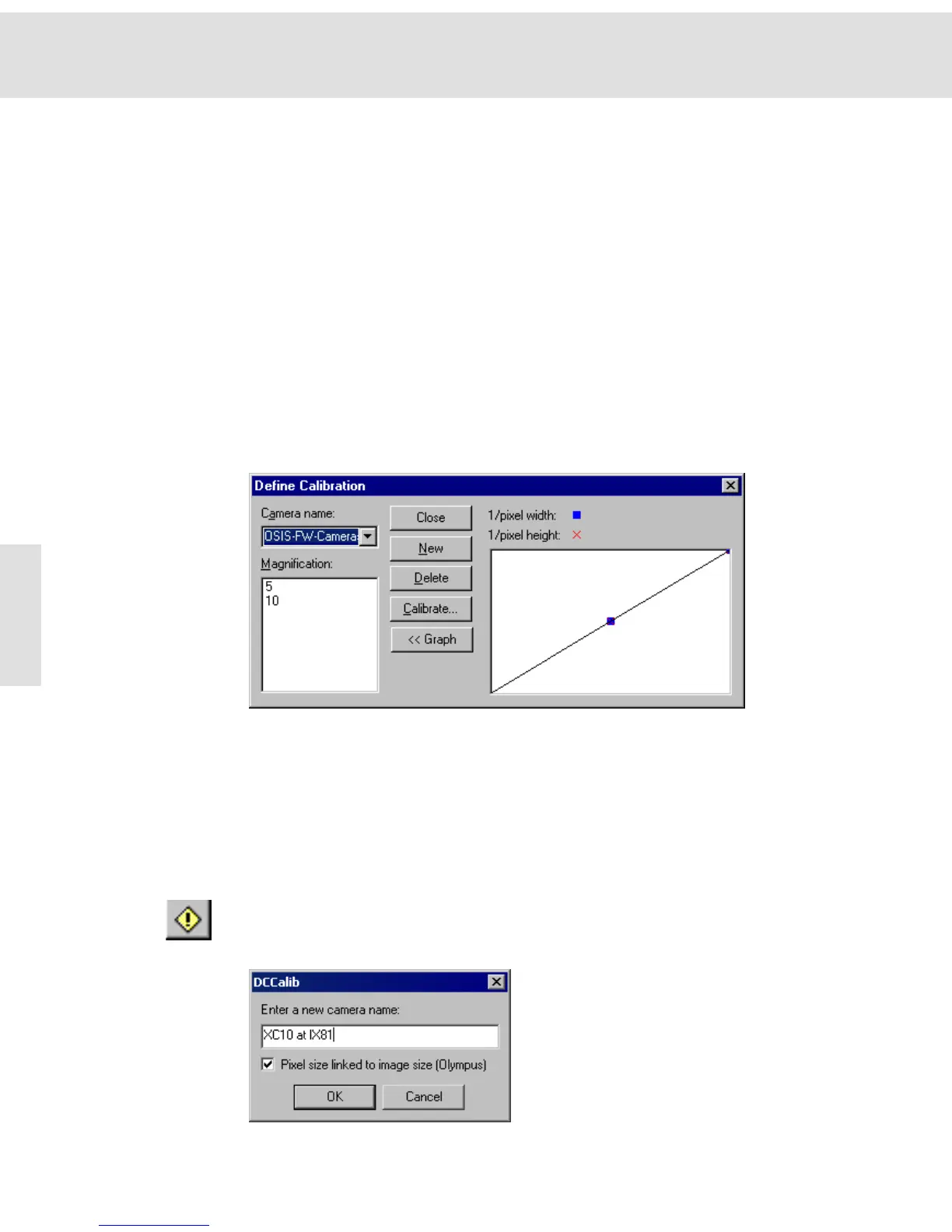Acquiring and saving images
22
12) Confirm by clicking OK.
" The Calibrate Image dialog box will be closed.
" A magnification is now available in the Define Calibration dialog box.
You will be asked whether or not you want to replace the old data with
the new ones, should data about the calibration already exist for this
magnification.
13) Finish the calibration by clicking Close.
" The calibration will be directly applied to the active image.
" You can expand additional calibration data for other magnifications
whenever you like.
" To calibrate additional images based on the set calibration data, use the
Apply calibration button.
" You can view the calibration data of an image any time, by double click-
ing the image buffer to open the Image Information dialog box.
Description of the dialog box
New Click the New button to create a new set of calibration data. This set of calibra-
tion data appears under the selected camera name. This is, for example, useful
if you use your camera on various microscopes.
This is how you create a new set of calibration data:
1) Click the New button.
" The DCCalib dialog box is opened.
2) Enter a name into the edit field located in the DCCalib dialog box.
" Please note: The Pixel size linked to image size check box should
always be marked. In this case, the calibration data are automatically
adjusted by the software when setting another image resolution.