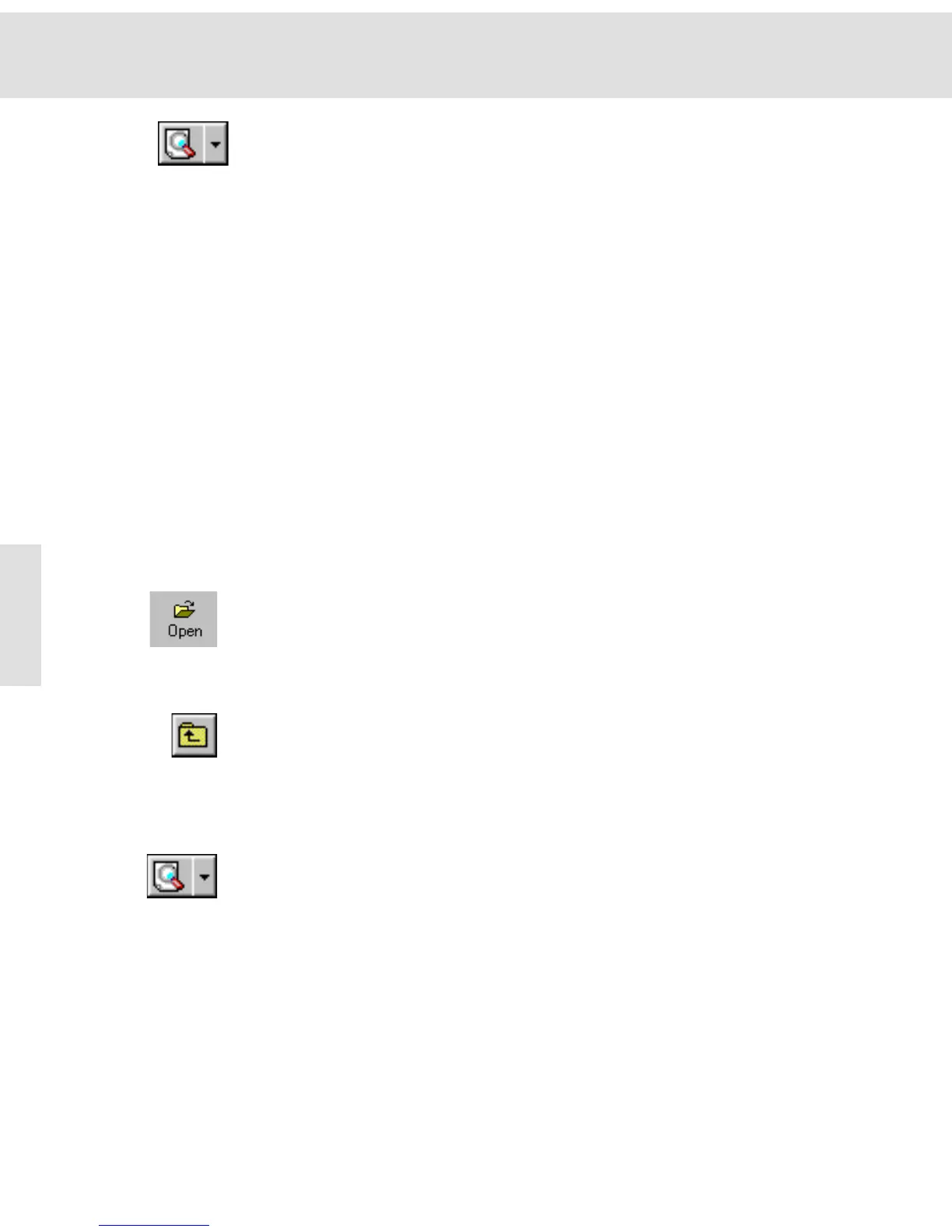Additional commands
28
Preview You can view the single images to the right of the dialog box, thus allowing you
to check which documents you want to open. To do so, click the Preview button
and select the individual image files. The selected document will be displayed in
reduced size.
Click the Preview button a second time to view the file's document properties
with various additional information. When using TIF images, the image attribute
Name gives you the image name, Created the date and time the image was
acquired or created, Resolution the image resolution in height x width (in pixels)
x bit depth, Compression the method of compression, User the name of the user
of the image acquisition software, Application the program version being used,
and Channel the camera with which the image was acquired.
A third click enables you to hide preview.
You can also use the commands of the drop-down menu located to the right of
the button, to switch back and forth between the preview, properties, and stan-
dard view without the preview area.
[Del] Use the [Del] key to delete the selected files or directories.
Open Open enables you to load images into a sequential image buffer.
Loading images stored on the hard drive
1) In the image buffer box, click the image buffer you wish to load the image
into, with the left mouse button. Select - for example - image buffer #5.
" The selected image buffer will be highlighted in color.
2) Click the Open button to load an image.
" The Open Image dialog box will appear.
3) Select Tagged Image Format (*.tif), the standard image format, in the Files
of type list.
" This format is the default when you open this dialog box for the first time.
4) Click the Up One Level button to move up a level in the directory structure
of your computer.
" In the field below the button bar you will find a list of all sub-folders and
documents of the file type selected.
5) Doubleclick on one of the folders listed to get a listing of its contents - i.e.,
all subdirectories and files the folder contains.
6) Click the Preview button to view thumbnails of image files. Select the image
files one at a time.
7) Select the images you wish to load.
8) Click the Open button to load the images selected.
" The Open Image dialog box will be closed.
" The images will be loaded into successive image buffers. You will find
the first image in the active image buffer, e.g., #5. The next images can
be found in image buffers 6-9, if you have simultaneously loaded a total
of 5 images.
" The image type and image name will be shown directly in the image
buffer box. You will, for example, acquire "true-color images" when
using the SC30 camera. A true-color image consists of 2
24
color values
(24 Bit).