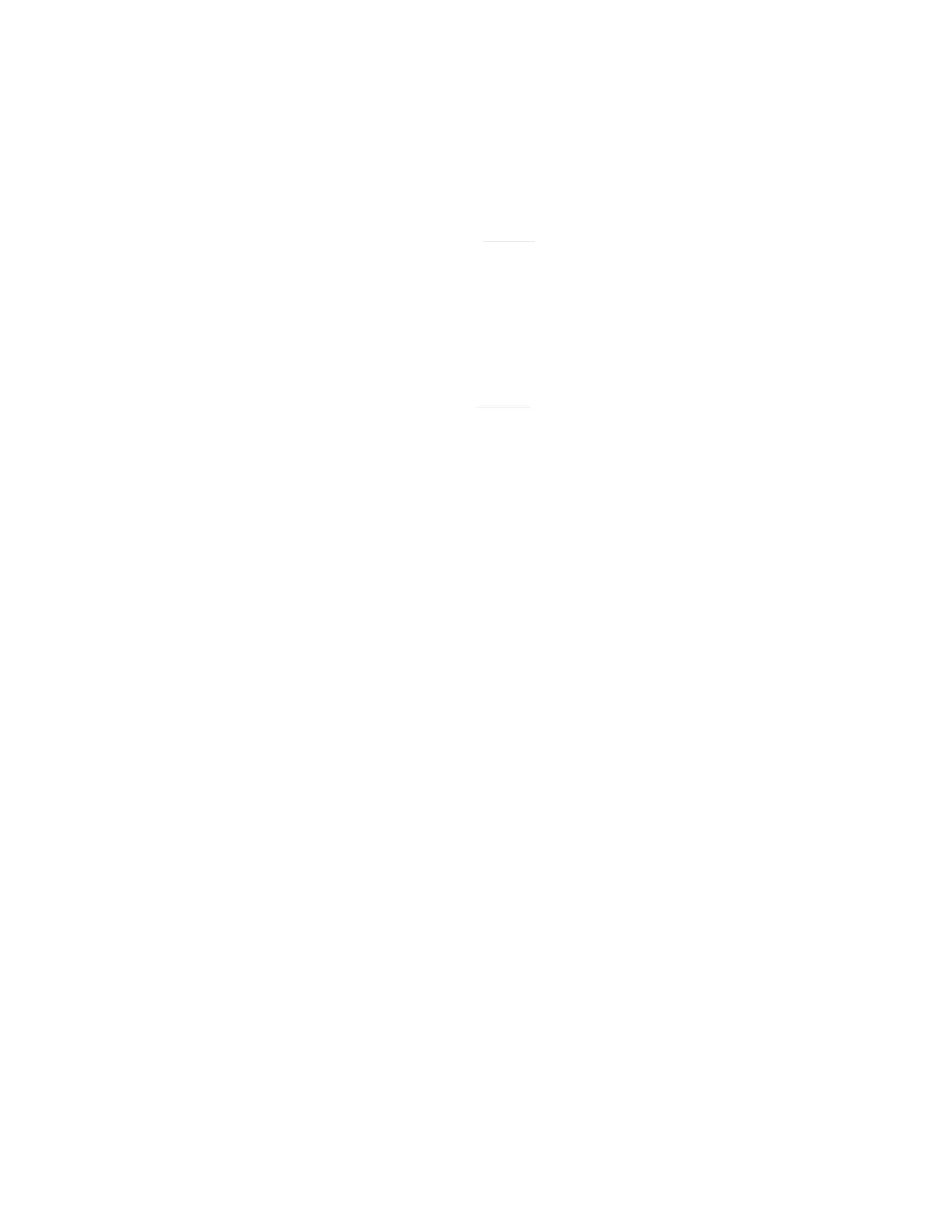18 Serial Communication
Serial Communication
Connecting your device to a computer allows you to log the data that it generates. The device communicates digitally
through its communications connector and cable using a real or virtual port on your computer. This section of the
manual shows you how to operate the flow meter using commands.
Modbus RTU Communication
For details on Modbus commands, please contact support (page 2).
Establishing Communication
After connecting your device using a communications cable, you will need to establish serial communications through
a real or virtual port on your computer or programmable logic computer (PLC).
• If you have connected your deviceto a serial port, note its port number, which can be found in the Windows®
Device Manager program.
• If you have used a cable to connect your device to your computer, then in most cases it will recognize your
as a virtual port. If it does not, contact support (page 2) with the port number as found inWindows®
Device Manager.
The meter will be configured with the following settings:
•
Baud: 19200 (by default; others can be used if the computer, computer software, and the meter are all set to the
same rate)
• Data bits: 8
• Parity: none
• Stop bits: 1
• Flow control: none
Communication Programs
Although the device will communicate with any compatible terminal program over RS-232, PuTTy is a common option A
USB port or port will not supply enough power to your device to function. Please use another power source.
Configuring PuTTy
1. Download PuTTY from putty.org and run the installer.
2. Open PuTTY; it will start on the Configuration screen.
3. Click on the Terminal category. The changes we make here will cause PuTTY to act like a normal serial terminal,
such that pressing enter will move the cursor to the next line and both what you type and what gets returned stay
on the screen:
• Check the box that says “Implicit LF in every CR.”
• Select the “Force on” radio button in the “Local echo” section.
4. Click Connection, and then the Serial subcategory.
• Set the Speed (baud) to 19200.
• Set the Data bits to 8.
• Set the Stop bits to 1
• Ensure “None” is selected for both Parity and Flow control.
5. Click on the Session category.
• Select the “Serial” radio button under “Connection type”.
• Check that the port and baud rate (Speed) are correct.
Save your settings so they can be recalled again later.
