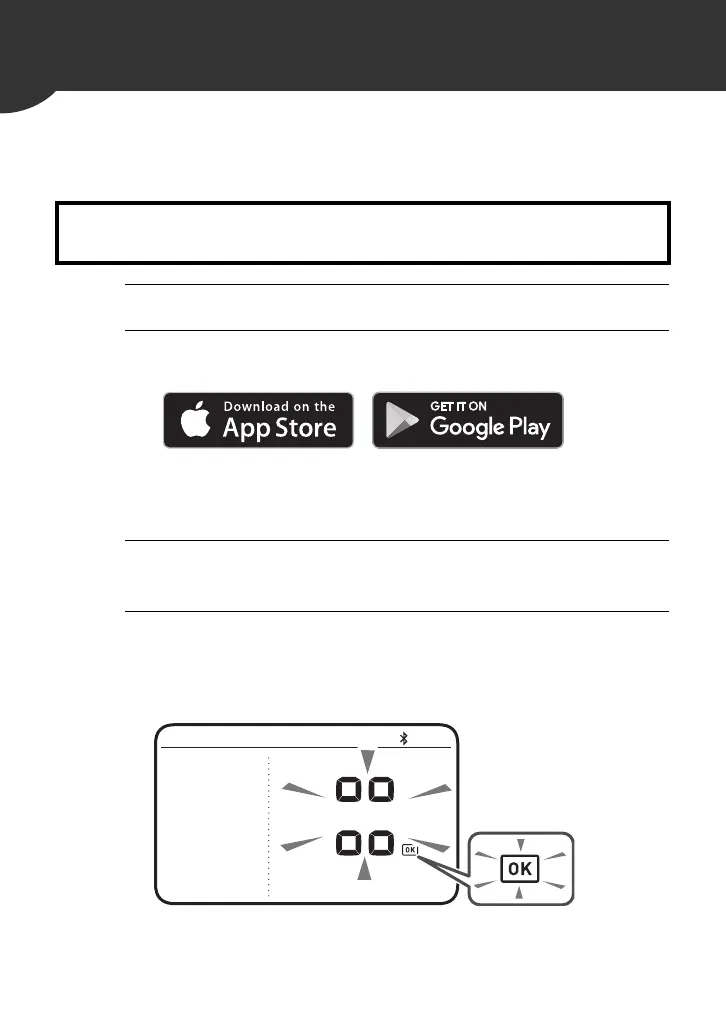29
4.
Using Your Monitor with a Smart Device
4.1 Pairing Your Monitor with a Smart Device
The date and time on your monitor will automatically be set when you
pair your monitor with your smart device.
1. Enable Bluetooth on your smart device.
2. Download and install the free “OMRON connect
US/CAN” app onto your smart device.
If you already have the “OMRON connect US/CAN” app and
have created your account, open the app and add your new
monitor.
3. Open the app and follow the pairing
instructions shown on your smart device.
4. Confirm that your monitor is connected
successfully.
When your monitor is connected successfully to your smart
device, the “OK” symbol appears.
Review the list of compatible smart devices at
OmronHealthcare.com
