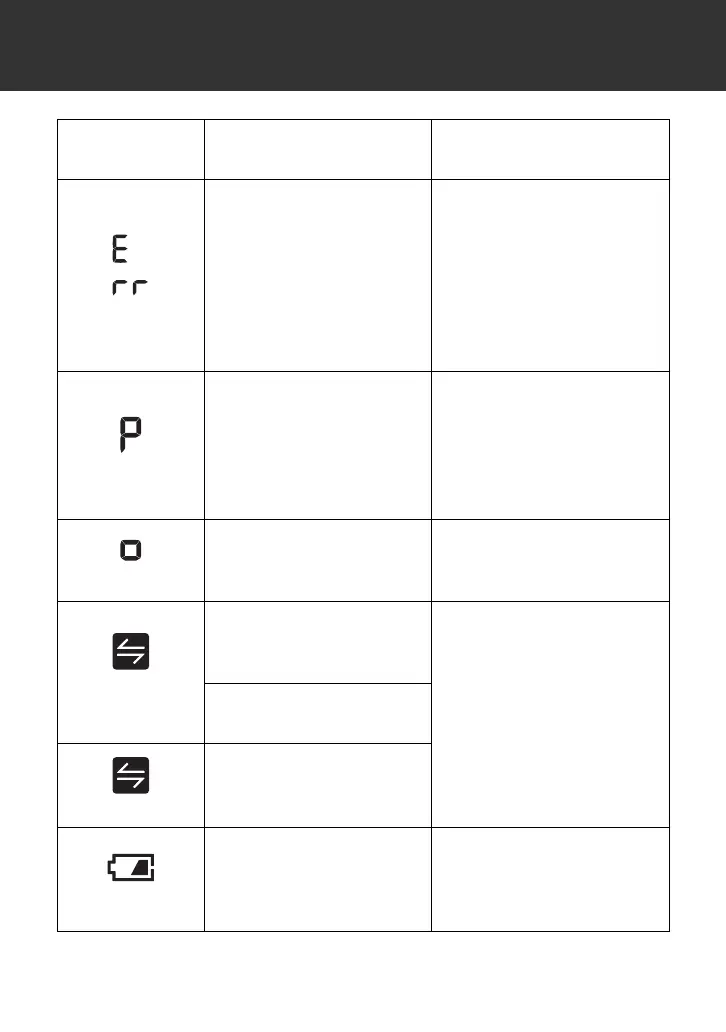40
7. Error Messages and Troubleshooting
appears
The monitor cannot
connect to a smart
device or transmit data
correctly.
Follow the instructions
shown in the “OMRON
connect US/CAN” app. If
the “Err” symbol still
appears after checking
the app, contact customer
service. Refer to
section 12.
flashes
The monitor is waiting
for pairing with the smart
device.
Refer to sub-section 4.1
for pairing your monitor
with your smart device, or
press [START/STOP]
button to cancel pairing
and turn your monitor off.
flashes
The monitor is ready to
transfer your readings to
the smart device.
Open the “OMRON
connect US/CAN” app to
transfer your readings.
flashes
There are more than 80
readings in memory to
be transferred.
Pair or transfer your
readings to the “OMRON
connect US/CAN” app so
you can keep them in
memory in the app, and
this error symbol
disappears.
The date and time is not
set.
appears
There are 100 readings
in memory to be
transferred.
flashes
Batteries are low.
Replacing all 4 batteries
with new ones is
recommended. Refer to
sub-section 2.1.
Display/
Problem
Possible Cause Solution
