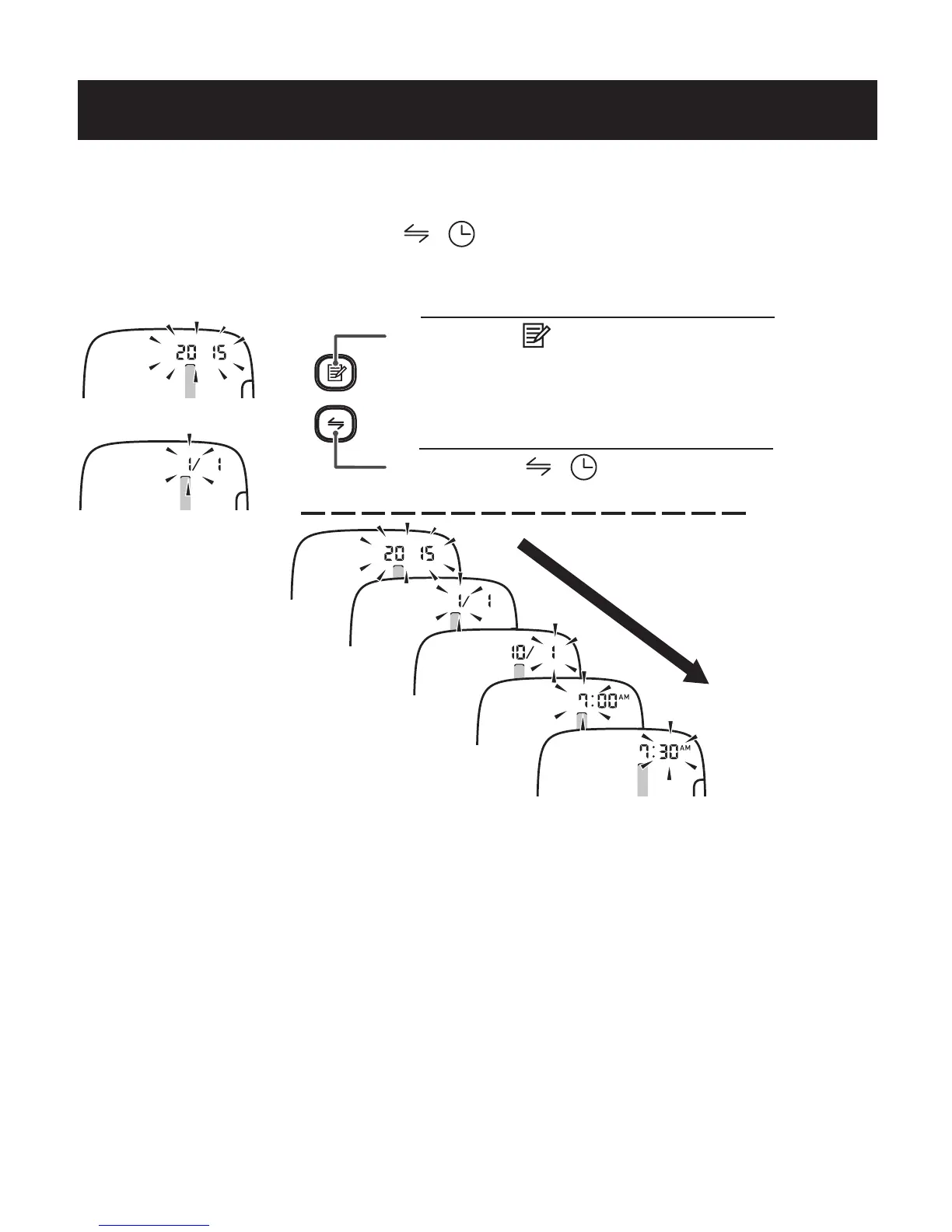13
SETTING THE DATE AND TIME
1) Press the button to change.
2) Press the / button to confirm.
• Next setting appears.
1. When the unit is off, press the / button repeatedly until the year flashes
on the display.
Set the monitor to the correct date and time before taking a measurement for the
first time.
2. Set the monitor to the correct date and time.
3. Press the START/STOP button to store the setting.
NOTES: • If the batteries have been removed, the date and time setting will
need to be reset.
• The date and time can be automatically set when you transfer your
readings to the Omron Wellness App. However, the date/time will
only be set for future measurements taken after the reading that was
transferred, it will not be saved to the reading that was just
transferred.
• If the date and time are not set, “-:--” appears during or after
measurement.
• Hold down to advance the digit
rapidly.
Year
Month
Day
Hour
Minute