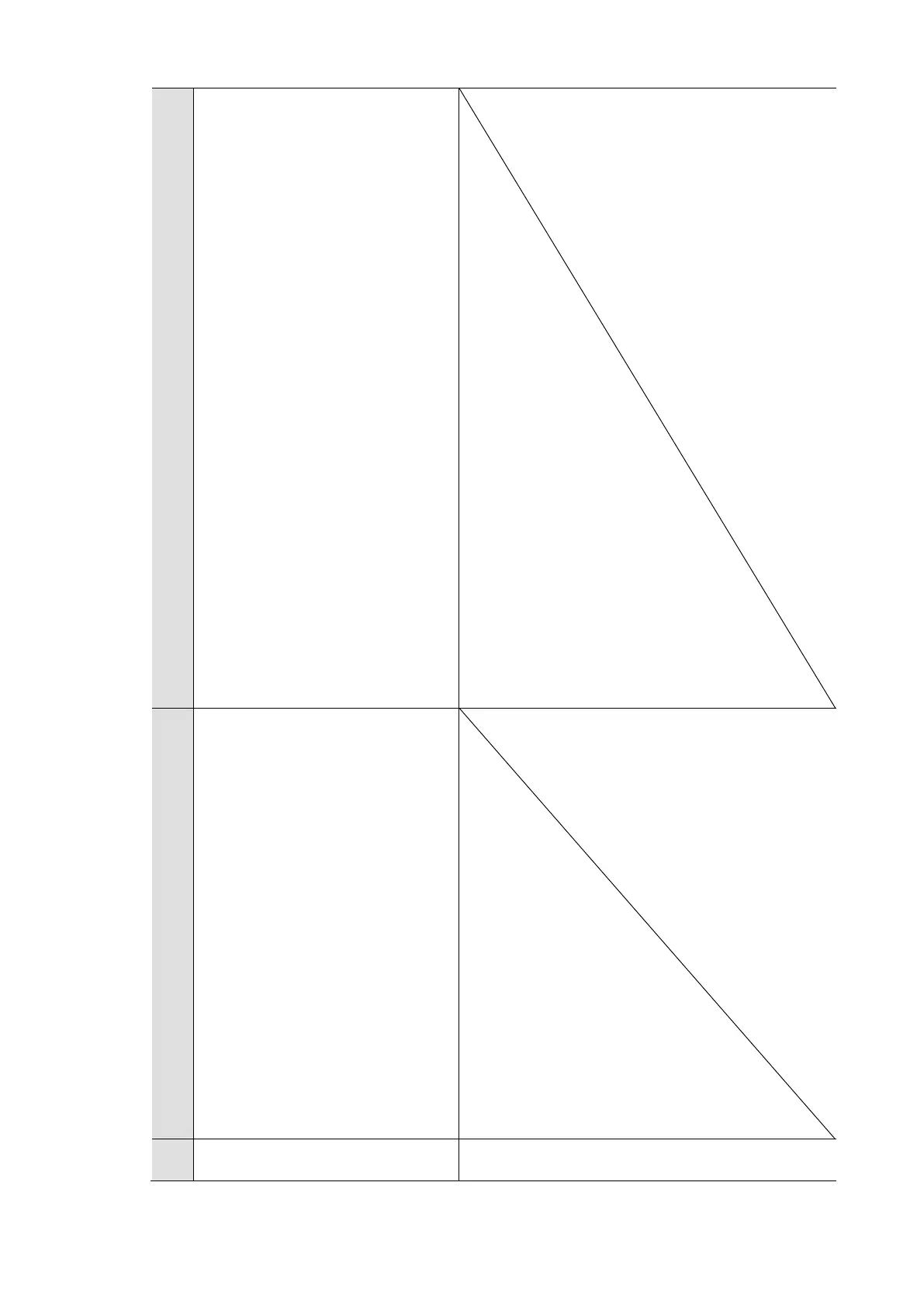19
controller for creating a new
project].
Enter the project name and
project save destination on the
"Project name" screen and
click the [Next] button.
On the "Communication
Setting" window, select
"Ethernet" and enter the robot
controller's IP address.
After this selection, confirm
that the robot controller and
PC are connected by a LAN
cable, and click the [Next]
button.
Select [Do nothing] in the
operation selection field after
project creation on the "Done"
screen and press the "Finish"
button to create a project.
6
From the WINCAPSIII
[Project] menu, select [Add
Existing File].
Select a robot program in the
folder outputted by using the
data set output tool for the
robot vision.
From the WINCAPSIII
[Connect] menu, select
[Transfer data].
Check the imported robot
program and press the [Send]
Touch the [F6 Setting] button
