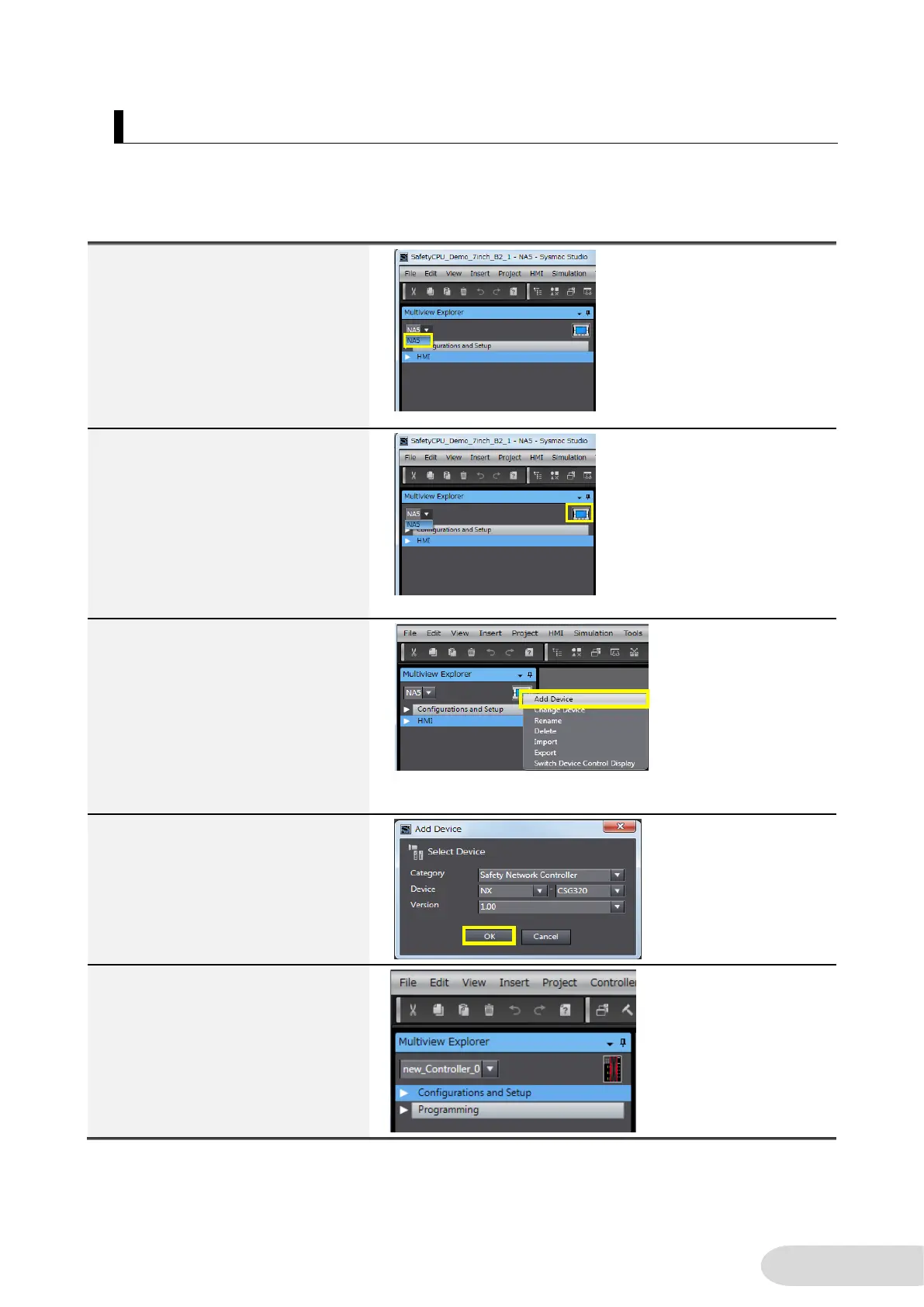4-3-2 Add Internal Devices
In this section, how to add devices to an existing project is described. If you need communications
between the CPU unit and NA, or need display/operation screens, other than this demo (e.g.
designing an actual customer's equipment), the following procedure is recommended.
1. In the top window of Multiview
Explorer, select NA.
Note: If NA has been already
selected, setting is not necessary.
3. Left-click [Add Device].
4. Set the device as shown on the
right and click [OK]. Select the
unit's version in use for Version.
Note: NX102, NX7, and NJ are
also available.
5. The controller is added.
Implement necessary settings.
Now you have added the safety
CPU unit that you want to
connect.
