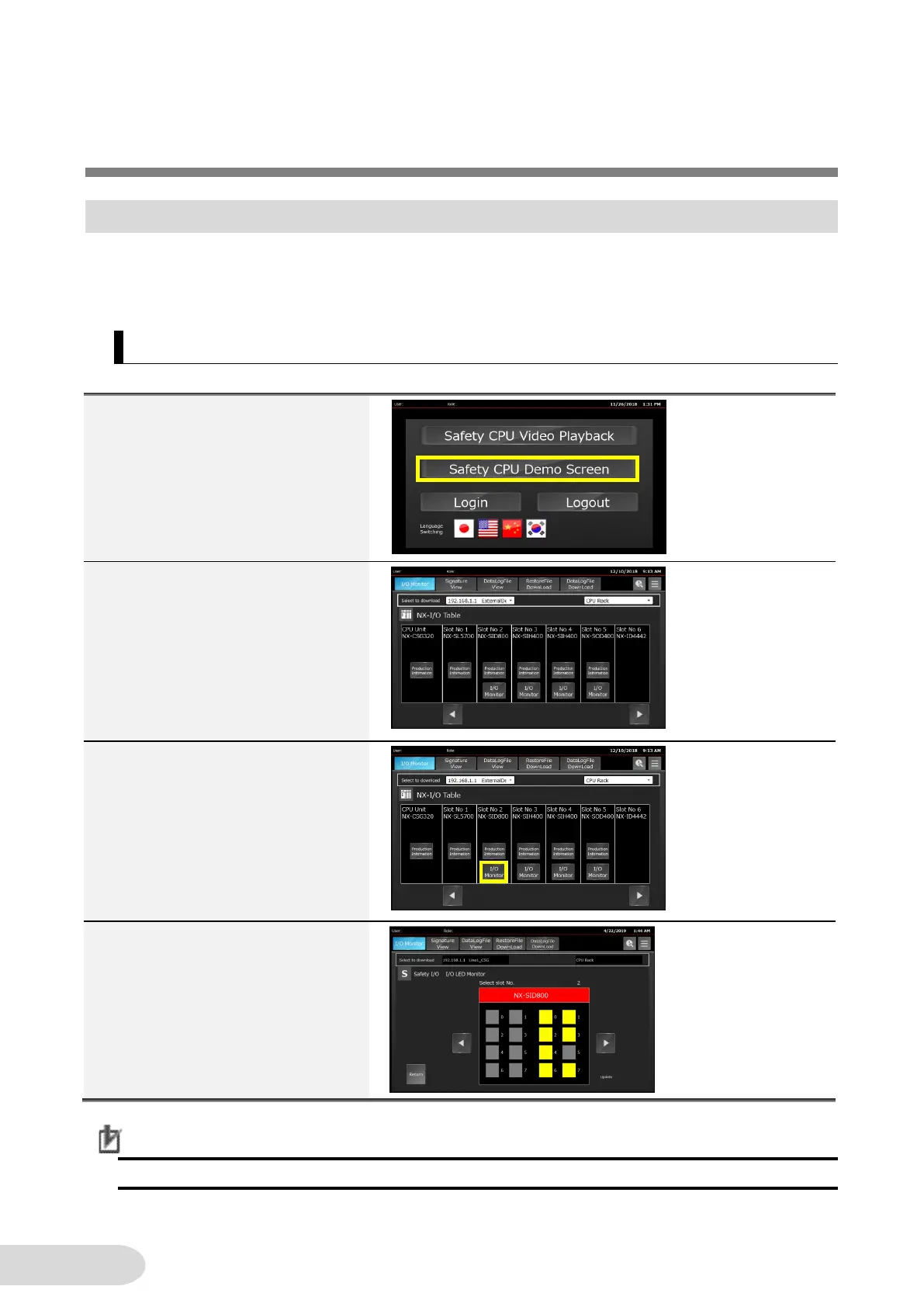5 Demonstration Procedures
5-1 Monitoring on Safety I/O LEDs
You can check LED statuses of the safety I/O units on NA without opening a control panel. The
procedure is shown below.
5-1-1 Check the Unit LED Status
Precautions for Correct Use
It is not possible to monitor I/O status of safety CPU and ordinary I/O units.
1. Press [Safety CPU Demo Screen].
2. I/O Table Screen for the
connected controllers appears.
If six or more units are installed,
press the button [◀] or [▶] to move
to the right or left page.
3. Press the I/O Monitor button for
the I/O unit you want to check.
The button enclosed in a yellow
frame is for the NX-SID800, in the
slot No2.
4. The status of the selected I/O unit
is indicated.
Press the [◀] or [▶] buttons to see
other I/O units. The display is
automatically updated at 1 second
interval.
