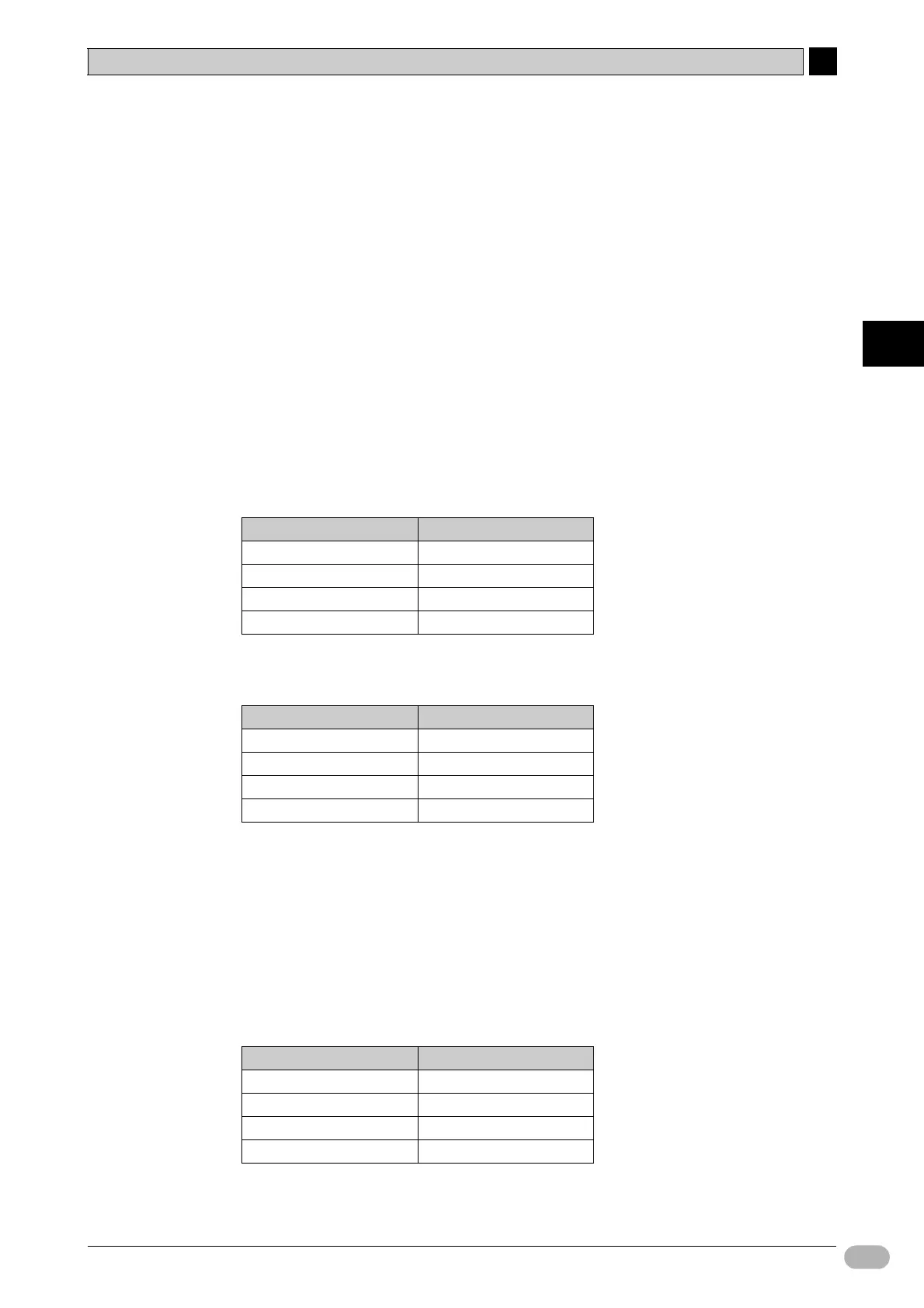4-4 Creating Screens
4
4
NP Introduction Manual 85
Creating Screens
●Screen
1. Select [Screen] - [New] from the main menu.
You will see the [New Screen] dialog box.
2. Click [OK].
You will see a new screen in the workspace. [7-Screen_7] will be the title of the
workspace.
3. Click the [Screen Name] input field. Change the value to "07 Check2".
The title of the workspace will be [7-07 Check2].
●Fixed Object (Text)
Create the "Switch Check" and "OPEN Switch" text objects.
For details, refer to [01 Waiting].
Use these settings.
Switch Check
* Select [Bold] and [Center] from the toolbar.
OPEN Switch
* Select [Bold] and [Center] from the toolbar.
●Lamp (N-State)
1. Select [Objects] - [Lamp] - [N-State Lamp] from the main menu. Move the
mouse cursor to the workspace.
The cursor will change shape to [+].
2. Move the cursor.
A lamp frame will show.
3. Set lamp properties.
* Select [Bold] from the toolbar.
Item Setting
Label Switch Check*
Label Size 24
Label Color (Black)RGB(16,16,16)
Foreground Color (White)RGB(255,255,255)
Item Setting
Label OPEN Switch*
Label Size 16
Label Color (Black)RGB(16,16,16)
Foreground Color (White)RGB(255,255,255)
Item Setting
Read Address Internal Memory:$0.00
Label OPEN*
Label Size 10
Style Round
