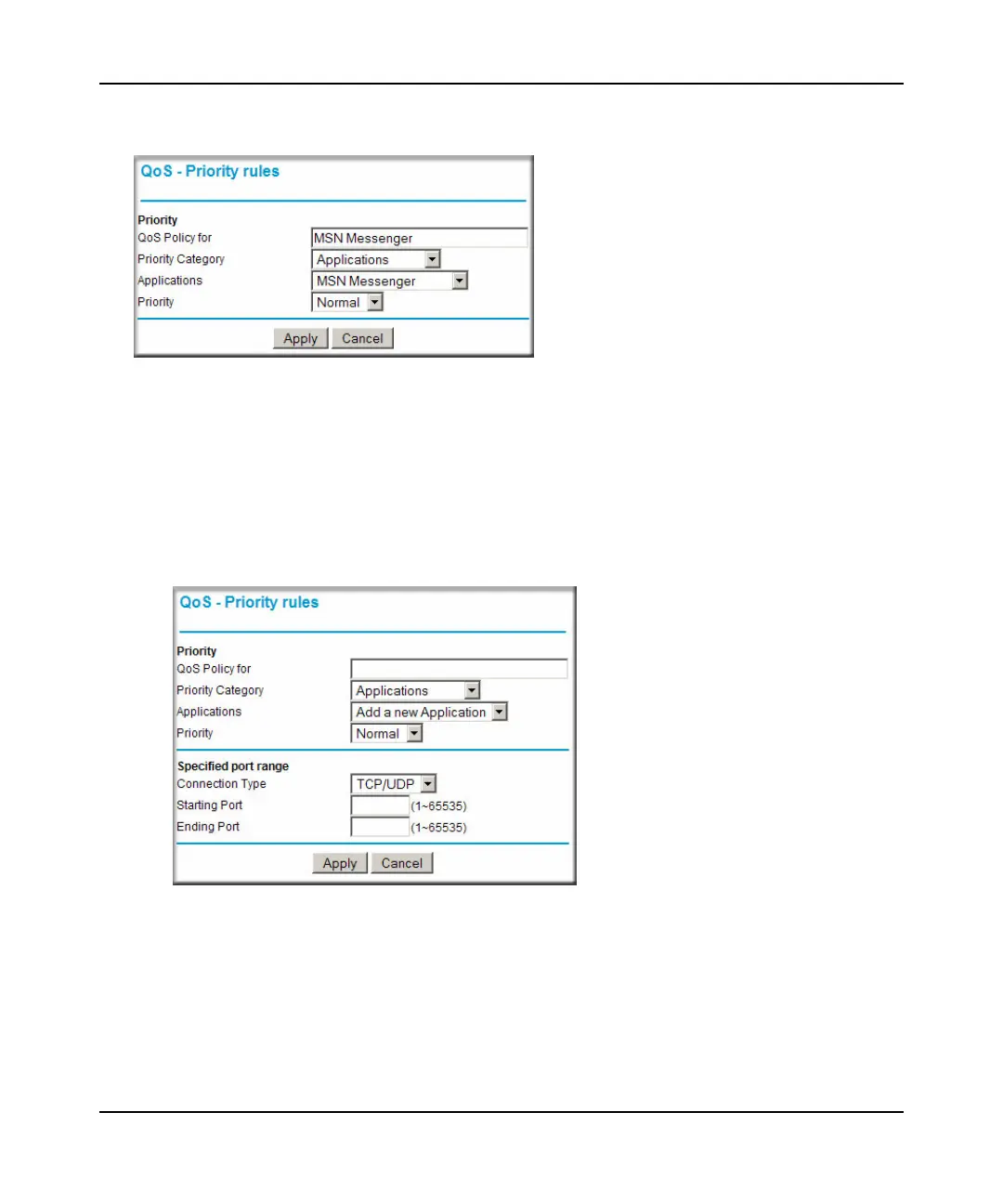N300 WiFi Router (N300R) User Manual
Fine-Tuning Your Network 5-21
May 2012
3. Click Add Priority Rule. The QoS - Priority Rules screen displays.
4. In the Priority Category list, select either Applications or Online Gaming. In either case, a
list of predefined applications or games displays in the Applications drop-down list.
5. From the Applications list, you can select an existing item, or you can scroll to the bottom of
the list and select Add a New Application or Add a New Game.
a. If you chose to add a new entry, the screen expands as shown:
b. In the QoS Policy for field, enter a descriptive name for the new application or game.
c. Select the packet type, either TCP, UDP, or both (TCP/UDP), and specify the port
number or range of port numbers used by the application or game.
Figure 5-10
Figure 5-11