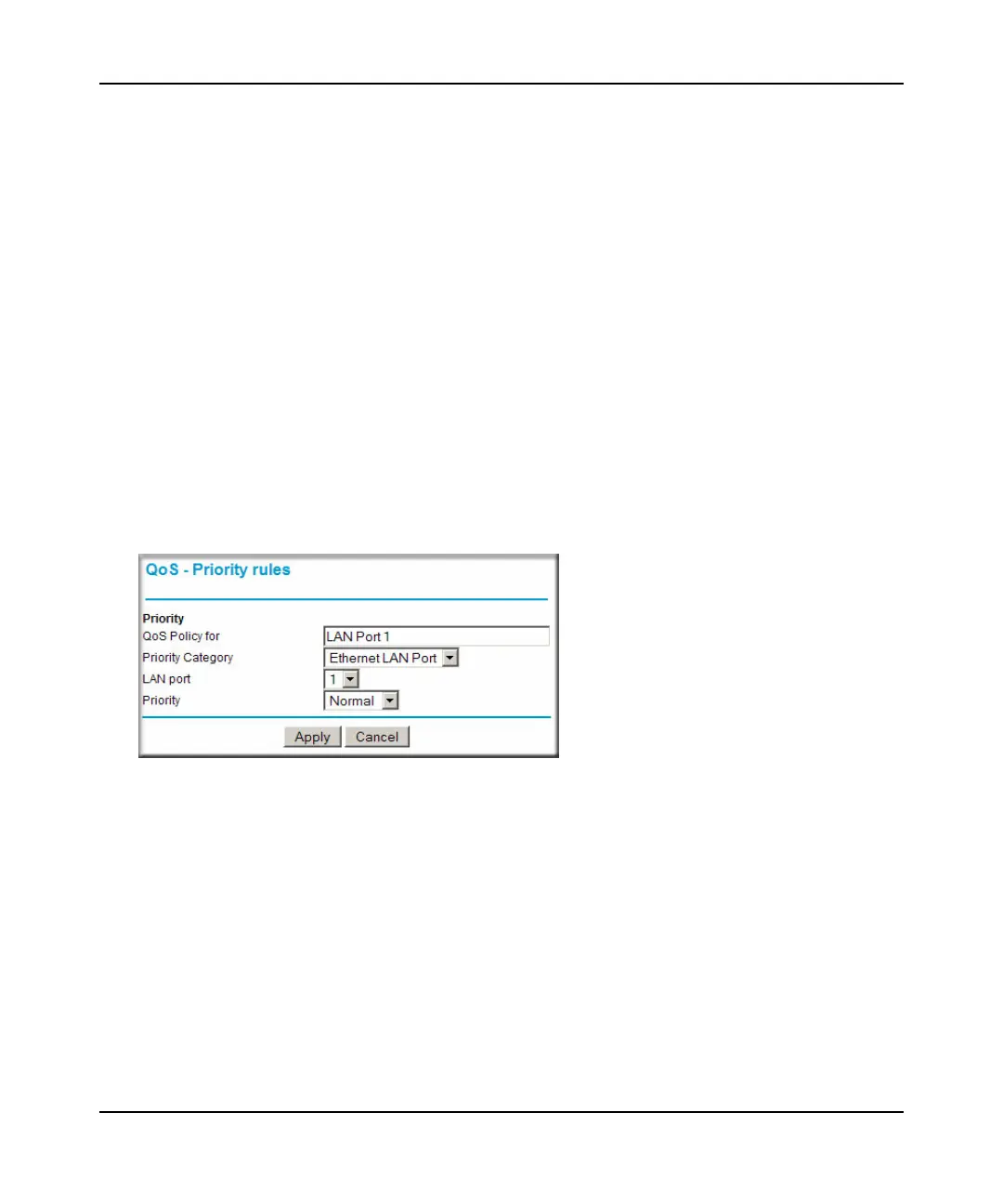N300 WiFi Router (N300R) User Manual
5-22 Fine-Tuning Your Network
v1.0, May 2012
6. From the Priority drop-down list, select the priority that this traffic should receive relative to
other applications and traffic when accessing the Internet. The options are Low, Normal, High,
and Highest.
7. Click Apply to save this rule to the QoS Policy list and return to the QoS Setup screen.
8. In the QoS Setup screen, select the Turn Internet Access QoS On check box.
9. Click Apply.
QoS for a Router LAN Port
To create a QoS policy for a device connected to one of the router’s LAN ports:
1. From the main menu, under Advanced, select QoS Setup. The QoS Setup screen displays, as
shown in Figure 5-8 on page 5-19.
2. Click Add Priority Rule.
3. From the Priority Category list, select Ethernet LAN Port. The QoS - Priority Rules screen
changes:
4. From the LAN port list, select the LAN port that will have a QoS policy.
5. From the Priority drop-down list, select the priority that this port’s traffic should receive
relative to other applications and traffic when accessing the Internet. The options are Low,
Normal, High, and Highest.
6. Click Apply to save this rule to the QoS Policy list and return to the QoS Setup screen.
7. In the QoS Setup screen, select the Turn Internet Access QoS On check box.
8. Click Apply.
Figure 5-12