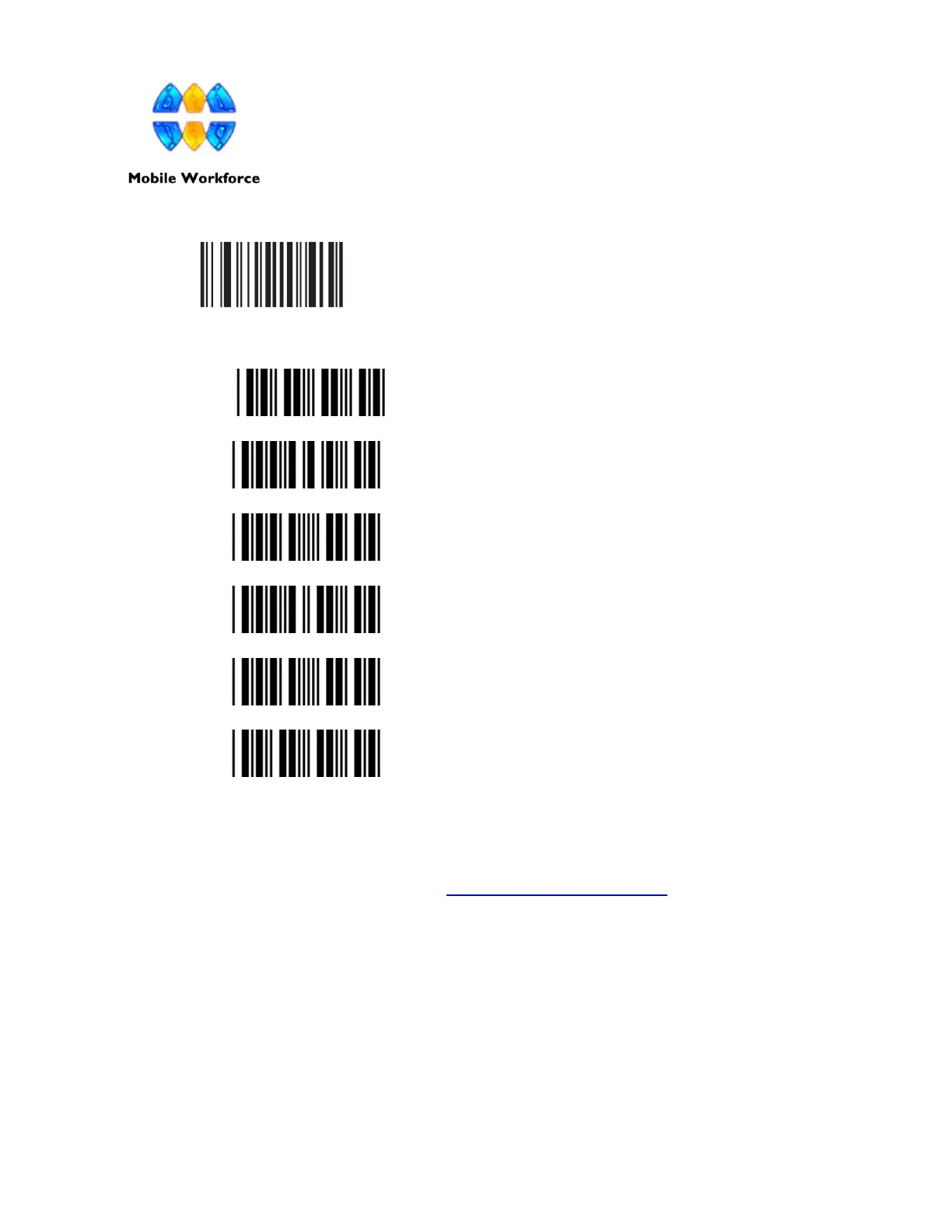P a g e | 2
Program your Opticon Bluetooth Scanner for Keyboard Mode by scanning the following barcode.
A. Program your scanner for scanning into LT by scanning the 6 barcodes below in order
from 1-6.
1.
Start Programming
2.
For all codes
3.
Set prefix to &
4.
For all codes
5.
Set Suffix to &
6.
Stop Programming
B. If your computer does not have Bluetooth installed then ensure your Bluetooth Dongle
is plugged into your computer and is working properly. If you do not have Bluetooth or
a Bluetooth Dongle, then contact support@mobile-workforce.com
C. On your Opticon Bluetooth scanner, hold down the Clear/Function Key (The smaller of
the two buttons) button for about 5 seconds or until the scanner beeps and the LED light
blinks blue rapidly.
D. On your Windows 7 computer, click the start menu, select “Devices and Printers” then
select “Add a Device”
E. Your device will show up as a Bluetooth keyboard, double click your device. Next select
the option for “Create a pairing code.”
F. Scan the numbers displayed on the computer using the barcodes below this step. Scan