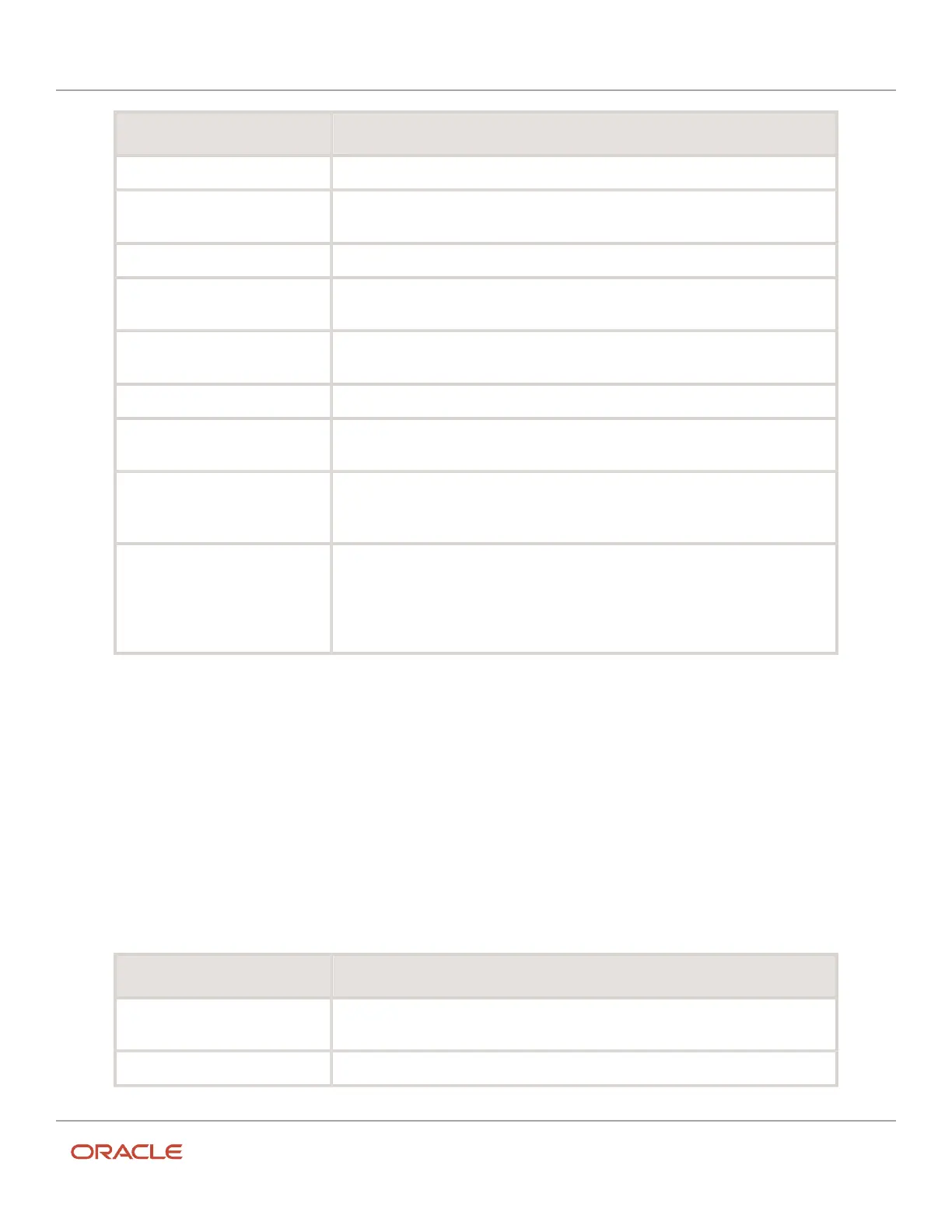Oracle Field Service
Using Core Application
Chapter 2
Dispatcher Activities
Field name Action
Resource Type Select Group or Bucket. The fields on the page change based on the option you select.
Name Enter the name of the organization unit or bucket the way you want it to appear in the
resource tree.
External ID Enter a unique ID for the organization unit or bucket. These IDs are optional.
Org Unit/Bucket Select the organization unit or bucket under which you want to create the organization
or bucket.
Status Select whetner the organization unit or bucket is active or inactive. An inactive
organization unit or bucket is not listed in the resource tree.
Message Language Select the language in which dispatchers and technicians see the error messages.
Time zone Your (currently logged in user) time zone is populated, change it if required. This is the
time zone in which the organization is located.
Time format Your (currently logged in user) time format is populated, change it if required. This is the
time format that your resources see and use in the interface. This can be either 12-hour
or 24-hour.
Date format Your (currently logged in user) date format is populated, change it if required. This is the
date format that your resources see and use in the interface. This can be either month-
day-year or day-month-year.
The date format controls the display of dates in numeric format.
4. Click Submit.
The new active organization unit or bucket is added to the resource tree, in the selected hierarchy.
Add a Dispatcher, an Administrator, or a Manager
You use the Add Resource page to add a dispatcher, a manager, or an administrator user. This is also the user without a
resource; in other words, this user does not perform the duties of a field resource.
1. Click the hamburger icon and then click Resources.
2. Click the plus icon.
The Add Resource page appears.
3. Complete these fields:
Field name Action
Resource Type Select Manager/Dispatcher/Admin. The fields on the page change based on the option
you select.
Name Enter the resource name the way you want it to appear in the resource tree.
123