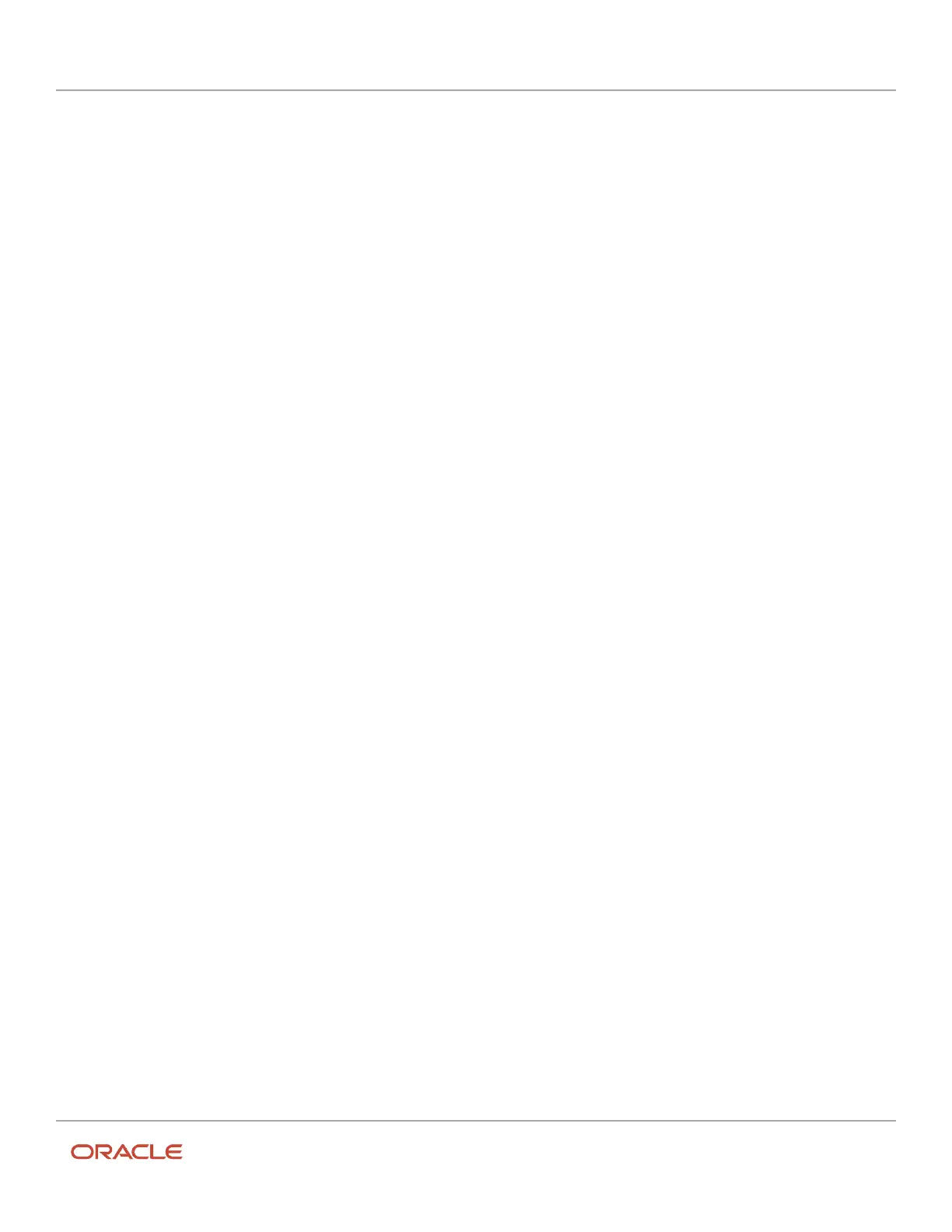Oracle Field Service
Using Core Application
Chapter 2
Dispatcher Activities
Add the Required Inventory to an Activity
You may want to add some required inventory to an activity, before you start working on the activity, or while you are
working on it.
1. Open the Dispatch Console.
2. Go to the resource or bucket to which the activity is assigned.
3. Open the Activity details page and click Inventory.
4. Click Add to Required.
5. Select an inventory item from the list and add the quantity.
6. Click Submit.
The inventory is added to the activity.
Add the Required Inventory from Parts Catalog
You add the required inventory from the Parts Catalog, if it is mandatory in your organization.
1. Make sure that Parts Catalog is selected in the Search Preferences dialog.
2. Open the Dispatch Console.
3. Go to the resource or bucket to which the activity is assigned.
4. Open the Activity details page and click Inventory.
5. Click Add to Required.
6. Click Search and search for the item in the Parts Catalog.
7. Review the details of the required part and then click Select.
8. Fill in the quantity and click Submit.
The selected inventory is added to the activity.
Edit the Required Inventory
After you add an inventory item to an activity, you can only change its quantity.
1. Open the Dispatch Console.
2. Go to the resource or bucket to which the activity is assigned.
3. Open the Activity details page and click Inventory.
4. Click the inventory item that you want to change and then click Edit Required Inventory.
5. Change the quantity and click Submit.
The inventory is updated.
Delete the Required Inventory
After you add an inventory item to an activity, you can only change its quantity. If you want to change the model of an
existing inventory item, you must first delete the existing item and then add the desired model.
1. Open the Dispatch Console.
2. Go to the resource or bucket to which the activity is assigned.
3. Open the Activity details page and click Inventory.
4. Click the inventory item that you want to delete and then click Delete Required Inventory.
The selected item is removed from the activity. The quantity of the item is increased either in the resource pool
or in the Parts Catalog.
156