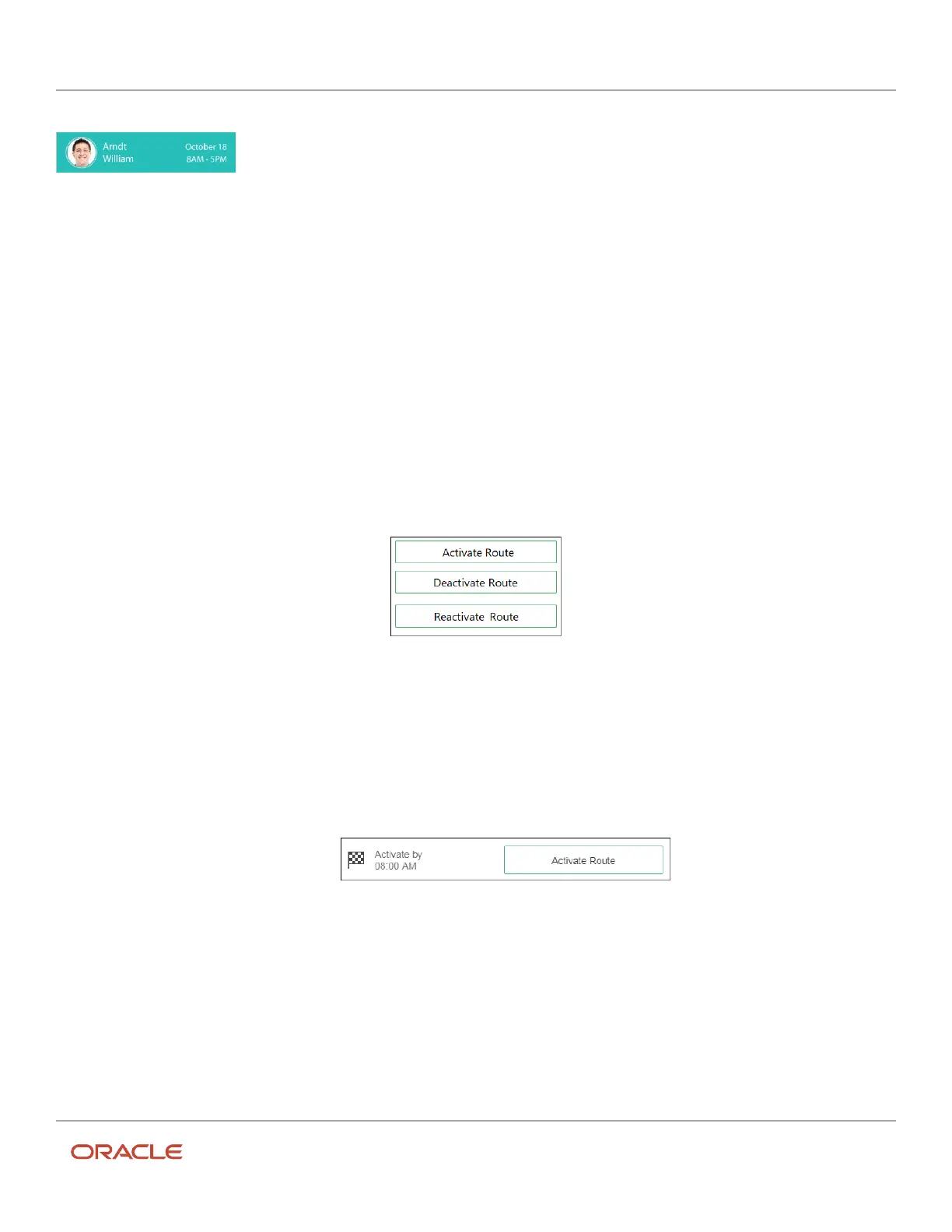Oracle Field Service
Using Core Application
Chapter 3
Field Resource Activities
If your photo is not available (for example, the photo is not uploaded or you are offline), your initials are displayed
instead.
You can click this tile to open the Resource Info page, if your administrator has added Resource Info to the Activity List
Context layout structure. If the option is not added, you cannot click the tile.
You can click the date on the Resource Info tile to access the Resource Calendar page.
Route Activation Tiles
You can activate, deactivate, or reactivate your route from this tile.
You can see the 'Activate Route', 'Deactivate route', and 'Reactivate route' tiles only if your administrator has configured
the corresponding buttons on the Activity List Context layout structure.
You can see only one of these tiles at a time based on these conditions:
• Activate Route
You can find this tile after the Resource Info tile and it links to the Activate Route page. You can notice the
expected departure time mentioned next to ‘Activate by’, which indicates that you must activate your route at
that time.
You can see this information for the current day until you activate your route. After you activate your route, you
cannot see the ‘Activate by’ text on the Activate Route tile. The color of the tile turns green when the shift start
time is passed. You can consider the displayed time as Route activation time, when:
◦
The travel time is estimated before the shift start time.
◦
The travel time starts at the shift start time.
◦
The ETA (expected time of arrival) of the first activity is same as the shift start time.
◦
The idle time is before the start of travel.
189