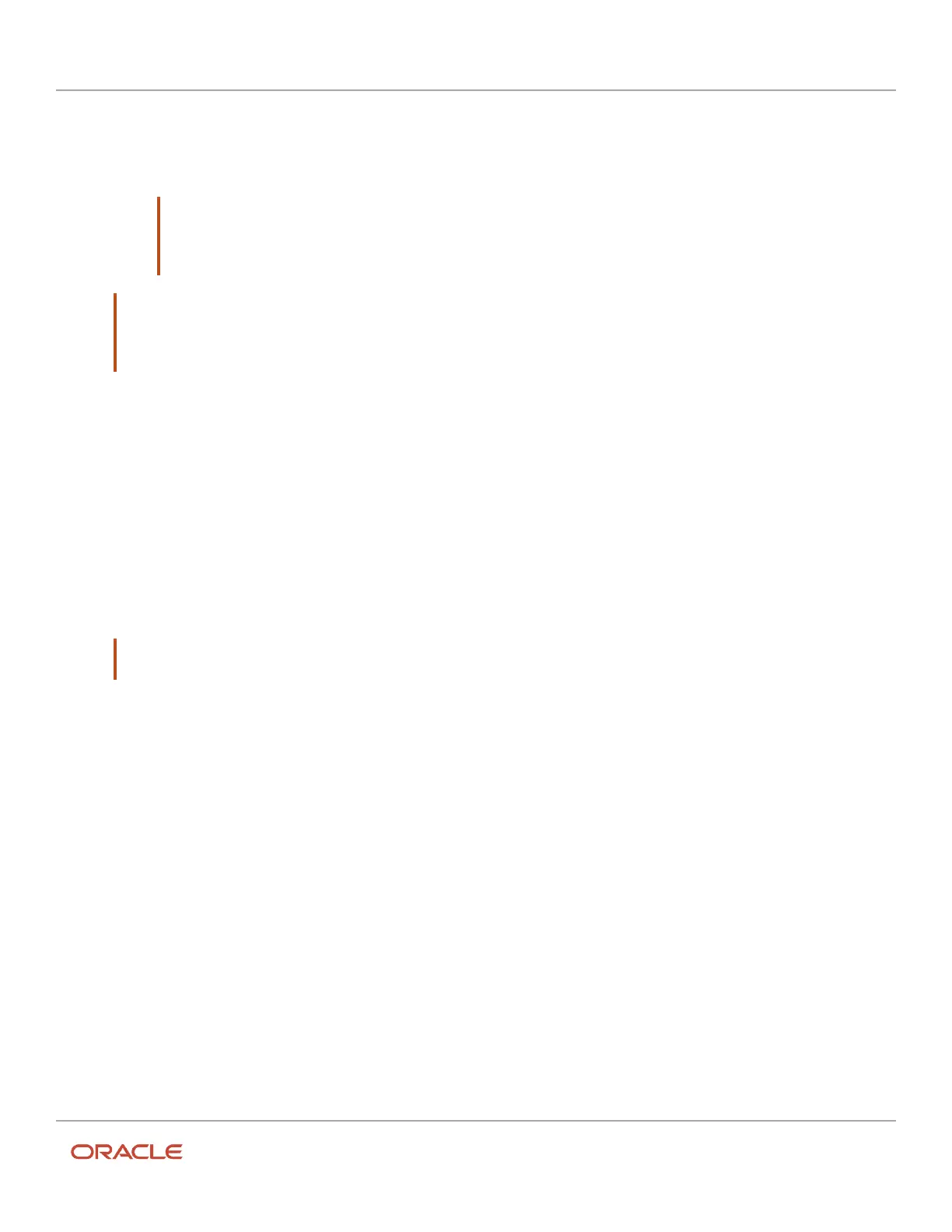Oracle Field Service
Using Core Application
Chapter 3
Field Resource Activities
◦
The current resource position (gathered by your device) is used as the starting point of travel. If the
resource’s geolocation is not gathered during the last minute, the coordinates of the current activity are
used as the starting point of travel (if available and the accuracy level is 0, 8, or 9). Otherwise, the travel
time is not updated.
Note: If the travel time differs from the previously-defined travel duration and the new travel data
is available, Travel Time on the End activity screen displays the real-time travel duration. This
is applicable when Display and allow adjustment of remaining Travel Time is selected on the
Configuration > User Types > Activity Management section.
Note: Traffic information varies based on the map provider’s data availability, which may not be available in
all the countries, areas, states, provinces, and localities. Check the map provider’s website for data availability.
When the traffic data is available, the application uses the most recent information available from the map
provider, which may not always be the current information.
• When you set the ‘En Route’ status for an activity, that is, when you update the travel time to an activity you are
travelling to. When you set the ‘En Route’ status for an activity using Oracle Field Service Core Application or
the Oracle Field Service Mobile for Android and iOS, the real-time travel data from the map data provider (for
example, Google Maps) is used to update the travel time to this activity. To use this option while setting the ‘En
Route’ status, these conditions must be satisfied:
◦
‘En Route’ activity has resolved coordinates with an accuracy level 0 – provided by an external
application, 8 – “intersection” or 9 – “address".
◦
Geolocation is gathered by your device at the last minute, it is used as the starting point of travel. If the
geolocation is not gathered, then the travel time is not updated.
• How to enable and disable this feature?
You can enable this feature by selecting Use real-time traffic data from the Configuration > User Types >
Permissions section.
Note: You cannot use this feature if you are a Contingent Worker ( Configuration > Resource Types > Add
resource type or Modify resource type ).
Select an Activity to Start from Multiple Activities
If you have more than one activity in the same location as your next pending activity, you see the notification ‘You have
N more activities at this location’ above the Start button.
When you click the Start button, you get the list of activities placed at the same location. An activity is considered to be
in the same location only if the following conditions are true:
• scheduled for the current day
• has resolved coordinates
• has a status of Pending
• must be located in the same location — distance to the next activity must not exceed ‘X’ meters, where ‘X’ is the
Resource Parameter
• not blocked by other linked activity
206